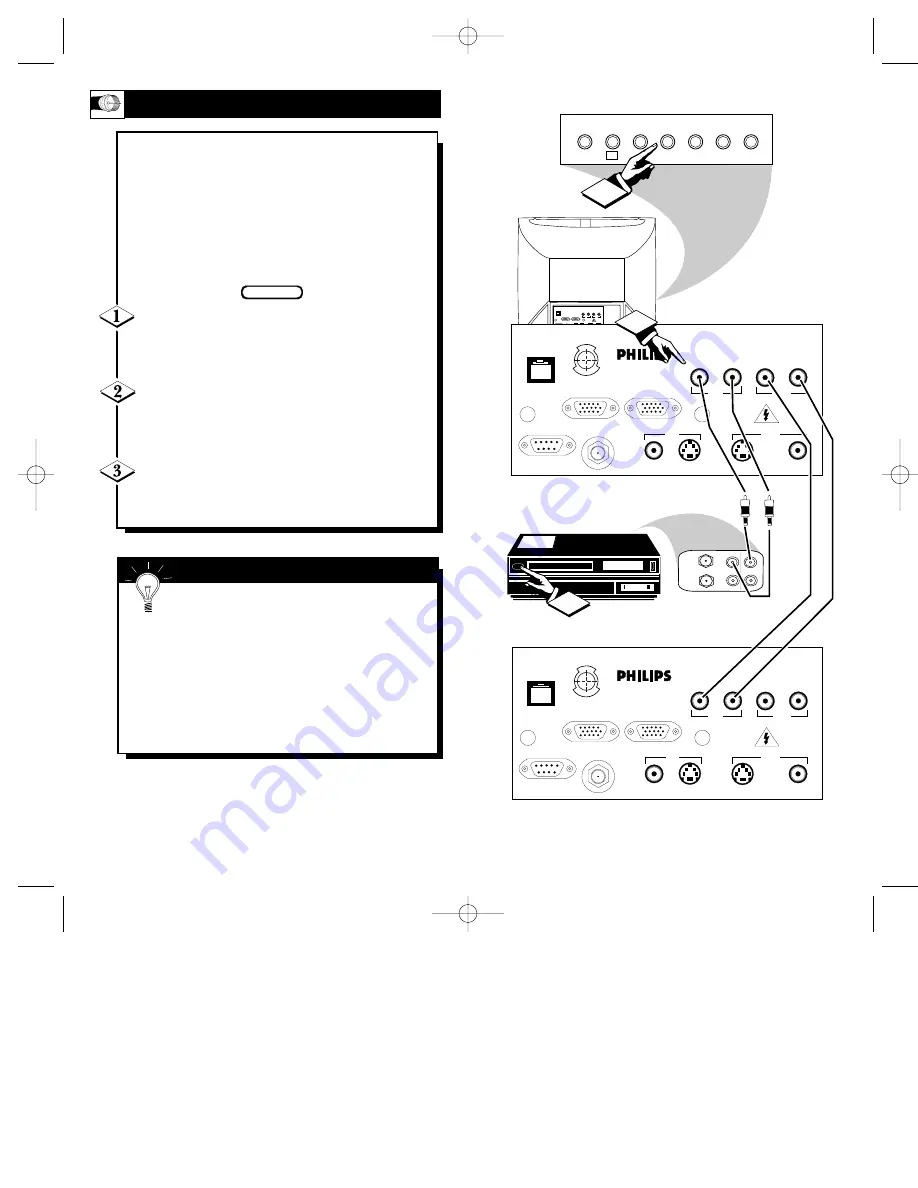
MENU
CH
VOL
POWER
+
–
▼
▲
▼
▲
▼
▲
SLEEP
CC
2
SMART
SMART
PLUG
PLUG
SMART
SMART
PLUG
PLUG
S-VIDEO
S-VIDEO
VIDEO
VIDEO
AUDIO
AUDIO
RF IN
RF IN
VIDEO
VIDEO
AUDIO
AUDIO
IN
IN
OUT
OUT
OUT
OUT
IN
IN
S-VIDEO
S-VIDEO
S-AUDIO
S-AUDIO
S-AUDIO
S-AUDIO
VGA IN
VGA IN
VGA OUT
VGA OUT
RS 232
RS 232
ANTENNA
OUT
ANTENNA
IN
VIDEO
AUDIO
IN
IN
OUT
OUT
3
CLONE
CLONE
PORT
PORT
S-VIDEO
S-VIDEO
VIDEO
VIDEO
AUDIO
AUDIO
RF IN
RF IN
VIDEO
VIDEO
AUDIO
AUDIO
IN
IN
OUT
OUT
OUT
OUT
IN
IN
S-VIDEO
S-VIDEO
VGA/S-AUDIO
VGA/S-AUDIO
S-AUDIO
S-AUDIO
VGA IN
VGA IN
VGA OUT
VGA OUT
RS 232
RS 232
S-VIDEO
S-VIDEO
VIDEO
VIDEO
AUDIO
AUDIO
RF IN
RF IN
VIDEO
VIDEO
AUDIO
AUDIO
IN
IN
OUT
OUT
OUT
OUT
IN
IN
S-VIDEO
S-VIDEO
VGA/S-AUDIO
VGA/S-AUDIO
S-AUDIO
S-AUDIO
VGA IN
VGA IN
VGA OUT
VGA OUT
RS 232
RS 232
CLONE
CLONE
PORT
PORT
E
N H
A NCE
D
FOCUS
ScanCard II
E
N H
A NCE
D
FOCUS
ScanCard II
1
15
Video RCA Phono Plug Cable
(not supplied)
Optional VCR
Rear Jacks of the
ScanCard II Assembly
Optional Hook Up of Second TV Using
Loop-Thru Outputs
Audio
RCA
Phono
Plug
Cable
(not sup-
plied)
Jack Panel of
Optional Mono
VCR
Back of TV
Front Control Panel of TV
A
UDIO
/V
IDEO
I
NPUTS
Y
ou can view the playback of VCR tapes
(Video Disc Players, Camcorders, etc.) by
using the AUDIO and VIDEO INPUT jacks
(on the ScanCard II Cover assembly).
For example: Use the following steps to view
the playback of a pre-recorded VCR tape
Connect the VIDEO and AUDIO IN(put)
jacks on the TV to the AUDIO and VIDEO
OUT(put) jacks on the VCR.
Press the CHANNEL
▼
button three chan-
nels below the lowest broadcast channel to acti-
vate the AUX inputs.
Turn the VCR ON. Insert a pre-recorded tape
into the VCR. Press PLAY on the VCR to view
the tape on the TV.
BEGIN
Remember, when your through using the
A/V INPUT (OUTPUT) jacks, change the
channel number back to the desired viewing chan-
nel (or the screen will remain blank).
NOTE: If you have a stereo VCR, “Y”
Connectors are available (from your dealer or
Parts Information Center 1-800-292-6066) to con-
nect to the audio input on the TV.
S
MART
H
ELP
14
SCAN 2 10/3/00 10:49 AM Page 14







































