Reviews:
No comments
Related manuals for Feiyu Pocket 2S

KISS
Brand: Hamax Pages: 74

Automobile
Brand: Jeep Pages: 7

MIW-DUAL-SIGNAL-BAY
Brand: Panamax Pages: 2

COMSPHERE 6800 Series
Brand: Paradyne Pages: 155

COMSPHERE 6800 Series
Brand: Paradyne Pages: 44

FRONT HEADLIGHT LENS COVER
Brand: Bimmer Jakes Pages: 4

99-3030B
Brand: Metra Electronics Pages: 12

Exodus 360
Brand: Halfords Pages: 4

Sprinter Bed System Adventure Wagon Kit
Brand: FVC Pages: 8

MOLLE PANELS RAM 2500
Brand: PUTCO Pages: 4

Portilo 350000
Brand: Westfalia Pages: 18

56H820
Brand: Graphite Pages: 44

UHG2060/AU
Brand: Wilco Offroad Pages: 4

PASport PS-2143
Brand: PASCO Pages: 2
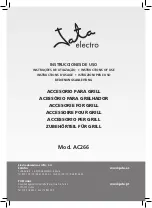
AC266
Brand: Jata Pages: 8

CXT-IR
Brand: Detcon Pages: 52

add-e NEXT
Brand: e-motion Pages: 84

01-190-BAS
Brand: Novitas Pages: 2

















