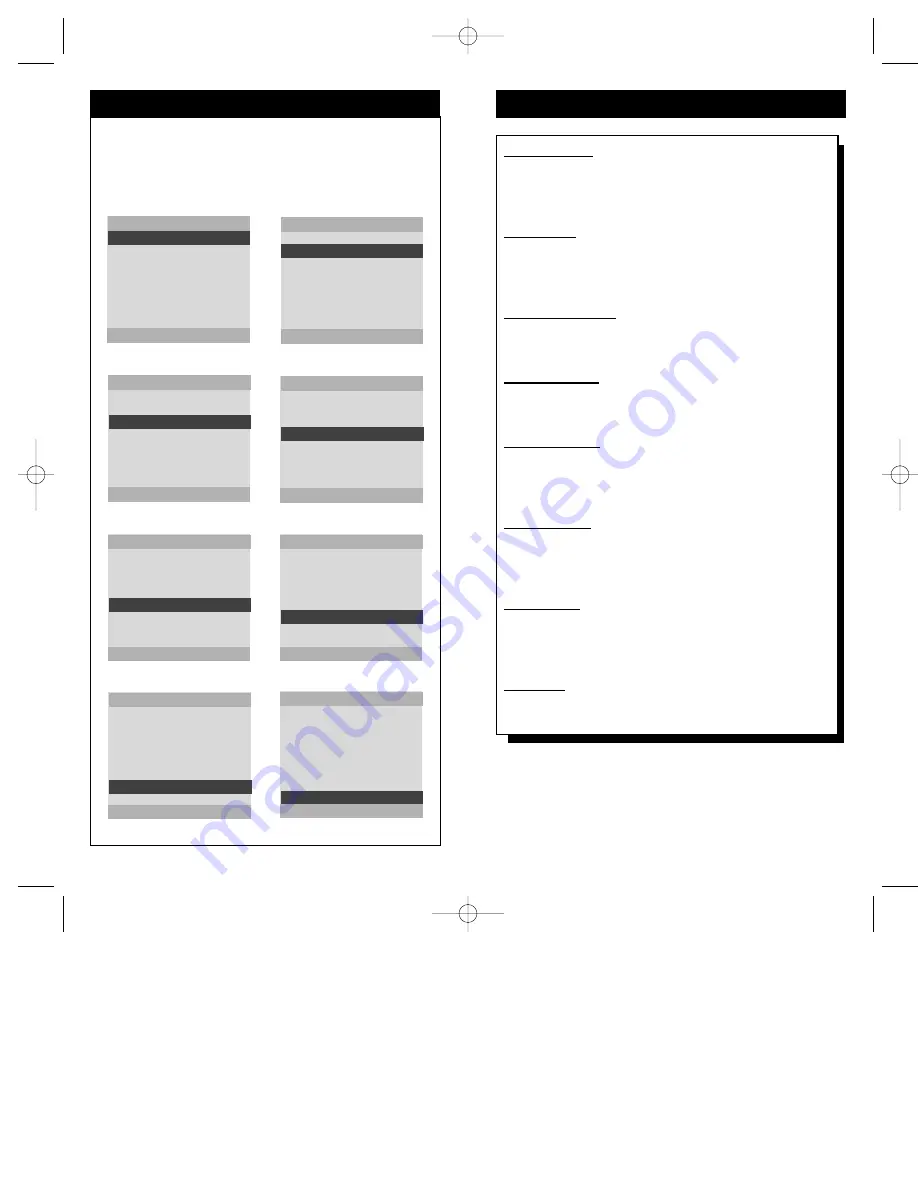
29
28
VGA I
MAGE
A
DJUSTMENT
M
ENU
T
he VGA IMAGE ADJUSTMENT menu will allow you to move the
positioning of the display both vertically and horizontally and
change its size in both directions. The VGA GAIN LEVEL can be set
LOW or HIGH along with the picture’s COLOR INTENSITY. If flickering
in the display becomes a problem, ScanCard II has a built-in FLICKER
FILTER that can be manually turned ON or OFF.
VGA IMAGE ADJUSTMENT
HORIZONTAL SIZE
VERTICAL SIZE
HORIZONTAL POSITION
VERTICAL POSITION
VGA GAIN LEVEL
HIGH
COLOR INTENSITY
HIGH
FLICKER FILTER
ON
EXIT MENU
- NARROWER / + WIDER
Press the – button to NARROW the display,
or the + button to WIDEN the display.
VGA IMAGE ADJUSTMENT
HORIZONTAL SIZE
VERTICAL SIZE
HORIZONTAL POSITION
VERTICAL POSITION
VGA GAIN LEVEL
HIGH
COLOR INTENSITY
HIGH
FLICKER FILTER
ON
EXIT MENU
- SHORTER / + TALLER
Press the – button to SHORTEN the display,
or the + button to make the display TALLER.
VGA IMAGE ADJUSTMENT
HORIZONTAL SIZE
VERTICAL SIZE
HORIZONTAL POSITION
VERTICAL POSITION
VGA GAIN LEVEL
HIGH
COLOR INTENSITY
HIGH
FLICKER FILTER
ON
EXIT MENU
- LEFT / + RIGHT
Press the – button to move the display LEFT,
or the + button to move the display RIGHT.
VGA IMAGE ADJUSTMENT
HORIZONTAL SIZE
VERTICAL SIZE
HORIZONTAL POSITION
VERTICAL POSITION
VGA GAIN LEVEL
HIGH
COLOR INTENSITY
HIGH
FLICKER FILTER
ON
EXIT MENU
- UP / + DOWN
Press the – button to move the display UP,
or the + button to move the display DOWN.
VGA IMAGE ADJUSTMENT
HORIZONTAL SIZE
VERTICAL SIZE
HORIZONTAL POSITION
VERTICAL POSITION
VGA GAIN LEVEL
HIGH
COLOR INTENSITY
HIGH
FLICKER FILTER
ON
EXIT MENU
- FOR LOW / + FOR HIGH
Press the – button to set the VGA GAIN to
LOW, or the + button to set the gain to HIGH.
VGA IMAGE ADJUSTMENT
HORIZONTAL SIZE
VERTICAL SIZE
HORIZONTAL POSITION
VERTICAL POSITION
VGA GAIN LEVEL
HIGH
COLOR INTENSITY
HIGH
FLICKER FILTER
ON
EXIT MENU
- FOR LOW / + FOR HIGH
Press the – button to set the COLOR INTENSI-
TY to LOW, or the + button to set it to HIGH.
VGA IMAGE ADJUSTMENT
HORIZONTAL SIZE
VERTICAL SIZE
HORIZONTAL POSITION
VERTICAL POSITION
VGA GAIN LEVEL
HIGH
COLOR INTENSITY
HIGH
FLICKER FILTER
ON
EXIT MENU
- FOR OFF / + FOR ON
To activate the FLICKER FILTER, press the
+ button. To turn it OFF press the – button.
VGA IMAGE ADJUSTMENT
HORIZONTAL SIZE
VERTICAL SIZE
HORIZONTAL POSITION
VERTICAL POSITION
VGA GAIN LEVEL
HIGH
COLOR INTENSITY
HIGH
FLICKER FILTER
ON
EXIT MENU
PRESS + TO EXIT
Press the + button to EXIT the
on-screen menu.
Horizontal Size - Press the (+) or (-) button to adjust the
HORIZONTAL size of the scanned picture on the screen.
The (+) button will increase the size horizontally, while the
(–) button will decrease the size horizontally.
Vertical Size - Press the (+) or (-) button to adjust the VER-
TICAL size of the scanned picture on the screen. The (+)
button will increase the size vertically, while the (–) button
will decrease the size vertically.
Horizontal Position - Press the (+) or (-) button to adjust
the HORIZONTAL position of the scanned picture on the
screen. Picture will move left to right (+), or right to left (–).
Vertical Position - Press the (+) or (-) button to adjust the
VERTICAL position of the scanned picture on the screen.
Picture will move down (+), or up (–).
VGA Gain Level - Press the (+) or (-) button to set the
VGA Gain Level LOW or HIGH. Because of signal differ-
ences from one VGA source to another, ScanCard II can
boost the video signal for a better display.
Color Intensity - Press the (+) or (-) button to set the Color
Intensity to LOW or HIGH. Setting this feature to LOW can
help minimize burn-in and blooming problems common on
most television sets.
Flicker Filter - Press the (+) or (-) button to activate or
deactivate the filter. When “ON” this feature will greatly
improve image stability, but it also reduces image sharpness
and resolution.
Exit Menu - Press the (+) or (-) button to clear the on-
screen menu from the picture.
VGA I
MAGE
A
DJUSTMENT
D
ESCRIPTIONS
SCAN 2 10/3/00 10:49 AM Page 28







































