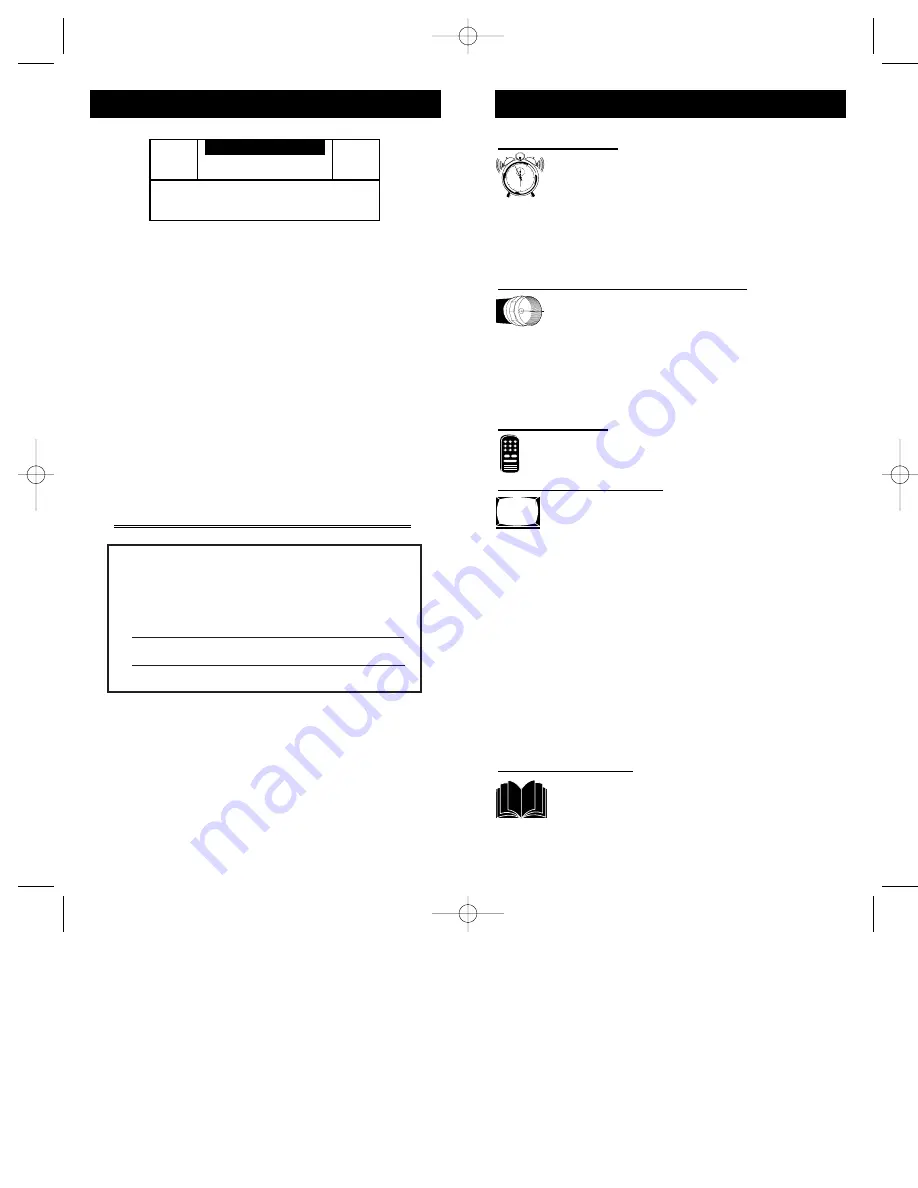
For Customer Use:
Enter below the Serial No. which is located on
the product. Retain this information for future ref-
erence.
Model No
Serial No.
ScanCard II
TM
, SmartCard
TM
Television, SmartLink
TM
Connector and
SmartPlug
TM
Series are all registered trademarks of the Philips Consumer
Electronics Company.
Microsoft WINDOWS
™
and the WINDOWS
™
logo are registered trade-
marks of the Microsoft Corporation in the United States and/or other
countries.
MACINTOSH
™
is the registered trademark of Apple Computer.
t
This “bolt of lightning” indicates uninsulated material
within your unit which may cause an electrical shock. For
the safety of everyone in your household, please do not
remove product covering.
s
The “exclamation point” calls attention to features for
which you should read the enclosed literature closely to
prevent operating and maintenance problems.
WARNING: TO PREVENT FIRE OR SHOCK HAZARD,
DO NOT EXPOSE THIS EQUIPMENT TO RAIN OR
MOISTURE.
CAUTION: To prevent electric shock, match wide blade of
plug to wide slot, and fully insert.
ATTENTION: Pour éviter les chocs électrques, introduire
la lame la plus large de la fiche dams la borne correspon-
dante de la prise et pousser jussssqu'au fond.
t
s
C A U T I O N
RISK OF ELECTRIC SHOCK
DO NOT OPEN
CAUTION: TO REDUCE THE RISK OF ELECTRIC SHOCK, DO NOT
REMOVE COVER (OR BACK). NO USER-SERVICEABLE PARTS
INSIDE. REFER SERVICING TO QUALIFIED SERVICE PERSONNEL.
K
NOW
T
HESE
S
AFETY
S
YMBOLS
3
2
T
ABLE OF
C
ONTENTS
Getting Started
Warning/Precautions . . . . . . . . . . . . . . . . . . .2
Introduction . . . . . . . . . . . . . . . . . . . . . . . . .4
Features . . . . . . . . . . . . . . . . . . . . . . . . . . . .5
Unpacking and Assembly . . . . . . . . . . . . . . . . . . . .6-7
Installation . . . . . . . . . . . . . . . . . . . . . . . . . . . . . . .8-9
Input/Output Jacks . . . . . . . . . . . . . . . . . . . . . . . . . . .9
Hooking up the ScanCard ll Television
• Antenna TV Connections . . . . . . . . . .10-11
• Cable TV Connections . . . . . . . . . . . .12-13
• Audio/Video Input Connections . . . . . . . . . . .14-15
• S-Video Input Connections . . . . . . . . . . . . . . .16-17
• VGA Input Connections (PC, Macintosh) . . . .18-19
• RS 232 Input Connection . . . . . . . . . . . . . . . . . . .20
Basic Operations
• Basic Television Control Panel Operations . .21
• Basic Remote Control Operations . . . . . .22-23
On-Screen Menu Options
• On-Screen Menu and Picture Adjustments .24
• TV Picture Setup Menu . . . . . . . . . . . . . . .25
• Description of TV Picture Setup Options . . . . . . .25
• VGA Picture Setup Menu . . . . . . . . . . . . . . . . . . .26
• Description of VGA Picture Setup Options . . . . .27
• VGA Image Adjustments . . . . . . . . . . . . . . . . . . .28
• Description of VGA Image Adjustments . . . . . . .29
• Commercial Settings Menu . . . . . . . . . . . . . . . . .30
• Description of Commercial Settings . . . . . . . . . . .31
• Television Features . . . . . . . . . . . . . . . . . . . . . . .32
• Description of Television Features . . . . . . . . .32-34
Closed Captioning . . . . . . . . . . . . . . . . . . . . . . . . . .35
Zoom and Pan Feature . . . . . . . . . . . . . . . . . . . . . . .36
General Information
Index . . . . . . . . . . . . . . . . . . . . . . . . . . . . .37
Glossary . . . . . . . . . . . . . . . . . . . . . . . . . . .38
Warranty . . . . . . . . . . . . . . . . . . . . . . . . . .39
12
1
2
3
4
5
6
7
8
9
10
11
SCAN 2 10/3/00 10:49 AM Page 2



































