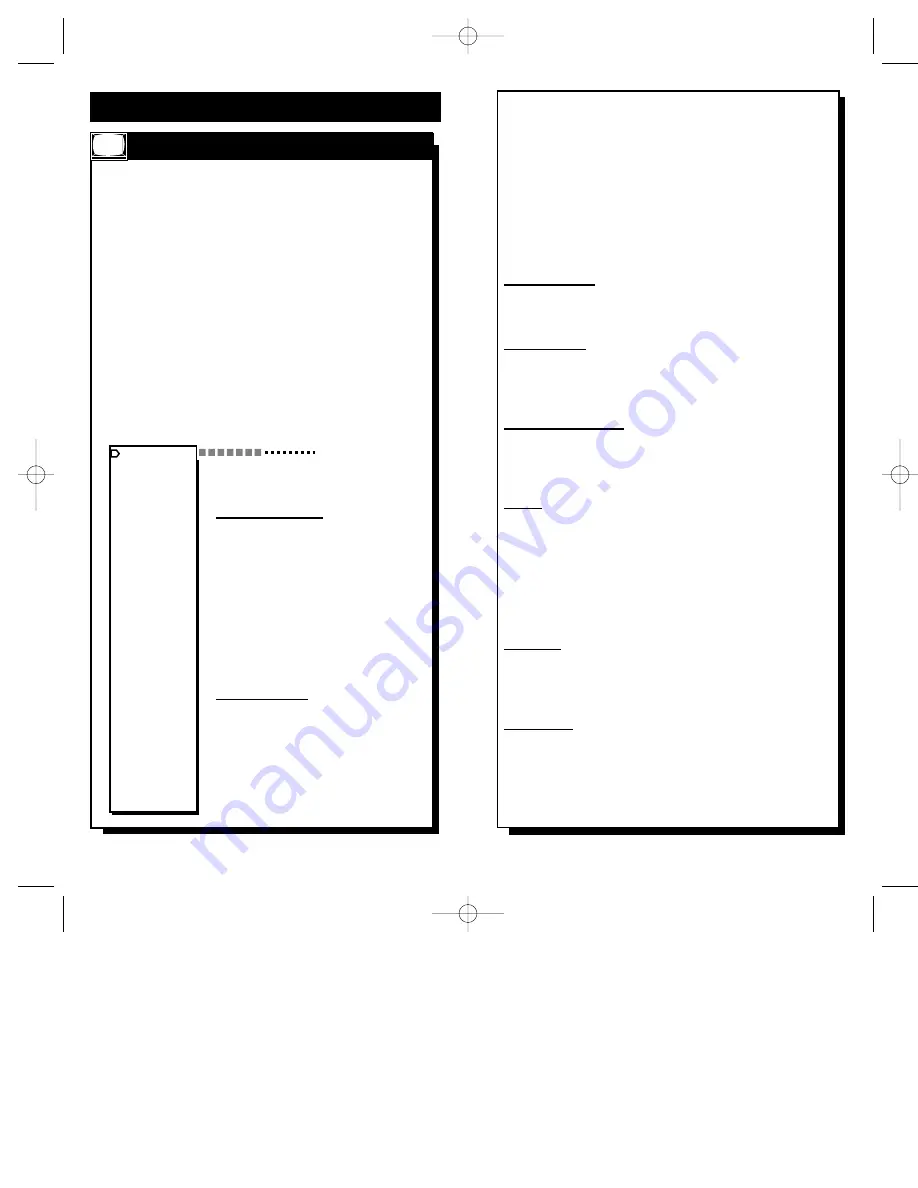
33
32
iter described in the next step. In this mode the mute function
is disabled. Press the (-) button for “standard volume
up/down”, allowing normal volume control operation.
Press the VOLUME UP or VOLUME DOWN button to set
maximum level available. The range is made up of 63 steps
from minimum to maximum.
Press the (+) or (-) to choose between MAX(imum) volume
or the TURN ON volume. Press the VOLUME UP or VOL-
UME DOWN button to set either the MAX(imum) volume
level available, or the set TURN ON volume level. The range
is made up of 63 steps from minimum to maximum.
Cable TV Mode - Press the (+) button to have the TV
receive cable channels 1 to 125 excluding channels 95, 96
and 97. Press the (-) button to have the TV receive the nor-
mal off-the-air channels 2-69.
Auto Program - This function allows the TV to scan all the
channels and automatically program in memory all active
channels on the system. Press the (+) button to activate auto
programming. Press the (-) button at any time to stop this
function.
Add/Delete Channels - This function allows individual
channels to be added or deleted from memory. Tune the
desired channel by using the CHANNEL UP/CHANNEL
DOWN buttons or by random access, and then press the (+)
or (-) button to either add or remove a channel from memory.
Labels - This function will give a name, up to eight charac-
ters, to a channel. Press the (-) button to delete any existing
label. Press the (+) button to activate this function. Once in
modification display, a cursor will point to the position on
the label. The Menu
▲▼
buttons (on the T374AH remote)
will scan through the available character set. The (+) and (-)
buttons will move the cursor to the next position on the label.
A total of 32 channels may be labeled. (DO NOT LABEL
S-VIDEO)
Reminder - Press the (+) button to allow the continuous dis-
play of the current channel number. Press the (-) button and
the channel number will appear for only a few seconds after
the channel change and then disappear. (With ScanCard II
installed REMINDER should be in the OFF position.)
On Channel - This function will determine what channel the
TV will tune to at initial turn ON. Tune any channel and
press the (+) button. The TV will tune to that channel every
time it is turned ON. Press the (-) button and the TV will, at
turn on, tune to the last channel tuned before turn OFF. (Will
not operate with the ScanCard II installed.)
O
N
-S
CREEN
M
ENU
C
ONTROLS
T
YPICAL
TV F
EATURES
D
epending on the model of your television and its
features, some or all of the display functions and
features described below will be valid. Certain feature
operations which are found both in the Commercial and
Consumer modes can be selected and adjusted in the
same manner (such as Language, Reminder, Color
Adjustments, etc.).
To perform setup operations for the TV, a T374AH
remote with its TV Setup, Guest, and Data
Communication mode capabilities can be used. With the
use of the T374AH remote, a number of Commercial
setup and verification procedures can be performed. (See
T374AH Remote Control Instructions-part # IB7166E002
for details.)
DESCRIPTION OF FEATURES
Color Adjustments - Press the (+) or
(-) button to adjust the brightness to
the desired level.
Press the (+) or (-) button to adjust the
picture to the desired level.
Press the (+) or (-) button to adjust the
color to the desired level. Press the (+)
or (-) to adjust the tint to the desired
level.
Press the (+) or (-) button to adjust the
sharpness to the desired level.
Volume controls - Press the (+) or (-)
button to set the maximum allowable
volume available from the keyboard or
the Guest transmitter.
Press the (+) button to disable the nor-
mal functioning of the volume control.
This forces the volume to the maxi-
mum level allowed by the volume lim-
B R I G H T N E S S
P I C T U R E
C O L O R
T I N T
S H A R P N E S S
C A B L E
P R O G R A M
C H A D D / D E L
L A B E L S
R E M I N D E R
O N C H A N N E L
P O W E R O N
D I S P L A Y S
K E Y B O A R D
S M A R T S N D
I N P U T
E S P M O D E
C H A N G U I D E
L A N G U A G E
A / V M U T E
C H A N B L A N K
V O L F O R C E
M I N V O L U M E
M A X V O L U M E
O N V O L U M E
S P E A K E R
B A S S B O O S T
V O L U M E B A R
E X I T
S E T U P M E N U
SCAN 2 10/3/00 10:49 AM Page 32





































