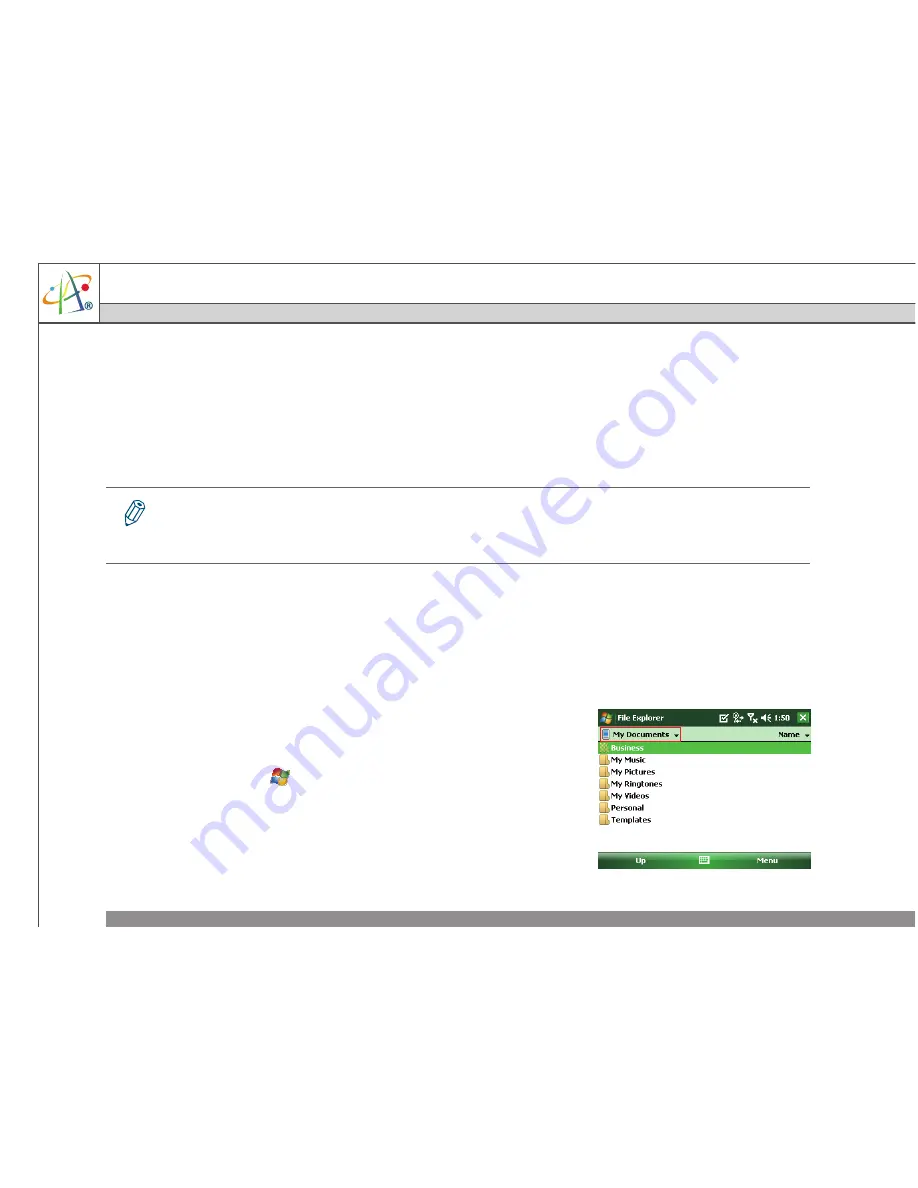
Pharos Traveler 619
118
Chapter 8. Transferring Files To and From Your Device
Pharos Traveler 619
You may need to transfer application data such as Word documents, Excel spreadsheets, PowerPoint
slides, and/or media files from your PC to your device, and vice versa. This section describes different
methods for transferring files to and from your device.
8.1 Using ActiveSync
1. Connect your device to the PC with the USB cable. Microsoft ActiveSync on the PC should start up
the Synchronization Setup Wizard automatically.
2. Select an information type under Synchronization Options in the Synchronization Setup Wizard by
checking the appropriate checkbox.
3. Click the
Settings
button and add the files you want to transfer to the device. Click the
OK
button
when you finish.
4. Click
Next
, and then click
Finish
to start the synchronization
process.
5. On your device, tap
>
Programs
>
File Explorer
. The newly
transferred files should appear under
My Documents
. Check to
see if the files have been transferred to your device successfully.
To transfer files from PC to your device with ActiveSync, Windows XP users must first install Microsoft ActiveSync on the PC first. Windows
Vista users do not need to install ActiveSync, but should use Windows Mobile Device Center, which comes pre-installed with Vista. Please
refer to “Chapter 3. Synchronizing Information” for details on how to install and set up ActiveSync.
Summary of Contents for Traveler 619
Page 1: ...Pharos Traveler 619...
Page 51: ...Pharos Traveler 619 Pharos Traveler 619 51 3 Select the network you want to use and then tap...
Page 56: ...56 Chapter 4 Phone Features...
Page 74: ...74 Chapter 5 Contacts Messaging...
Page 94: ...94 Chapter 6 Basic Applications...






























