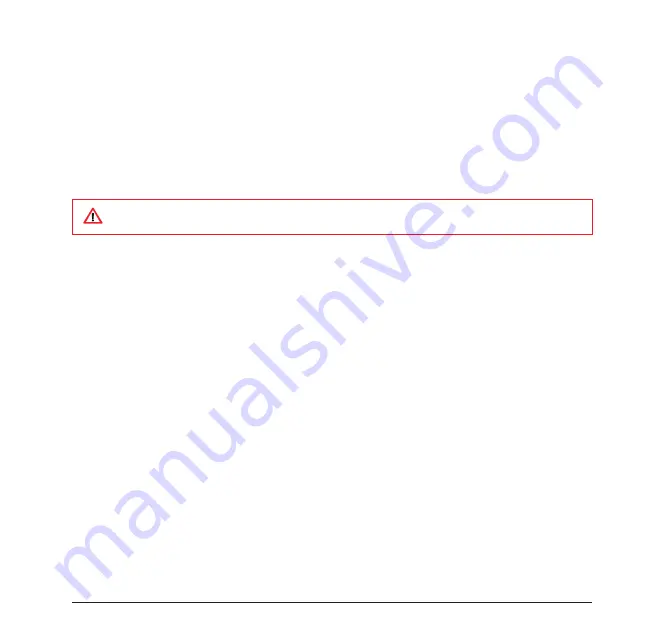
71
7.4 GPS
A GPS (Global Positioning System) signal receiver is built in the device. You have
to install mapping software such as Pharos Smart Navigator on the device to start
navigating. Please follow the instructions of your mapping software to install it and
use the navigation functions. You may need to specify the GPS hardware port when
installing the mapping software. Select the following value if requested.
• GPS hardware port: COM4
• Baud rate: 57600
Receiving Better Satellite Signals
GPS positioning is limited by bad weather (e.g. rainy or cloudy days) and usage
location (e.g. tall buildings, tunnels, underpasses, trees, bridges…etc). Typically, GPS
does not work indoors, nor can GPS signals penetrate buildings, car sun shades and
heat reflective film with metallic content.
It can take several minutes the first time you establish a GPS connection. If you find
the device cannot detect the satellite signal, try the following:
• Move the device to an open space without tall buildings or trees around it.
• Make sure there are no wireless communication products (e.g. radar-detecting
devices and mobile phones) nearby since these products may cause unstable
signal reception.
• Connect an external Bluetooth GPS receiver (not included in the package) to the
device in order to enhance the reception.
Important Notice about Using GPS
• The GPS is built and operated by the US Defense Department. The accuracy of
location data may be affected by changes made by the Department.
Some mapping or GPS navigation software may not be compatible with the device, please consult
with the software provider before installing the software.
Summary of Contents for 565 Series
Page 1: ...user manual Pharos 565 Series ...
Page 9: ...Chapter 1 Overview ...
Page 17: ...Chapter 2 Getting Started ...
Page 31: ...Chapter 3 Synchronizing Information ...
Page 38: ...Chapter 4 Contacts and E mails ...
Page 45: ...Chapter 5 Basic Applications ...
Page 55: ...Chapter 6 Making Connections ...
Page 57: ......
Page 58: ......
Page 64: ...Chapter 7 Other Applications ...
Page 76: ...Appendix ...
Page 78: ......
Page 81: ......

























