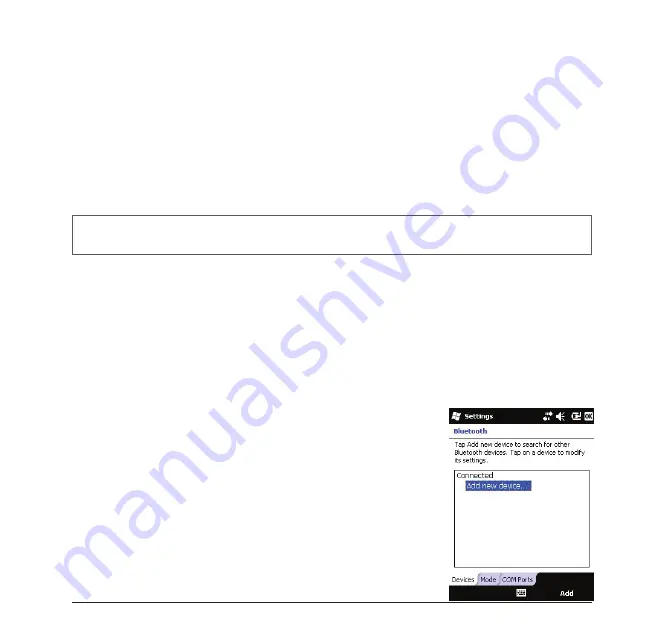
59
The device can connect to other Bluetooth-enabled devices such as computers,
mobile devices, and Bluetooth-enabled accessories such as headsets and car kits.
To use Bluetooth for beaming (exchanging) information, you have to turn on Bluetooth
and establish a Bluetooth partnership between the device and the other device.
Turning Bluetooth on or off
1. Tap
Start
>
Settings
>
Bluetooth
.
2. On the
Mode
tab, select or clear
Turn on Bluetooth
.
3. Tap
OK
.
NOTE
After you turn Bluetooth on, the device will remember this setting and turn it back on automatically
whenever the device is on. To save battery power, please turn off Bluetooth after beaming information.
Making the Device Visible to Other Devices
After you turn Bluetooth on, the device can detect other devices that use Bluetooth,
but they will be unable to detect the device unless you have made the device visible.
For improved security, set the device visible only when you are establishing new
partnerships.
1. Tap
Start
>
Settings
>
Bluetooth
.
2. On the
Mode
tab, select
Turn on Bluetooth
, and then select
Make this device
visible to other devices
.
3. Tap
OK
.
Creating a Bluetooth Partnership
1. Make sure both Bluetooth devices are set to Visible and
are within range.
2. Tap
Start
>
Settings
>
Bluetooth
.
3. On the
Devices
tab, tap
Add new device
. The device
will search for and list other Bluetooth-enabled devices
within range.
Status Bar
Softkeys
Summary of Contents for 565 Series
Page 1: ...user manual Pharos 565 Series ...
Page 9: ...Chapter 1 Overview ...
Page 17: ...Chapter 2 Getting Started ...
Page 31: ...Chapter 3 Synchronizing Information ...
Page 38: ...Chapter 4 Contacts and E mails ...
Page 45: ...Chapter 5 Basic Applications ...
Page 55: ...Chapter 6 Making Connections ...
Page 57: ......
Page 58: ......
Page 64: ...Chapter 7 Other Applications ...
Page 76: ...Appendix ...
Page 78: ......
Page 81: ......






























