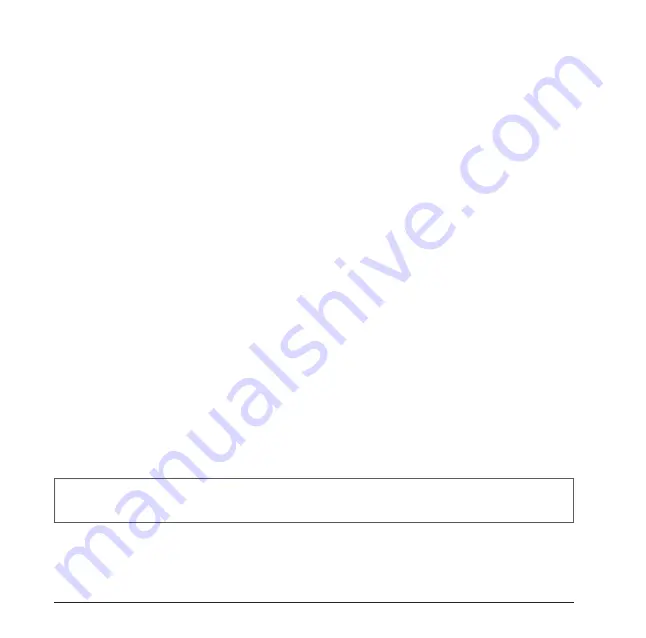
36
Changing the Synchronization Schedule
You can minimize the amount of time that you use your data connection by setting up
a sync schedule for your e-mail.
1. Make sure that the device is disconnected from your computer.
2. Tap
Start
>
ActiveSync
>
Menu
>
Schedule
.
3. Select preferred time intervals.
4. Tap
OK
.
3.4 Synchronizing via Bluetooth
In addition to using a USB cable, you can connect and sync the device with your
computer using Bluetooth.
1. Make sure your computer is equipped with a suitable Bluetooth radio.
2. Follow the instruction in ActiveSync Help on your computer for configuring
Bluetooth on your computer to support ActiveSync.
3. On the device, tap
Start
>
ActiveSync
>
Menu
>
Connect via Bluetooth
.
4. Make sure the device and your computer are within close range. If this is the first
time you have connected to your computer via Bluetooth, you must complete
the Bluetooth wizard on the device and set up a Bluetooth partnership with your
computer before synchronizing. This process will typically involve exchanging a
pass-key between the device and your computer. (Please refer to
chapter 6.3
if you
need more information on this.)
5. When finished, tap
Menu
>
Disconnect Bluetooth
.
NOTE
To
conserve battery power, turn off Bluetooth after the synchronization is completed.
You can’t sync for the first time by using Bluetooth.
Summary of Contents for 565 Series
Page 1: ...user manual Pharos 565 Series ...
Page 9: ...Chapter 1 Overview ...
Page 17: ...Chapter 2 Getting Started ...
Page 31: ...Chapter 3 Synchronizing Information ...
Page 38: ...Chapter 4 Contacts and E mails ...
Page 45: ...Chapter 5 Basic Applications ...
Page 55: ...Chapter 6 Making Connections ...
Page 57: ......
Page 58: ......
Page 64: ...Chapter 7 Other Applications ...
Page 76: ...Appendix ...
Page 78: ......
Page 81: ......






























