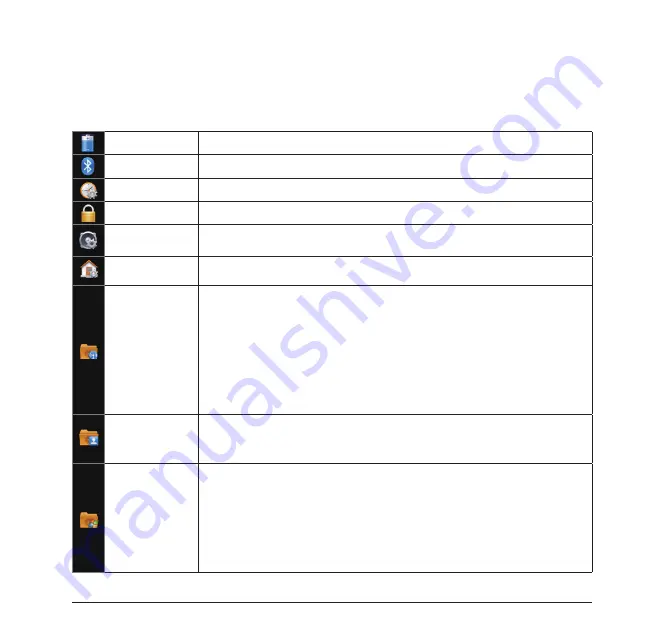
23
2.4 Settings
You can change the device’s settings to suit the way you work. Tap
Start
>
Settings
to view all available settings.
Power
Adjust settings to save battery power.
Bluetooth
Configure Bluetooth settings.
Clock & Alarms
Set the time, date, and alarm.
Lock
Set up a device lock to make your device securer.
Sounds &
Notifications
Customize ring tones, reminders, and other notification alerts.
Today
Select a background theme and image, and change the items that appear on the
Today screen.
Connections
Beam
Set the device to receive incoming Bluetooth beams.
Connection Center
Turn on/off wireless and Bluetooth. Enable/disable the device
functioning as a card reader.
Connections
Set up different types of modem connections. Enable the device to
connect to the Internet or a private local network.
Domain Enroll
Allows you to connect the device with company resources.
Wi-Fi
Configure wireless networks and network adapters.
USB to PC
Set a USB serial connection between your device and PC when there are
problems connecting ActiveSync.
Wi-Fi Network
Display detailed information for a connected Wi-Fi Network.
Personal
Buttons
Assign buttons to programs and controls.
Input
Customize the on-screen keyboard.
Owner Information
Enter and edit your personal information.
System
About
Display information about the operating system and the hardware configuration.
Backlight
Configure the display backlight of the device and adjust the brightness of
the display.
Certificates
Manage networking certificates.
Close Button Config
Use this to shut down a running program by tapping or tapping
and holding the Exit button.
Customer Feedback
Allow anonymous information about the device use to be sent to
Microsoft to help improve software.
Summary of Contents for 565 Series
Page 1: ...user manual Pharos 565 Series ...
Page 9: ...Chapter 1 Overview ...
Page 17: ...Chapter 2 Getting Started ...
Page 31: ...Chapter 3 Synchronizing Information ...
Page 38: ...Chapter 4 Contacts and E mails ...
Page 45: ...Chapter 5 Basic Applications ...
Page 55: ...Chapter 6 Making Connections ...
Page 57: ......
Page 58: ......
Page 64: ...Chapter 7 Other Applications ...
Page 76: ...Appendix ...
Page 78: ......
Page 81: ......






























