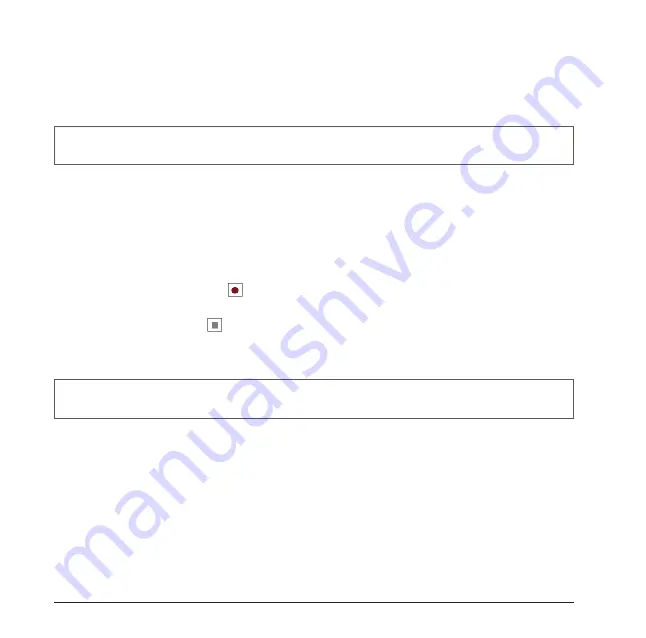
50
Creating a Note
1. Tap
Start
>
Notes
.
2. Tap
New
and enter text. If you want to change the input mode, tap
Menu
>
Draw
to switch to a different mode.
3. Tap
OK
to save your note.
Recording a Voice Note
1. Tap
Start
>
Notes
.
2. To record a voice note in a note, scroll to and tap the note. Skip this step if you
want to create a stand-alone voice recording.
3. If the recording toolbar is not shown, tap
Menu
>
View Recording Toolbar
.
4. Tap the RECORD button (
) on the recording toolbar and speak into the
microphone to start a voice recording.
5. Tap the STOP button (
) on the recording toolbar when finished. (The recording
will appear in the notes list. Tap it if you want to review it.)
6. Tap
OK
to return to the notes list.
Deleting a Note
1. Tap
Start
>
Notes
.
2. Tap and hold the note, and then tap the
Delete
command.
3. Tap
Yes
to confirm deleting the selected note.
NOTE
You can change the recording formats. In the note list, tap
Menu
>
Options
>
Global Input Options
link >
Option
tab, and then select the desired format.
NOTE
Your note will be given a default name when you save it. To change the name, tap and hold the note
in the note list and then tap
Rename
.
Summary of Contents for 565 Series
Page 1: ...user manual Pharos 565 Series ...
Page 9: ...Chapter 1 Overview ...
Page 17: ...Chapter 2 Getting Started ...
Page 31: ...Chapter 3 Synchronizing Information ...
Page 38: ...Chapter 4 Contacts and E mails ...
Page 45: ...Chapter 5 Basic Applications ...
Page 55: ...Chapter 6 Making Connections ...
Page 57: ......
Page 58: ......
Page 64: ...Chapter 7 Other Applications ...
Page 76: ...Appendix ...
Page 78: ......
Page 81: ......






























