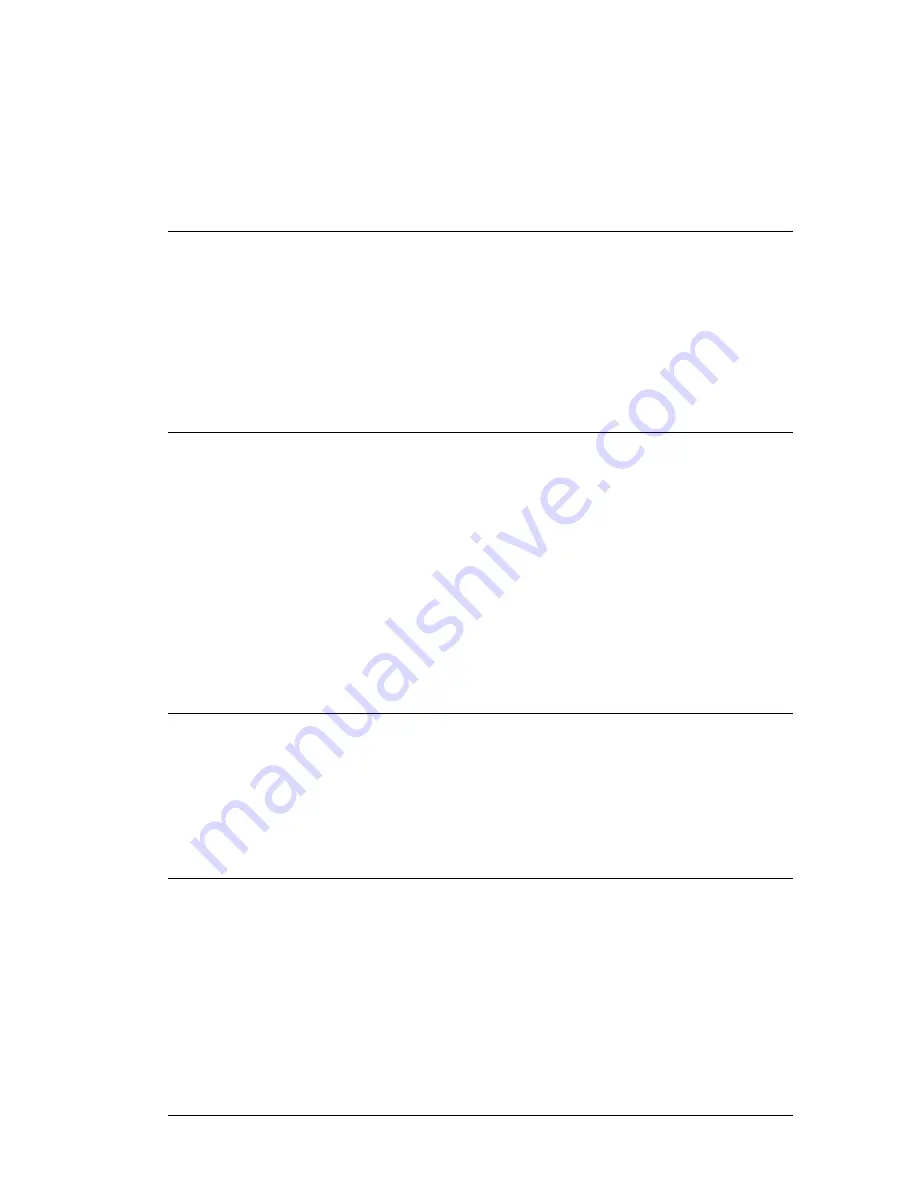
Maintenance and Troubleshooting . 111
Solution 3
If solution 2 is not successful, go to the Spectral Preview tab in the Scan and
Instrument Setup dialog, for all motor directions/positions in turn type 1,
then press enter, once all positions have been set to 1 and all accessory
movements are complete, disconnect the accessory from its electrical
connector in the sample compartment (there is no need to physically remove
the accessory). Perform Solution 2 again, and wait for the software routine
to complete, now reconnect the accessory and perform Solution 2 yet again.
The accessory should be in the correct position for the selected sample
holder.
Problem:
Cannot collect data because an interlock is breached.
Description This means that, for some reason, the interlock system is detecting an open
circuit.
Solution 1
Ensure all interlocks, including any remotely interlocked doors, are closed
properly.
Solution 2
Ensure your external interlock is wired up correctly and that any interlocked
room entrances or sampling enclosures are closed.
Software
Problem:
Scan and Instrument Setup dialog stops responding.
Description When you are using the Scan and Instrument Setup dialog, for some reason it
stops working, that is, mouse clicks have no effect.
Solution
Hold down the CTRL+ALT+DELETE keyboard buttons to display the
Windows Security dialog. Open Task Manager and then click the
Processes
tab. In the list under Image Name look for
Raman.exe
(to find
this you may have scroll through the list using the scroll bar on the right
side) click on this, then click End Process
.
If a
Task Manager Warning
dialog is displayed click OK. Re-start the software. If you are unsure how to
do this please refer to SOP-1.
Problem:
You get any of the following messages ‘An unexpected error has
occurred’, ‘EAccess Violation’ or ‘Divide by Zero’
Description While working in the software, a dialog is displayed with one of these
messages
.
The software may appear to operate correctly but you must
perform the following solution.
Solution
Close and open the Spectrum software.
Problem:
There is no Video Preview tab in the Scan and Instrument Setup
dialog.
Description This means that the software searched for a video camera on the system
and could not locate one.
Solution 1
Is the accessory with the video camera loaded into the sample compartment
and USB cable connected? If not, connect this cable and restart the
software.
Solution 2
Is the USB cable from the instrument to the PC properly attached? If not
attach the USB cable correctly at both ends and restart the software.
Summary of Contents for Raman Micro 200 Series
Page 1: ...RamanMicro 200 Series Getting Started Guide MOLECULAR SPECTROSCOPY...
Page 5: ...Introduction...
Page 10: ...10 RamanMicro 200 Series Getting Started Guide...
Page 11: ...Safety Practices...
Page 29: ...Raman History Theory and Instrumentation...
Page 35: ...Preparing Your Facility...
Page 41: ...Installing Your RamanMicro 200...
Page 76: ...76 RamanMicro 200 Series Getting Started Guide...
Page 77: ...Using the RamanMicro 200...
Page 103: ...Maintenance and Troubleshooting...


















