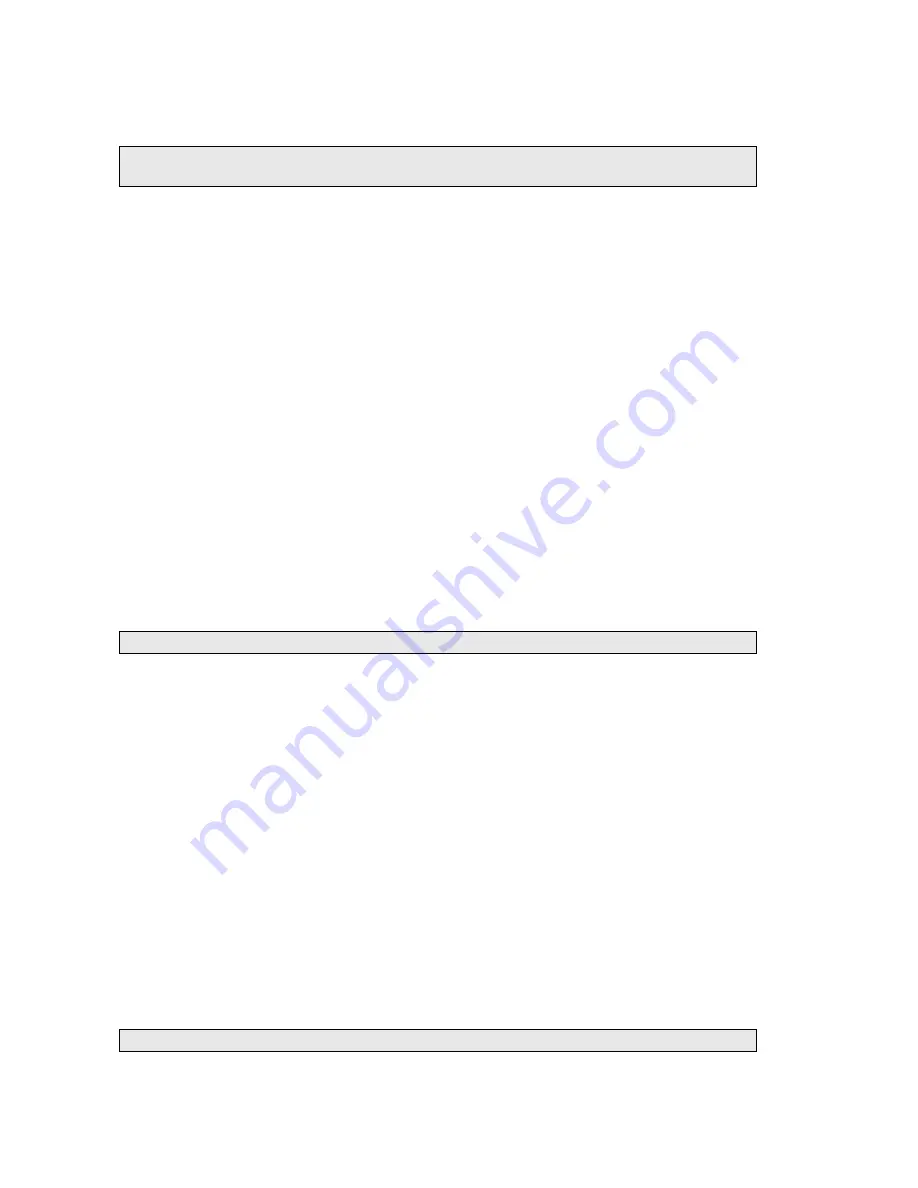
44 . High-Performance Lambda Spectrometers Hardware Guide
Calibrating the Instrument
Once the instrument is set up in the software you will need to calibrate it.
NOTE: Make sure that the instrument has been switched on for at least an hour before
calibrating it.
1.
From the Instruments pane of the UV WinLab Explorer Window, right-click the new
instrument and select
Calibrate Instrument
.
The Calibration Utility dialog is displayed.
This dialog displays the names of the routines, a description, the last calibration date of
the routine, and whether the test is enabled.
2.
Select the routines to be performed by the calibration.
There are three calibration routines available for the Lambda 650/850 spectrometer:
UV/Vis Wavelength
, which calibrates the UV/Vis wavelength range,
Slits
, and
Zero
Percent T
, which calibrates the electronic offsets.
There are four calibration routines available for the Lambda 750/950/1050
spectrometer:
UV/Vis Wavelength
, which calibrates the UV/Vis wavelength range,
NIR Wavelength
, which calibrates the NIR wavelength range,
Slits
, and
Zero
Percent T
, which calibrates the electronic offsets.
A check mark indicates the routine is selected and will be performed. The Zero
Percent T calibration must be performed when you change the detector, but is not
usually required at other times.
3.
To view (and change) the settings for a particular routine, highlight the routine in the
table and then click
Settings
.
The Settings dialog for the selected routine is displayed.
NOTE:
Settings
is not available for Slits or Zero Percent T.
4.
Select the options for each calibration routine.
UV/Vis Wavelength:
–
Manual set
enables you to enter the
offset
and
factor
(without the need to
determine the values in advance).
–
Manual set 1 peak
enables you to change the offset. A well-known peak can be
shifted to an exact wavelength by entering values of
Old Peak 1
and
New Peak 1
.
–
Manual set 2 peaks
enables you to change the offset and factor by specifying
the old and new values of 2 well-known peaks by entering values of
Old Peak 1
,
New Peak 1
,
Old Peak 2
and
New Peak 2
.
–
Auto search 1 peak
enables you to change the offset. The software performs an
automatic search for the D
2
peak at 656.1 nm. The measured peak is then shifted
to the exact wavelength.
–
Auto search 2 peaks
enables you to change the offset and factor. The software
performs an automatic search for the D
2
peak at 656.1 nm and the peak at
0.0 nm. The measured peaks are then shifted to the exact wavelengths.
NOTE:
Auto search 2 peaks
is the default setting.
Summary of Contents for Lambda 1050
Page 1: ...HIGH PERFORMANCE LAMBDA SPECTROMETERS Hardware Guide UV VIS SPECTROSCOPY ...
Page 5: ...Introduction ...
Page 11: ...Safety Practices ...
Page 25: ...System Description ...
Page 32: ...32 High Performance Lambda Spectrometers Hardware Guide ...
Page 33: ...Installing your Lambda Spectrometer ...
Page 54: ...54 High Performance Lambda Spectrometers Hardware Guide ...
Page 55: ...Using the Spectrometer ...
Page 64: ...64 High Performance Lambda Spectrometers Hardware Guide ...
Page 65: ...Maintenance ...
Page 76: ...76 High Performance Lambda Spectrometers Hardware Guide ...
Page 77: ...Appendices ...
Page 82: ...82 High Performance Lambda Spectrometers Hardware Guide ...






























