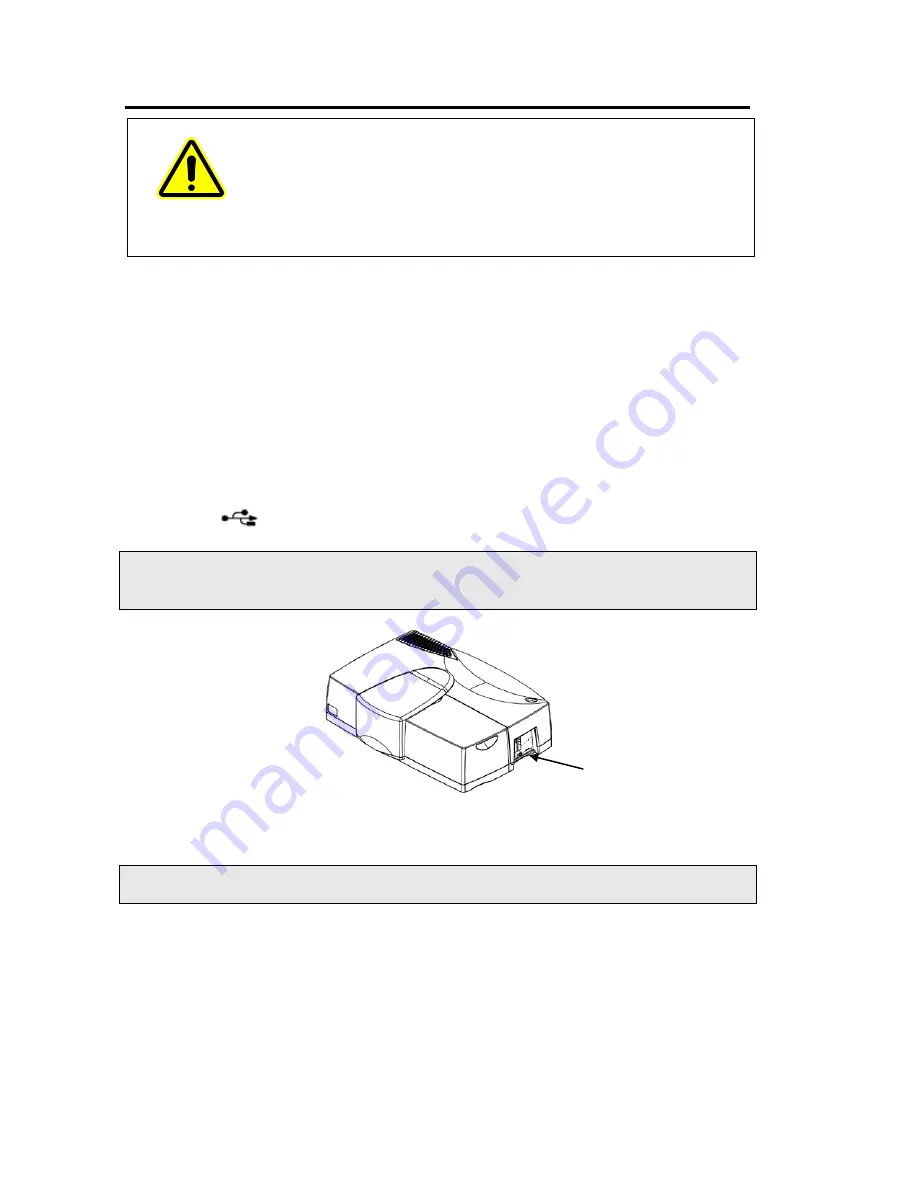
38 . High-Performance Lambda Spectrometers Hardware Guide
Connecting the System Components
WARNING
Electrical Hazard
To prevent potential injury to yourself and damage to the instrument,
switch OFF all instruments in the system and disconnect them from the
line power supply before you alter any, or make any new, electrical
connections.
•
The PC and the printer may be placed on either side of the spectrometer, but must not
be placed on top of the spectrometer.
When placing instruments side by side, always leave a small gap between them.
•
Make sure that air can circulate freely over and under the system, as well as behind it.
•
Do not place anything on, or under, any of the components that could hinder free air
circulation.
Connecting to the PC
The PC is connected using the connection marked COMPUTER or the USB connection
marked
on the right side of the instrument, as shown in Figure 14.
NOTE: You can connect to the PC using either the USB connector or the 9-pin RS 232
connector. You must first install UV WinLab version 6.3 (or later). Do not use the
Ethernet connector; this is only used when updating the firmware.
Figure 14 PC connection
NOTE: You can use an external printer for hard-copy printouts of the analytical results. The
printer is connected via the PC.
PC
connection
Summary of Contents for Lambda 1050
Page 1: ...HIGH PERFORMANCE LAMBDA SPECTROMETERS Hardware Guide UV VIS SPECTROSCOPY ...
Page 5: ...Introduction ...
Page 11: ...Safety Practices ...
Page 25: ...System Description ...
Page 32: ...32 High Performance Lambda Spectrometers Hardware Guide ...
Page 33: ...Installing your Lambda Spectrometer ...
Page 54: ...54 High Performance Lambda Spectrometers Hardware Guide ...
Page 55: ...Using the Spectrometer ...
Page 64: ...64 High Performance Lambda Spectrometers Hardware Guide ...
Page 65: ...Maintenance ...
Page 76: ...76 High Performance Lambda Spectrometers Hardware Guide ...
Page 77: ...Appendices ...
Page 82: ...82 High Performance Lambda Spectrometers Hardware Guide ...






























