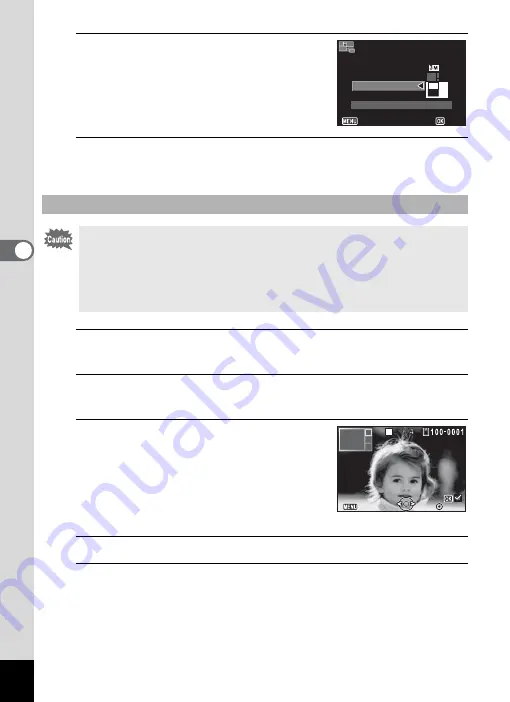
152
4
Editin
g an
d Printi
ng Im
age
s
13
Use the four-way controller (
23
)
to choose the background.
You can choose the white background or the
black background.
14
Press the
3
button.
The setting is saved and the item selection screen reappears.
15
Use the four-way controller (
23
) to choose [Select
image(s)].
16
Press the
4
button or the four-way controller (
5
).
The images to be selected appear.
17
Use the four-way controller (
45
)
to choose the image to be placed,
and press the
4
button.
The selected image is placed in the
highlighted area in the guide. The guide
appears on the top left of the display.
18
Repeat Step 17 to lay out the rest images.
19
Press the
3
button.
The camera returns to the item selection screen.
To Lay Out the Image
• Only images recorded with
h
or higher in 4:3 or with
i
or higher
in 16:9 can be selected. You cannot select any image of lower sizes.
Movies and images taken with other cameras do not appear as
selectable items.
• If you select an image with a 16:9 aspect ratio, the black areas appear
above and below the image.
OK
OK
Cancel
Cancel
Create an image
Create an image
Recorded Pixels
Recorded Pixels
Layout
Layout
Backgnd.
Backgnd.
Select image(s)
Select image(s)
Exit
Exit
Cancel
Cancel
















































