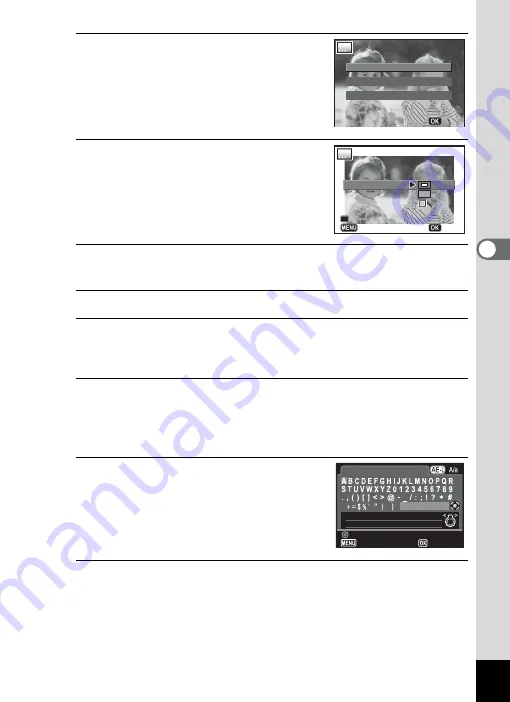
155
4
Editin
g an
d Printi
ng Im
age
s
4
Use the four-way controller (
23
)
to select an original frame type,
and press the
4
button.
The frame setting screen appears.
5
Use the four-way controller (
23
)
to select [Frame Type], and press
the four-way controller (
5
).
6
Use the four-way controller (
23
) to select a frame type,
and press the four-way controller (
4
).
7
Set [Color] in the same way as in Steps 5 and 6.
8
Adjust the position of the frame and image.
For details, refer to “To Adjust the Position of the Frame and an Image”
(p.156).
9
Use the four-way controller (
23
) to select [Text Stamp],
and press the four-way controller (
5
).
The Text Stamp screen appears.
When you do not want to enter characters, proceed to Step 11.
10
Set up the text stamp.
For details, refer to “To Set Up Text Stamp”
(p.156).
11
Press the
4
button.
The save confirmation screen appears.
If the selected image is protected, the processed image is saved as a
new image and the confirmation dialog does not appear.
Blur
Blur
Edge Composite
Edge Composite
Cancel
Cancel
OK
OK
Cancel
Cancel
Frame Type
Frame Type
Color
Color
Text Stamp
Text Stamp
Position Adjustment
Position Adjustment
Save
Save
Cancel
Cancel
Enter
Enter
Text Stamp
Text Stamp
Delete One Character
Delete One Character
Finish
Finish
















































