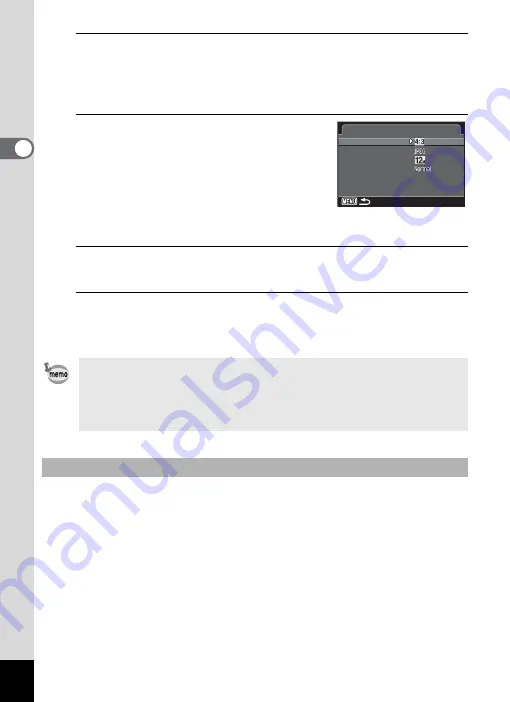
98
2
Tak
ing Pi
ctures
1
Use the four-way controller (
23
) to select [Capture
Settings] in the [
A
Rec. Mode 1] menu, and press the
four-way controller (
5
).
The [Capture Settings] screen appears.
2
Use the four-way controller (
23
)
to select [Aspect Ratio], [File
Format], [JPEG Recorded Pixels]
or [JPEG Quality], and press the
four-way controller (
5
).
Refer to p.98 - p.100 for details about the
settings.
3
Use the four-way controller (
23
) to change the
settings, and press the
4
button.
4
Press the
3
button twice.
The screen that was displayed before selecting the menu appears
again.
Select the horizontal and vertical ratio of images from
D
(default
setting),
E
,
F
or
G
. The aspect ratio of the camera display is
F
, so
if a different aspect ratio is selected, the display changes to match the
set aspect ratio.
• The [Aspect Ratio], [File Format], [JPEG Recorded Pixels], and [JPEG
Quality] settings can also be changed using the control panel.
• When the [File Format], [JPEG Recorded Pixels], or [JPEG Quality]
setting is changed, the number of images that can be recorded for that
setting appears on the display.
Aspect Ratio
Capture Settings
Capture Settings
Aspect Ratio
Aspect Ratio
File Format
File Format
JPEG Recorded Pixels
JPEG Recorded Pixels
JPEG Quality
JPEG Quality






























