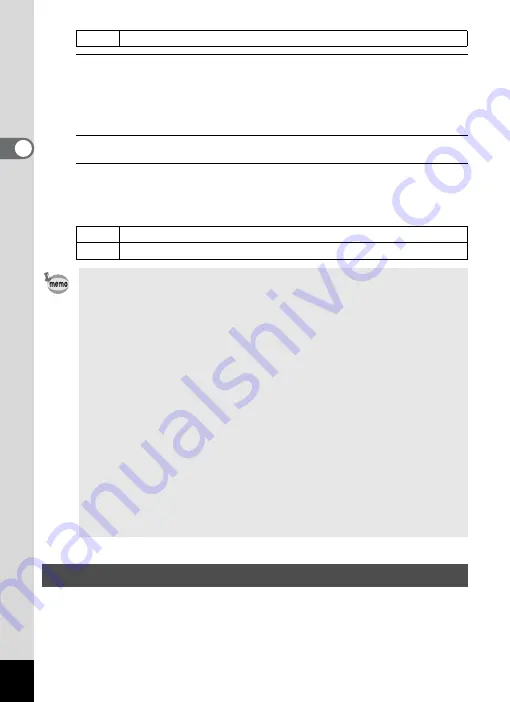
108
2
Tak
ing Pi
ctures
1
Use the four-way controller (
23
) to select [Face
Detection] in the [
A
Rec. Mode 2] menu, and press the
four-way controller (
5
).
A pull-down menu appears.
2
Use the four-way controller (
23
) to select an option.
3
Press the
4
button.
The setting is saved.
The Face Detection icon appears on the display.
This specifies whether the Blink Detection function works when the Face
Detection function is activated.
Off
The camera does not detect a person’s face.
I
When [Face Detection] is set to [On]
J
When [Face Detection] is set to [Smile]
• Face Detection AF and AE may not work if the subject is wearing
sunglasses, has part of his/her face covered or is not looking toward
the camera.
• If the camera cannot detect the subject’s face, the camera focuses
using the setting currently selected in [Focusing Area].
• When [Face Detection] is set to [Smile], the shutter may not be
released automatically because the Smile Capture function may not
work in some situations, such as when the detected face is too small.
If this happens, press the shutter release button to release the shutter.
• [Face Detection] cannot be set to [Off] in
b
(Auto Picture),
c
(Portrait),
B
(Night Scene Portrait), or
R
(Kids) mode.
• [Face Detection] is automatically set to [On] in
9
(Green),
b
(Auto
Picture),
c
(Portrait),
B
(Night Scene Portrait), or
R
(Kids) mode.
When switching to another mode from one of these modes, the Face
Detection setting returns to the previous setting.
• The Face Detection function is fixed to [On] in
e
(Pet) mode.
• For movies, the Face Detection function is activated before recording
starts. The face detection frame is not displayed while recording a
movie.
Setting the Blink Detection Function
















































