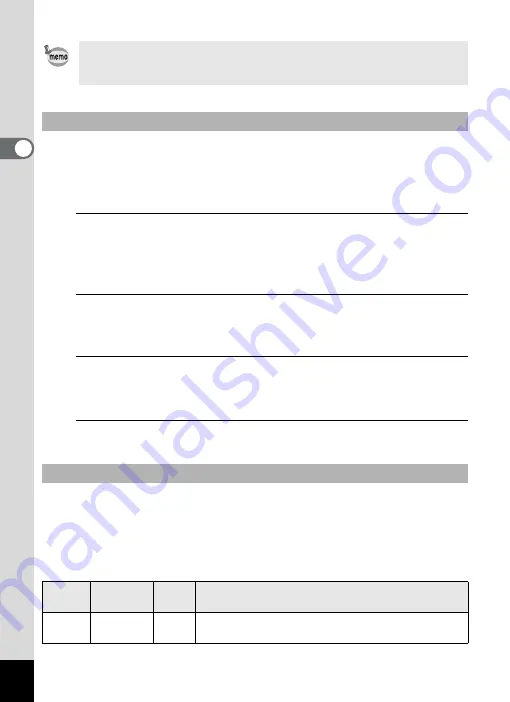
118
2
Tak
ing Pi
ctures
You can record a movie by setting the finishing image tone.
The selectable image tones and parameters are the same as those for
still pictures. For details, refer to “Setting the Finishing Image Tone
(Custom Image)” (p.110).
1
Use the four-way controller (
23
) to select [Custom
Image] in the [
C
Movie 1] menu, and press the four-way
controller (
5
).
The screen for selecting custom images appears.
2
Use the four-way controller (
45
) to select a custom
image, and press the four-way controller (
3
).
The screen for selecting parameters appears.
3
Use the four-way controller (
23
) to choose a
parameter you want to change, and the four-way
controller (
45
) or the e-dial to change the setting.
4
Press the
4
button.
In Movie mode, you can choose the number of recorded pixels and
frame rate for movies.
The more pixels there are, the clearer the details and the bigger the file
size. The more frames per second, the better the quality of the movie,
but the file size becomes larger.
The [Custom Image], [Recorded Pixels], [Wind Suppression] and
[Enable Autofocus] settings can also be changed using the control
panel.
To Set the Finishing Image Tone of a Movie (Custom Image)
To Select the Number of Recorded Pixels for Movies
Settings
Recorded
Pixels
Frame
Rate
Use
T
1920×1080 30 fps
Records images in full HD format (16:9). Movement is
recorded smoothly. (Default setting)






























