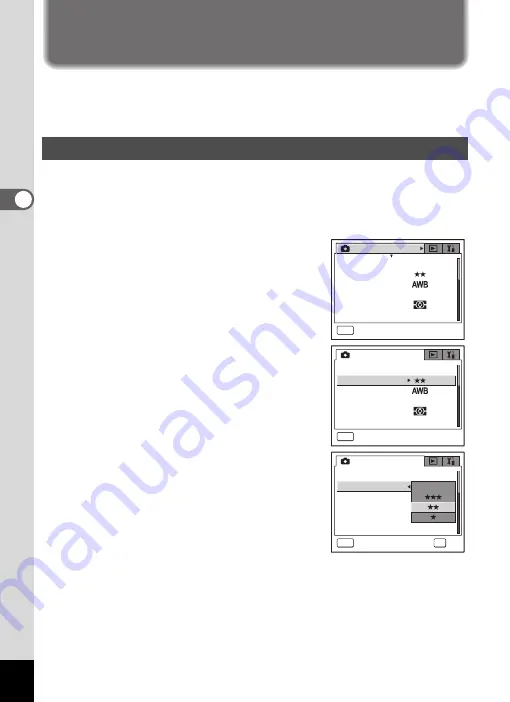
42
3
Com
m
on
O
p
erati
ons
Using the Menus
When you press the
3
button, a menu appears on the LCD monitor.
The menu varies depending on the camera mode. You can set functions,
save the settings and change the camera settings on these menus.
A guide to available button operations appears on the LCD monitor
during menu operation.
Ex.) To set the [Quality Level] on the [
A
Rec. Mode] menu
1
Press the
3
button in Capture
mode.
The [
A
Rec. Mode] menu appears.
2
Press the four-way controller (
3
).
You can choose an item.
3
Press the four-way controller (
3
).
The frame moves to [Quality Level].
4
Press the four-way controller (
5
).
A pull-down menu appears with the menu
items that can be selected.
The pull-down menu displays only those
items that can be selected with the current
camera settings.
For example, when Drive mode is set to
8
,
the pull-down menu for [Quality Level] displays [
C
], [
D
] and
[
E
], but it does not display [TIFF] because it cannot be selected in this
Drive mode.
5
Use the four-way controller (
23
) to change the setting.
The quality level changes each time the four-way controller (
23
) is
pressed.
How to Use the Menus
R e c o r d e d P i x e l s
Q u a l i t y L e v e l
W h i t e B a l a n c e
Wi d e
A F S e t t i n g
A E M e t e r i n g
S e n s i t i v i t y
A u t o
R e c . M o d e
MENU
E x i t
3056x2296
MENU
3056x2296
R e c o r d e d P i x e l s
Q u a l i t y L e v e l
W h i t e B a l a n c e
Wi d e
A F S e t t i n g
A E M e t e r i n g
S e n s i t i v i t y
A u t o
R e c . M o d e
E x i t
MENU
3056x2296
T I F F
OK
R e c o r d e d P i x e l s
Q u a l i t y L e v e l
W h i t e B a l a n c e
A F S e t t i n g
A E M e t e r i n g
S e n s i t i v i t y
A u t o
R e c . M o d e
O K
C a n c e l















































