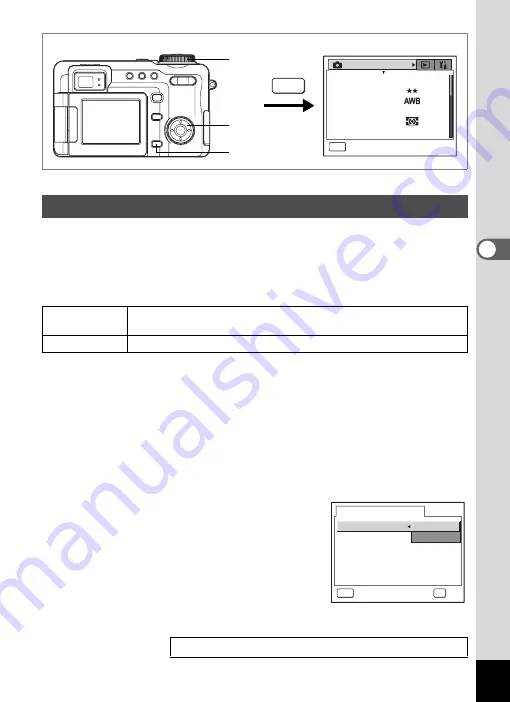
111
4
Tak
ing Pi
cture
s
C
You can choose the number of recorded pixels for movies from
[640×480] and [320×240].
The more pixels there are, the larger the picture and the bigger the file size.
The data volume also varies depending on the quality level setting (
1
Recorded Pixels for Movies
1
Press the
3
button in Capture mode.
The [
A
Rec. Mode] menu appears.
2
Use the four-way controller (
23
) to select [Movie].
3
Press the four-way controller (
5
).
The Movie screen appears.
4
Use the four-way controller (
23
) to select [Recorded
Pixels].
5
Press the four-way controller (
5
).
A pull-down menu appears.
6
Use the four-way controller (
23
)
to change the number of recorded
pixels.
7
Set the mode dial to
C
.
The Recorded Pixels setting is saved and the camera is ready to record.
Selecting the Recorded Pixels for Movies
640×480
Produces high quality movies at VGA size, but with a shorter
recording time.
320×240
Produces smaller images, but with a longer recording time.
Recorded Pixels and Quality Level for Movies
1
R e c o r d e d P i x e l s
Q u a l i t y L e v e l
W h i t e B a l a n c e
Wi d e
A F S e t t i n g
A E M e t e r i n g
S e n s i t i v i t y
A u t o
R e c . M o d e
MENU
E x i t
3056x2296
1
2, 3,
4, 5, 6
7
MENU
M o v i e
OK
MENU
O K
C a n c e l
R e c o r d e d P i x e l s
C o l o r M o d e
F r a m e R a t e
Time-lapse Movie O f f
1 5 f p s
3 2 0 x 2 4 0
6 4 0 x 4 8 0
















































