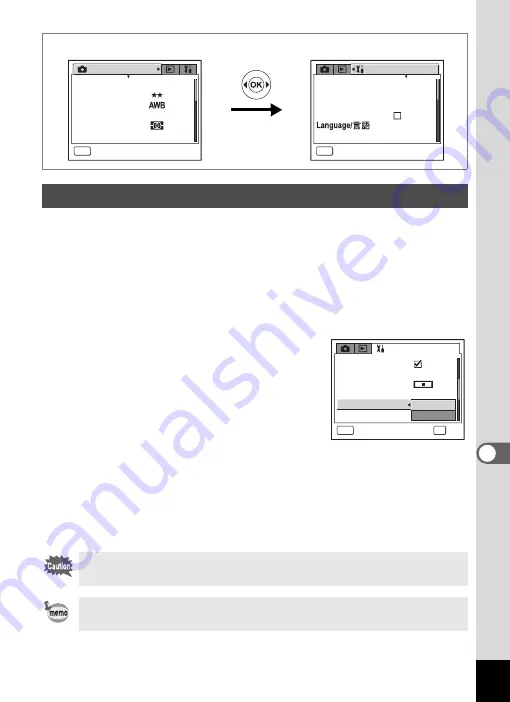
161
8
Setti
ngs
Choose the appropriate USB connection mode depending on whether
you are going to connect the USB cable to a computer or a PictBridge-
compatible printer.
1
Select [USB Connection] on the [
B
Set-up] menu.
2
Press the four-way controller (
5
).
A pull-down menu appears.
3
Use the four-way controller (
23
)
to select [PC] or [PictBridge].
[PC]
: Select this option when
connecting the camera to a
computer.
[PictBridge] : Select this option when
connecting the camera
directly to a PictBridge-compatible printer.
4
Press the
Q
button.
The USB Connection setting is saved and the screen returns to
playback status. Refer to Step 6 of “How to Use the Menus” (p.43) for
other operations after the setting has been made.
Changing the USB Connection Mode
Do not connect the camera to your computer while [PictBridge] is
selected for the USB Connection mode.
Refer to the “PC Guide - Enjoying Your Digital Camera Images On
Your PC” for instructions on connecting the camera to a computer.
S e t - u p
MENU
E x i t
F o r m a t
S o u n d
D a t e A d j u s t
W o r l d T i m e
F o l d e r N a m e
E n g l i s h
S t a n d a r d
S t a n d a r d
0 9 / 0 1 / 2 0 0 4
R e c o r d e d P i x e l s
Q u a l i t y L e v e l
W h i t e B a l a n c e
Wi d e
A F S e t t i n g
A E M e t e r i n g
S e n s i t i v i t y
A u t o
R e c . M o d e
MENU
E x i t
3056x2296
PC
PC
PictBridge
PictBridge
MENU
NTSC
C a n c e l
OK
O K
S e t - u p
S t a r t - u p S c r e e n
D I S P L A Y
Brightness Level
V i d e o O u t
S l e e p T i m e o u t
U S B C o n n e c t i o n






























