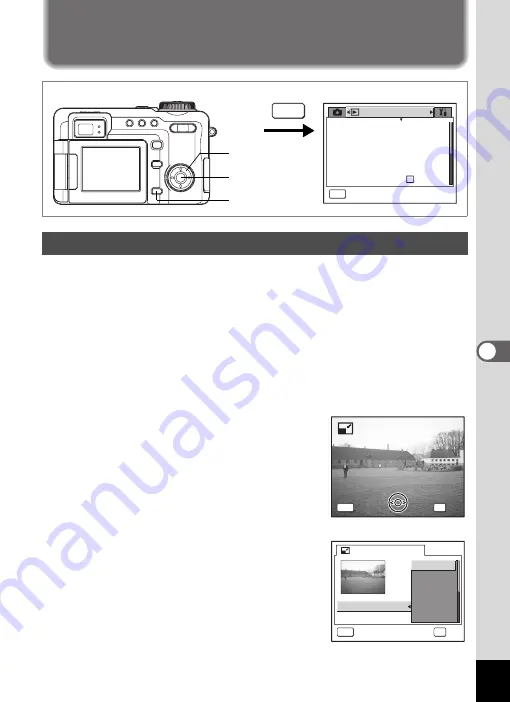
133
6
Editin
g an
d Printi
ng Sti
ll Pic
tures
Editing and Printing Still Pictures
Editing Still Pictures
By changing the size and quality of a selected image, you can make the
file smaller than the original. You can use this function to continue taking
pictures when the SD Memory Card is full, by making the images smaller
and overwriting the original images to make more space available in the
memory.
1
Press the
3
button in Playback mode.
The [
Q
Playback] menu appears.
2
Use the four-way controller (
23
) to select [Resize].
3
Press the four-way controller (
5
).
The Resize screen appears.
4
Use the four-way controller (
45
)
to choose the image to resize and
press the
4
button.
The screen for selecting the resolution and
quality appears.
5
Select the resolution and quality.
Press the four-way controller (
5
) to display
the pull-down menu and use the four-way
controller (
23
) to select the resolution and
quality, then press the
4
button.
You cannot select a larger resolution or
higher quality than that of the original
image.
Changing the Image Size and Quality (Resize)
P l a y b a c k
MENU
E x i t
S l i d e s h o w
R e s i z e
T r i m m i n g
D i g i t a l F i l t e r
Q u i c k Z o o m
Q u i c k D e l e t e
O f f
3 s e c
MENU
2, 3, 4, 5, 7
1
4, 5, 6, 8
0 0 1 7
0 0 1 7
-
1 0 0
1 0 0 0 0 1 7
-
1 0 0
OK
MENU
O K
O K
C a n c e l
C a n c e l
O K
C a n c e l
R e s i z e
OK
MENU
O K
C a n c e l
R e c o r d e d P i x e l s
Q u a l i t y L e v e l
3056x2296
2592x1944
2048x1538
1600x1200
1024x 768
640x 480
















































