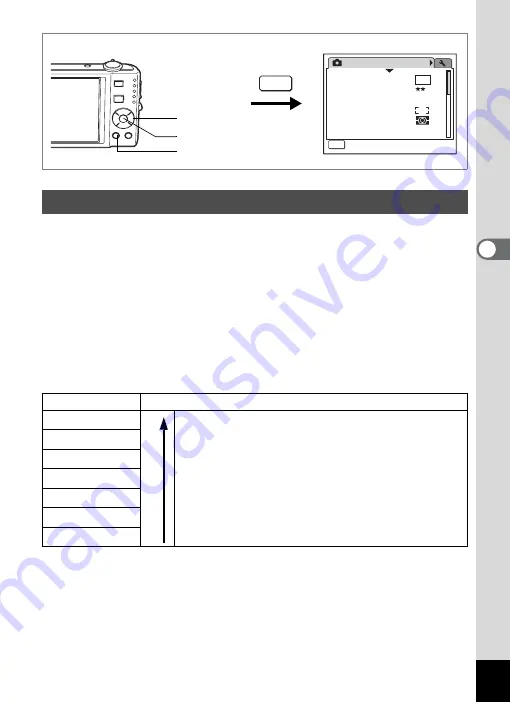
91
4
Tak
ing Pi
cture
s
You can choose from seven recorded pixels settings for still pictures.
The larger your recorded pixels, the clearer the details will appear when
you print your picture. As the quality of the printed picture also depends
on the image quality, exposure control, resolution of the printer and other
factors, you do not need to select more than the required number of
recorded pixels.
i
(1600×1200) is adequate for making postcard-size
prints. The more pixels there are, the larger the picture and the bigger
the file size. The data volume also varies depending on the quality level
setting (p.93).
Recorded Pixels
1
Press the
3
button in
A
mode.
The [
A
Rec.Mode] menu appears.
2
Use the four-way controller (
23
) to select [Recorded
Pixels].
Selecting the Recorded Pixels
Recorded Pixels
Use
E
3264×2448
For printing high quality photos or A4-size pictures or
larger, or editing images on a PC.
For making postcard-size prints.
For posting on a website or attaching to e-mail.
f
2592×1944
g
2304×1728
h
2048×1536
i
1600×1200
l
1024× 768
m
640× 480
Rec.Mode
MENU
1 / 3
Recorded Pixels
Quality Level
White Balance
AE Metering
Sensitivity
AWB
Auto
Focusing Area
8
M
Exit
MENU
Four-way controller
4
button
3
button
Cle
are
r
Summary of Contents for 17191 - Optio V20 Digital Camera
Page 73: ...71 4 Taking Pictures 7 Press the shutter release button fully The picture is taken ...
Page 205: ...Memo ...
Page 209: ...207 9 Appendix Z Zoom lever 44 46 Zoom xw 78 ...
Page 210: ...Memo ...
Page 211: ...Memo ...
















































