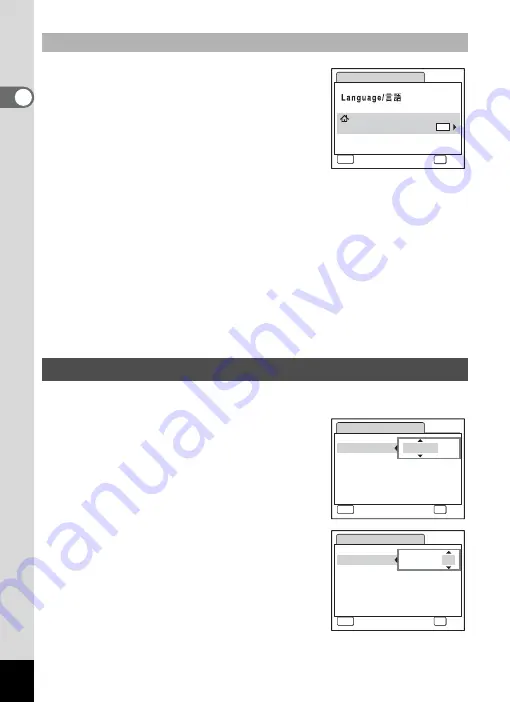
38
1
Gettin
g
Sta
rte
d
3
Press the four-way controller (
3
).
The frame moves to [Hometown].
4
Press the four-way controller (
5
).
The Hometown screen appears.
5
Use the four-way controller (
45
)
to choose the city.
6
Press the four-way controller (
3
).
The frame moves to [DST] (Daylight Saving Time).
7
Use the four-way controller (
45
) to select
O
(On) or
P
(Off).
8
Press the
4
button.
The Initial Setting screen appears.
9
Press the
4
button.
The Date Adjust screen appears. Next, set the date and time.
Set the current date and time and the display style.
1
Press the four-way controller (
5
).
The frame moves to [mm/dd/yy].
2
Use the four-way controller (
23
)
to choose the date and time
display style.
3
Press the four-way controller (
5
).
The frame moves to [24h].
4
Use the four-way controller (
23
)
to select [24h] (24-hour display) or
[12h] (12-hour display).
5
Press the four-way controller (
5
).
The frame returns to [Date Style].
Setting Hometown and DST
Setting the Date and Time
I n i t i a l S e t t i n g
MENU
C a n c e l
E n g l i s h
OK
O K
N e w Yo r k
H o m e t o w n
DST
OFF
OFF
OFF
D a t e A d j u s t
MENU
C a n c e l
D a t e S t y l e
D a t e
0 1 / 0 1 / 2 0 0 8
Ti m e
0 : 0 0
OK
O K
24h
mm dd yy
/
/
D a t e A d j u s t
MENU
C a n c e l
D a t e S t y l e
mm dd yy
D a t e
0 1 / 0 1 / 2 0 0 8
Ti m e
0 : 0 0
OK
O K
/
/
24h
Summary of Contents for 17191 - Optio V20 Digital Camera
Page 73: ...71 4 Taking Pictures 7 Press the shutter release button fully The picture is taken ...
Page 205: ...Memo ...
Page 209: ...207 9 Appendix Z Zoom lever 44 46 Zoom xw 78 ...
Page 210: ...Memo ...
Page 211: ...Memo ...
















































