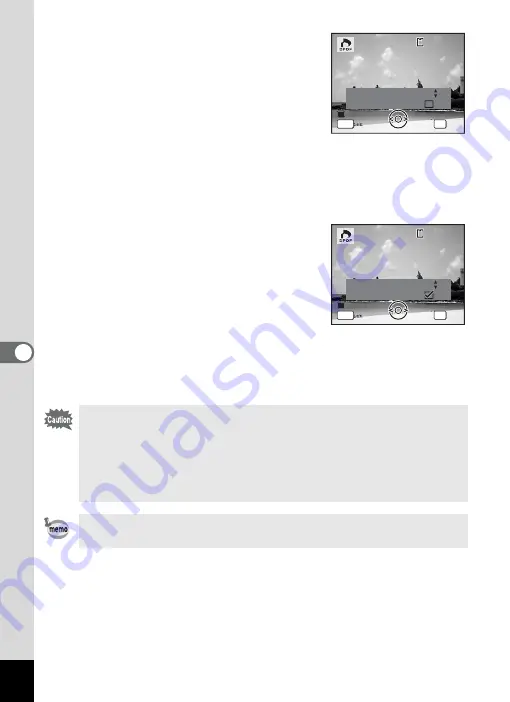
150
6
Editin
g an
d Printi
ng Im
age
s
5
Press the
4
button.
The message [DPOF setting for this image]
appears.
To make DPOF settings for another image,
use the four-way controller (
45
) to select
another image.
If DPOF settings have already been made
for an image, the previous number of copies and date setting (
O
or
P
)
will be displayed.
6
Use the four-way controller (
23
) to choose the number
of copies.
7
Use the Green button to choose
whether to insert the date or not.
O
(On) : The date will be imprinted.
P
(Off) : The date will not be imprinted.
To continue setting DPOF print order data,
use the four-way controller (
45
) to choose
another image and repeat Steps 6 and 7.
8
Press the
4
button.
The DPOF settings are saved and the screen returns to the DPOF
menu.
• Depending on the printer or printing equipment at the photo
processing lab, the date may not be imprinted on the pictures even
if
O
(On) was selected in the DPOF settings.
• If the picture already has the date imprinted on it (p.105), do not
set Date
O
(On) in DPOF settings. Otherwise, the date could be
imprinted twice on your printed picture.
To cancel DPOF settings, set the number of copies to [00] in Step 6
and press the
4
button.
C o p i e s
D P O F s e t t i n g f o r
D P O F s e t t i n g f o r
t h i s i m a g e
t h i s i m a g e
D P O F s e t t i n g f o r
t h i s i m a g e
D a t e
D a t e
D a t e
0 0
C a n c e l
C a n c e l
C a n c e l
MENU
OK
O K
O K
O K
1 0 0
1 0 0 - 0 0 1 7
0 0 1 7
1 0 0 - 0 0 1 7
MENU
C o p i e s
D P O F s e t t i n g f o r
D P O F s e t t i n g f o r
t h i s i m a g e
t h i s i m a g e
D P O F s e t t i n g f o r
t h i s i m a g e
D a t e
D a t e
D a t e
C a n c e l
C a n c e l
C a n c e l
OK
O K
O K
O K
1 0 0
1 0 0 - 0 0 1 7
0 0 1 7
1 0 0 - 0 0 1 7
0 1
Summary of Contents for 17191 - Optio V20 Digital Camera
Page 73: ...71 4 Taking Pictures 7 Press the shutter release button fully The picture is taken ...
Page 205: ...Memo ...
Page 209: ...207 9 Appendix Z Zoom lever 44 46 Zoom xw 78 ...
Page 210: ...Memo ...
Page 211: ...Memo ...
















































