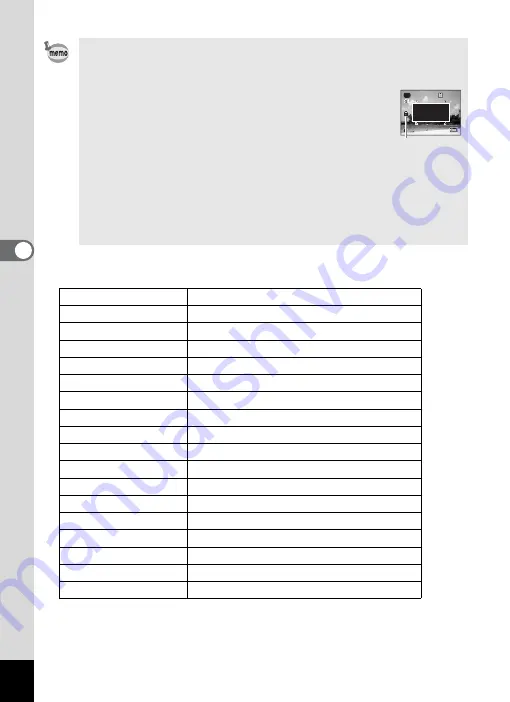
64
4
Tak
ing Pi
cture
s
*
9
mode settings are as shown below.
• Assign
9
mode to the Green button for using
9
mode. (p.57)
• In
9
mode, you cannot change the information on the display by
pressing the
4
/
W
button.
• You cannot use the [
A
Rec.Mode] menu or Capture
Mode Palette in
9
mode. If you try to display the [
A
Rec.Mode] menu or Capture Mode Palette,
-
(key
lock icon) appears.
• If you switched to
Q
mode from
9
mode, you
cannot display the [
W
Setting] menu by pressing the
3
button. If you try to display the [
W
Setting] menu,
-
(key lock icon)
appears.
• When the camera is turned off in
9
mode, it turns on in
9
mode
next time the power switch is pressed.
Flash Mode
,
(Auto)
Drive Mode
9
(Standard)
Focus Mode
=
(Standard)
Information Display
Normal
Recorded Pixels
E
Quality Level
D
(Better)
White Balance
F
(Auto)
Focusing Area
J
(Multiple)
AE Metering
L
Multi-segment metering
Sensitivity
Auto
EV Compensation
±0.0
Digital Wide
P
(Off)
Digital Zoom
O
(On)
Instant Review
1sec
Sharpness
G
(Normal)
Saturation
G
(Normal)
Contrast
G
(Normal)
Date Imprint
P
(Off)
38
38
38
G r e e n m o d e m u s t
b e c a n c e l e d t o u s e
t h i s f u n c t i o n .
Program
Program
Program
Key lock icon
Summary of Contents for 17191 - Optio V20 Digital Camera
Page 73: ...71 4 Taking Pictures 7 Press the shutter release button fully The picture is taken ...
Page 205: ...Memo ...
Page 209: ...207 9 Appendix Z Zoom lever 44 46 Zoom xw 78 ...
Page 210: ...Memo ...
Page 211: ...Memo ...















































