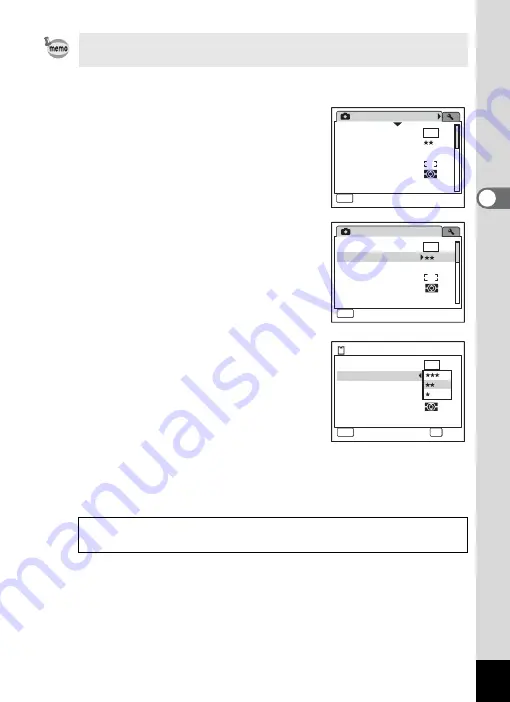
49
3
Com
m
on
O
p
erati
ons
Ex.) To set the [Quality Level] on the [
A
Rec.Mode] menu
1
Press the
3
button in
A
mode.
The [
A
Rec.Mode] menu appears.
2
Press the four-way controller (
3
).
The frame moves to [Recorded Pixels].
3
Press the four-way controller (
3
).
The frame moves to [Quality Level].
4
Press the four-way controller (
5
).
A pull-down menu appears with the items
that can be selected.
The pull-down menu displays only those
items that can be selected with the current
camera settings.
5
Use the four-way controller (
23
)
to change the setting.
The quality level changes each time the four-way controller (
23
) is
pressed.
A guide to available button operations appears on the display during
menu operation.
Refer to the following page for instructions on saving settings and
canceling changes.
Rec.Mode
MENU
1 / 3
Recorded Pixels
Quality Level
White Balance
AE Metering
Sensitivity
AWB
Auto
Focusing Area
8
M
Exit
Rec.Mode
Recorded Pixels
Quality Level
White Balance
AE Metering
Sensitivity
MENU
Exit
1 / 3
AWB
Auto
Focusing Area
8
M
Storage Capacity
13
MENU
Cancel
OK
OK
Recorded Pixels
Quality Level
White Balance
AE Metering
Sensitivity
Auto
Focusing Area
8
M
Summary of Contents for 17191 - Optio V20 Digital Camera
Page 73: ...71 4 Taking Pictures 7 Press the shutter release button fully The picture is taken ...
Page 205: ...Memo ...
Page 209: ...207 9 Appendix Z Zoom lever 44 46 Zoom xw 78 ...
Page 210: ...Memo ...
Page 211: ...Memo ...
















































