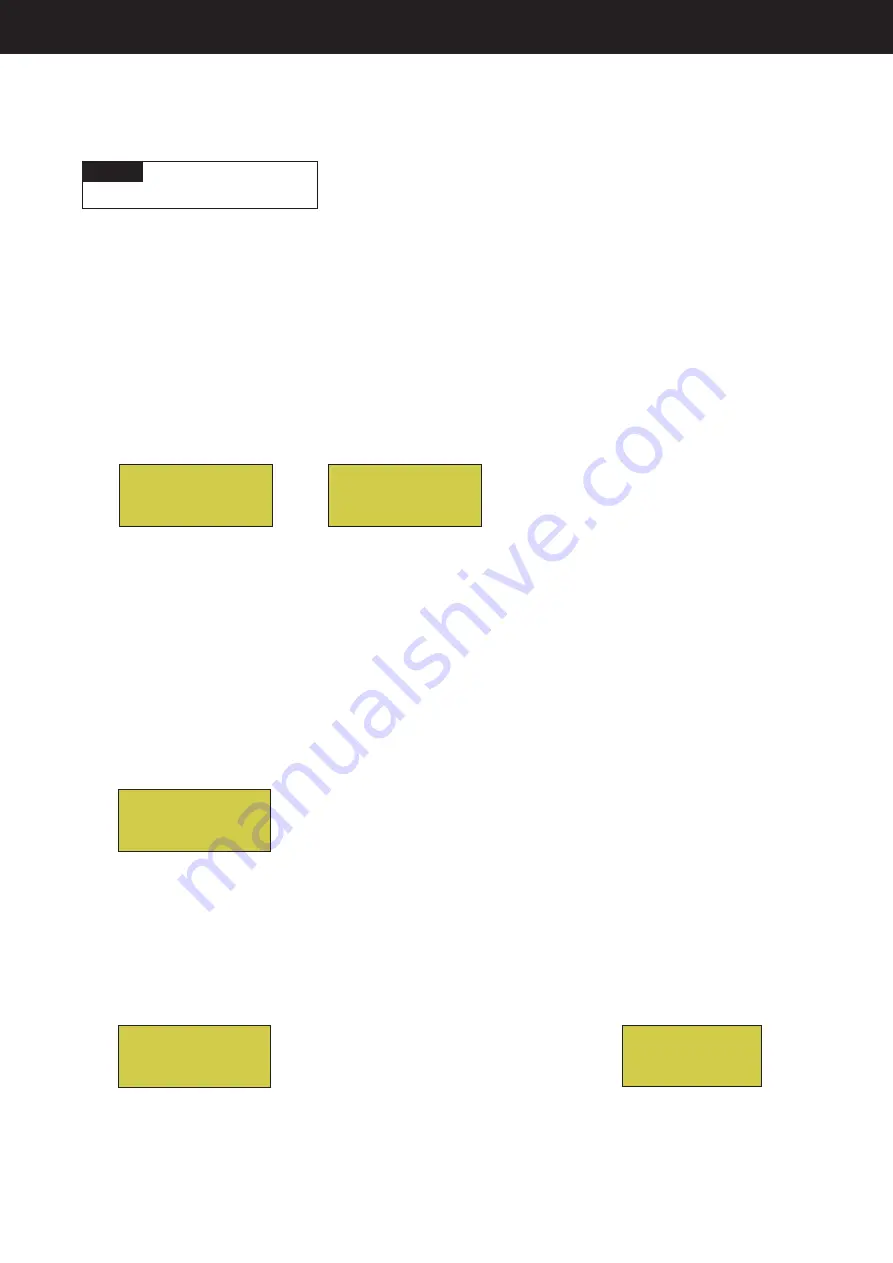
Page 56
Wireless Addr
Use this feature to assign the EasyTouch wireless control panel a unique communication address to allow
the wireless device to operate with the EasyTouch outdoor control panel.
MENU
SETTINGS
WIRELESS ADDR
Press Right Arrow Button
Getting There
Setting up the EasyTouch wireless control panel for the first time
Setting up the EasyTouch wireless control panel
In order for the EasyTouch wireless control panel to communicate with the EasyTouch system outdoor
control panel, the first time the wireless device is powered up it must first be assigned a unique
communication address. For this process you need to access the menu for each control panel. For
convenience it’s easier to setup the wireless device at the outdoor control panel.
From the EasyTouch load center outdoor control panel
1. Switch power on to the EasyTouch load center.
2. Press
Menu
button, and select
Settings > Address
and press the
Right
arrow button.
The EasyTouch outdoor control panel will display “Scanning...” for about five seconds while
it searches for the EasyTouch wireless device within range of the transceiver antenna.
After the scanning process has finished, “Sending Address” is displayed. The system is now
waiting to lock on to the EasyTouch wireless control panel. Proceed to step 3.
From the EasyTouch wireless control panel
3. Press the
Power On
button located on the front of the wireless device.
Note:
After replacing depleted batteries a check battery message is displayed on the
screen. Press the MENU button twice to continue.
4. Press
Menu
button, and select
Settings > Address
and press the
Right
arrow button.
5. Select “Address” and press the Right arrow button to lock on to the unique address that is
being transmitted from the outdoor control panel.
Note:
If you choose “Abort,” the device can continue to operate using the factory default
address. If the outdoor control panel has been previously addressed, the wireless may
not operate the system. Each time the device is switched on the “NO ADDRESS” will be
displayed. This mode is not recommended for permanent use.
6. After selecting “Address” the wireless device unit will lock on to a unique address and
display
“Found ADDRESSED.” Press the
Menu
button to save and exit this mode. The device is
ready for operation.
7.
On the outdoor control panel:
Press the outdoor control panel MENU button three times to
exit the “Sending Address” mode and return to the main screen. The system will continue to
transmit an address until the Menu is button is pressed to stop the process.
Note:
To readdress the EasyTouch wireless device, repeat steps 2 through 7 on the wireless
device to restart the address process.
Address Lock
Found
ADDRESSED
<MENU>
Address Wireless
Sending Address..
<MENU>
Address Wireless
Scanning ...
NO ADDRESS
Address
Abort
Unit Mismatch
Download from
Outdoor
Note:
“Unit Mismatch” displays if the
outdoor control panel has an existing
system image.
Advanced Settings: EasyTouch Wireless























