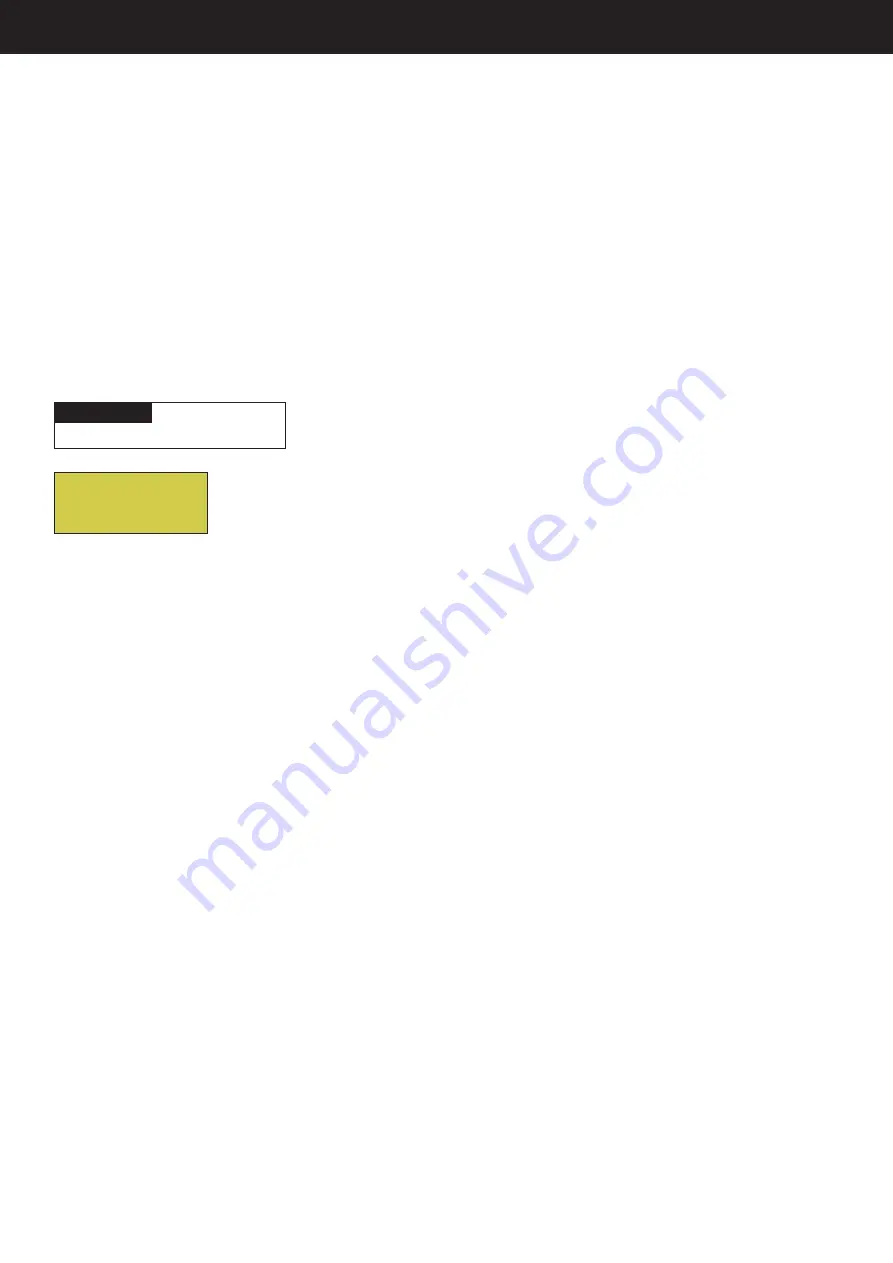
Page 28
Circuit Names
Labelling Circuit Buttons in the EasyTouch Load Centre
EasyTouch is factory configured to display each output circuit by its generic name (e.g. AUX 1, AUX 2,
etc.). These generic circuit auxiliary names can be assigned a new names which are more descriptive
of the equipment being controlled. This makes it much easier to operate all of the pool, spa and lighting
equipment without having to memorize what each output controls.
For circuit identification, adhesive backed circuit name labels are provided for placement next to each
auxiliary control panel button. Use the written list of circuit names (buttons) that you made while setting
up the EasyTouch system load centre. Identify what you labelled circuit button 1, button 2 etc. The circuit
names you assign should match the labels you put on the EasyTouch load centre control panel buttons and/
or the optional Indoor Control Panel buttons. Note that examples shown below use the factory set generic
output names displayed in the EasyTouch control panel menus.
To assign circuit names:
Up/Down buttons:
Select the circuit number
1
/18. Press the
Up button
two times
to select AUX 1.
The generic circuits names are: Spa (1/18), Pool (2/18), Aux 1-7
(EasyTouch PNP 10), Aux 1-3 (EasyTouch PNP 5), Ft 1. (10/18) - Ft. 8 (17/18),
AuxX (18/18 - Aux Extra).
The circuit number 1/18 corresponds to its assigned
circuit name. This name can be changed to suite the function. Aux Extra is only
available if the Solar output (J17) plug on the EasyTouch motherboard is not being
used for solar equipment. Use the Solar button to switch the “extra” auxiliary
circuit on and off.
Right button:
Move to EasyTouch preset circuit names and user defined custom
circuit names.
Up/Down buttons:
Scroll through the list of alphabetical programmed names.
If you cannot find a name to match your circuit, you can create your own custom
name (see page 29). Repeat for all the circuit buttons that you wish to assign
names to. For a complete list of EasyTouch circuit names, see page 29.
Press the
Menu
button to save the settings and to return to the Settings menu
options. Press the button again to return to the main menu options or press again
to return to the main screen.
Note:
After a generic circuit name is changed and saved, the new name is
displayed in the menu settings. You can view the default generic circuit names in
the menu settings before they were changed by enabling “Cir Names.” Refer to
“Diagnostics: Cir Names (Off),” on page 60.
MENU
SETTINGS
CIRCUIT NAMES
Getting There
Circuit Names
Circuit #: 1/18
Circuit : SPA
[SPA JET ]
Programming EasyTouch: Circuit Names






























