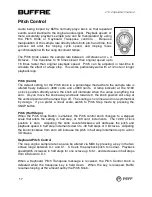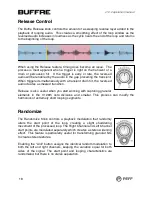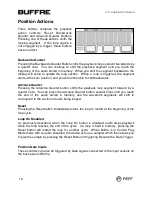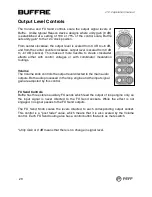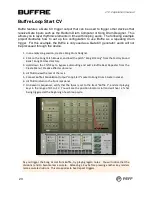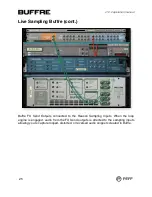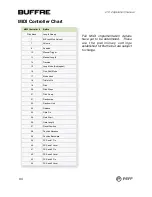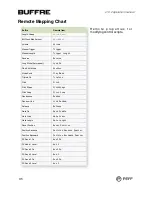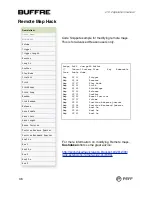Live Sampling Buffre
After some experimentation with Buffre, you will come to see that it has amazing
creative properties for sound manipulation and sound design, especially when you start
working with loop segments that are in the range of 1/128th notes to 1/1024th notes.
This is the realm of granular synthesis where looped audio takes on a new character.
Experimenting with these types of tones often leads to new ideas, and it is important to
have a way to quickly capture and save ideas. Buffre’s FX sends were designed to
provide an access point for resampling, and the example below demonstrates how to
configure this setup and start building a palette of lo-fi bitcrush drum tones.
1. In an empty song session, create a Dr.OctoREX and load a few drum loops.
2. From the Create Menu \ CreaJve FX submenu, Select “Buffre Beat Repeater” to add the
device as an insert effect between Dr.OctoREX and the Mix Channel.
3. Press the TAB key to flip to the rear of the rack.
4. Locate the Sampling Input on the Audio I/O device, and disconnect the cables coming from
Audio Input 1/2 (default seWngs).
5. Connect Buffre FX Send 1 Outputs to the Audio I/O Sampling Inputs. Then hit TAB to flip back
to the front of the rack.
6. Create a ReDrum Drum Computer and from the contextual menu, Select “Reset Device” to
clear all preloaded seWngs.
7. On Drum Channel 1, set drum on events on steps 1, 9, and 15.
8. Press Play on the Transport, and the OctoREX loops should begin to play.
9. Set Buffre to Play Mode 3 -‐ Current, Pitch to about -‐1100 cents, and set the Bitcrush amount
to 35%. Then, Enable One-‐Shot mode and set the Manual Trigger Length to an 1/8th Note.
10.Press the Buffre Manual Trigger buYon to audiJon how the loop sound is affected. It should
sound glitchy and lofi like an old console video game. You will also noJce that when Buffre is
triggered, a signal appears at the Sampling Input.
11.On Redrum Channel 1, press the “Start Sampling” buYon and a mini recorder window will
appear.
12.Press the Manual Trigger BuYon on Buffre and quickly release it. On the Live Sampling
window, press the stop buYon. Reason’s sampler automaJcally adjusts for recorded silence,
so the new glitchy drum tone will play in Jme with the new loop.
13.ConJnue this process on the remaining Redrum Channels with different Buffre seWngs like
high pitch loops, pendulum loops and reverse hits.
To migrate your new samples and drum paYerns, use the edit menu funcJons to copy the
enJre Redrum instrument from one Reason song session to another.
v1.0.2 operation manual
24