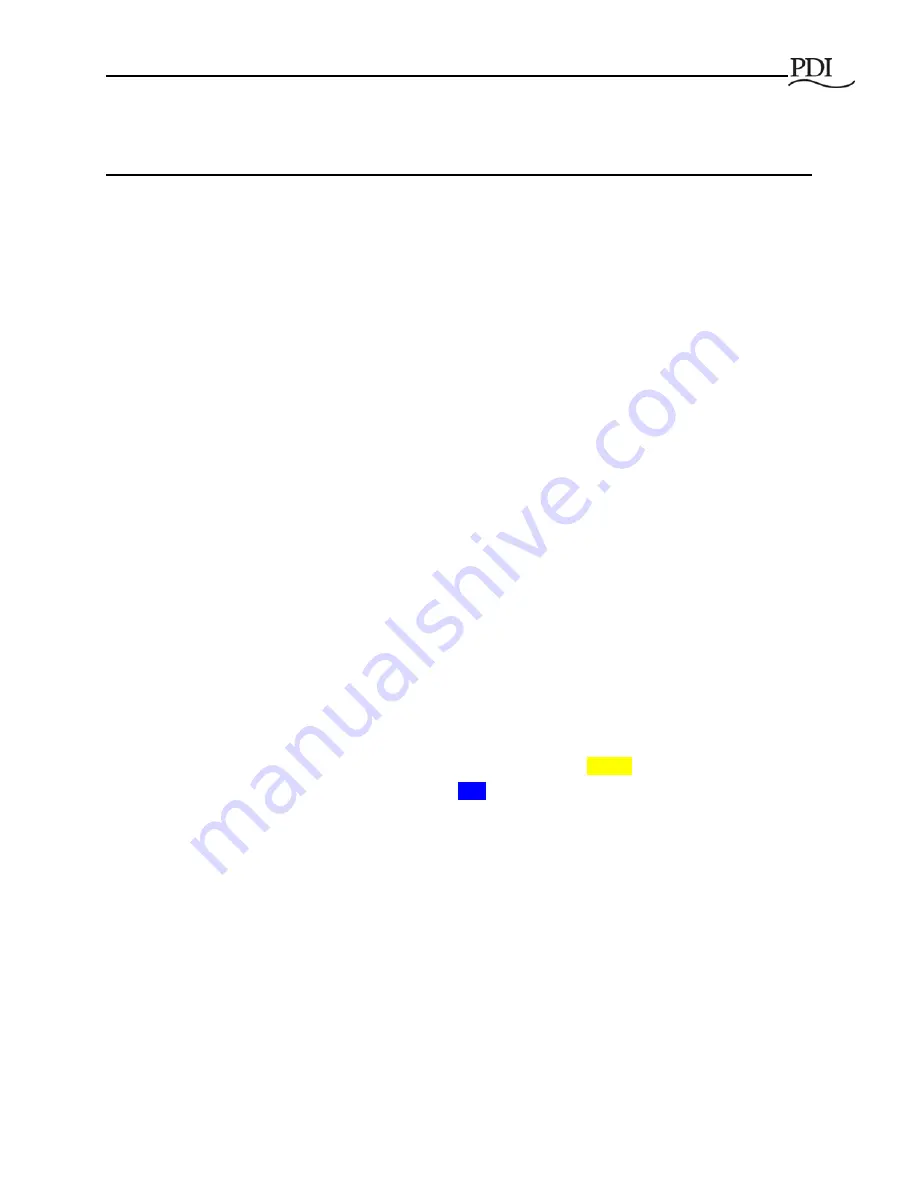
WaveStar Static Transfer Switch 2000A 3-Pole
38
Ctrl Nr: PM375118-004
6
Operational Interfaces
There are two STS operator interfaces:
•
The touchscreen display, which is the normal operator interface
•
The Redundant Operator Interface (ROI), which sets the operational mode and backs up the
touchscreen display
6.1
Touchscreen Display
The STS has a 10.4-inch diagonal touchscreen display. The STS has a comprehensive set of screens
covering setup, transfer controls, alarms, events, status, and measurements.
Changes to controls or parameters must be made from the touchscreen display; they cannot be changed
remotely from a Building Management System (BMS) or from a web browser. (The BMS can issue dry
contact control signals, such as Remote EPO or Remote Source Select.)
6.1.1
Voice Unit
A Voice Unit provides short audible statements that supplement text or graphics in certain situations, such
as “Static Switch, new alarm,” or “Static Switch, alarm cleared.” The Voice Unit also steps operator
through text procedures from the Help screens.
6.1.2
Home Screen
The
Home
screen (Figure 13) is the first screen displayed when the STS is turned on.
Home
screen has a dynamic graphic 1-line mimic showing active and inactive paths from sources to
output with power measurements:
•
The active path between one source and the output is shown in
yellow
.
•
Inactive paths or bypass paths are shown in
blue
.
The
Status
Panel summarizes the general status of the unit. It shows which source is open or available,
which bypass is being used, and how many alarms are present.
The
Normal/Alarm
status indicator shows if alarms are present:
•
If no alarms are outstanding, the indicator is
green
and reads
Normal
•
If the indicator is
red
and reads
Alarm
, then the operator should touch the
Alarms
button on the
bottom row to access the
Alarms
screen for a list of outstanding alarms.
Transfers
panel has a counter of the number of transfers that have occurred since the last
Clear
of this
counter.












































