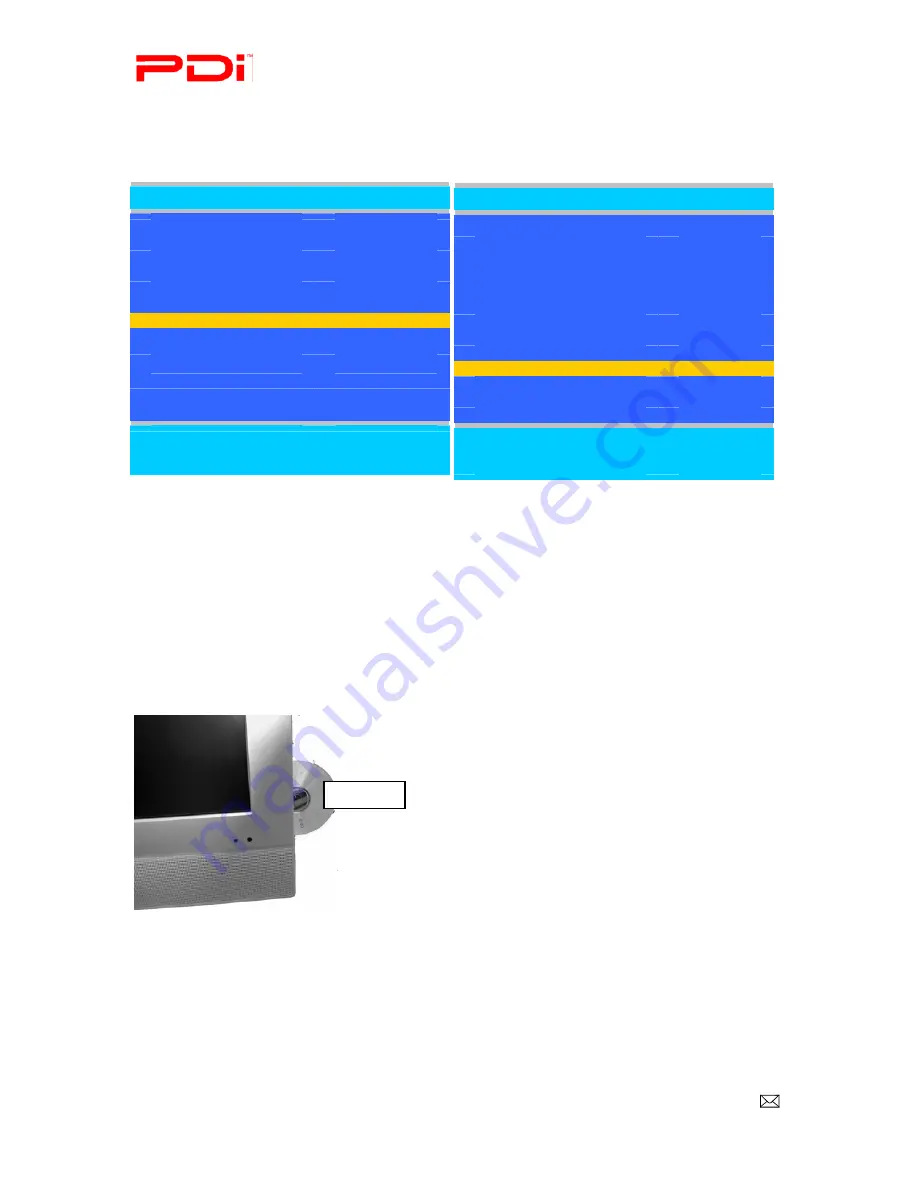
PDI-P26, 32, 40 TV Installation Guide
Page 45 of 52
Communication Systems Inc.
Better Solutions Are Within Reach™
INSTALLATION and OPERATING INSTRUCTIONS
PDi Communication Systems, Inc. 40 Greenwood Lane Springboro, Ohio 45066 USA PH +1-937-743-6010 PH +1-937-743-5664
Document Number: PD196I127R1.DOC
Enable DVD Module
Now that you have the DVD module installed, it needs to be enabled by using the programming menus. After the DVD
module is enabled, it is ready for use. Use the following procedure with a programming remote (PD108-420).
1.
Plug the power cable into the wall outlet.
2.
Turn on the TV.
3.
Press SETUP on the programming remote.
4.
From the SETUP menu, press
▲
or
▼
to highlight Sources.
5.
Press
►
to select it.
6.
Press
▼
to highlight SLOT 1 or 2. (“DVD” will be to the right of the SLOT you need to enable.)
7.
Press
◄
or
►
to change the source status to Enabled/APO.
8.
Press the SETUP button to return to the previous menu.
Insert DVD
1.
Make sure the TV is in DVD mode.
2.
Insert a DVD with the label side facing the same direction as the front of the TV.
NOTE
:
Some DVDs can be played on either side.
Source
■
TV
Enable/APO
■
Composite Video
Enable/APO
■
S-VIDEO
Enable/APO
■
Component 1
Enable/APO
■
Component 2
Enable/APO
■
HDMI 1
Enable/APO
■
HDMI 2
Enable/APO
■
PC-ANALOG
Enable/APO
■
FM RADIO
Enabled
■
SLOT1 DVD
Enable/APO
■
SLOT2
Disabled
■
Power on Source
Last
Position:
▲▼
Exit: SETUP
Next
◄►
Setup
■
Service Level
Free
■
Picture
►
■
Sound
►
■
Channels
►
■
Features
►
■
OSD Language
English
■
Sources
►
■
FM RADIO
►
Position:
▲▼
Exit: SETUP
Next:
◄►
Label side






















