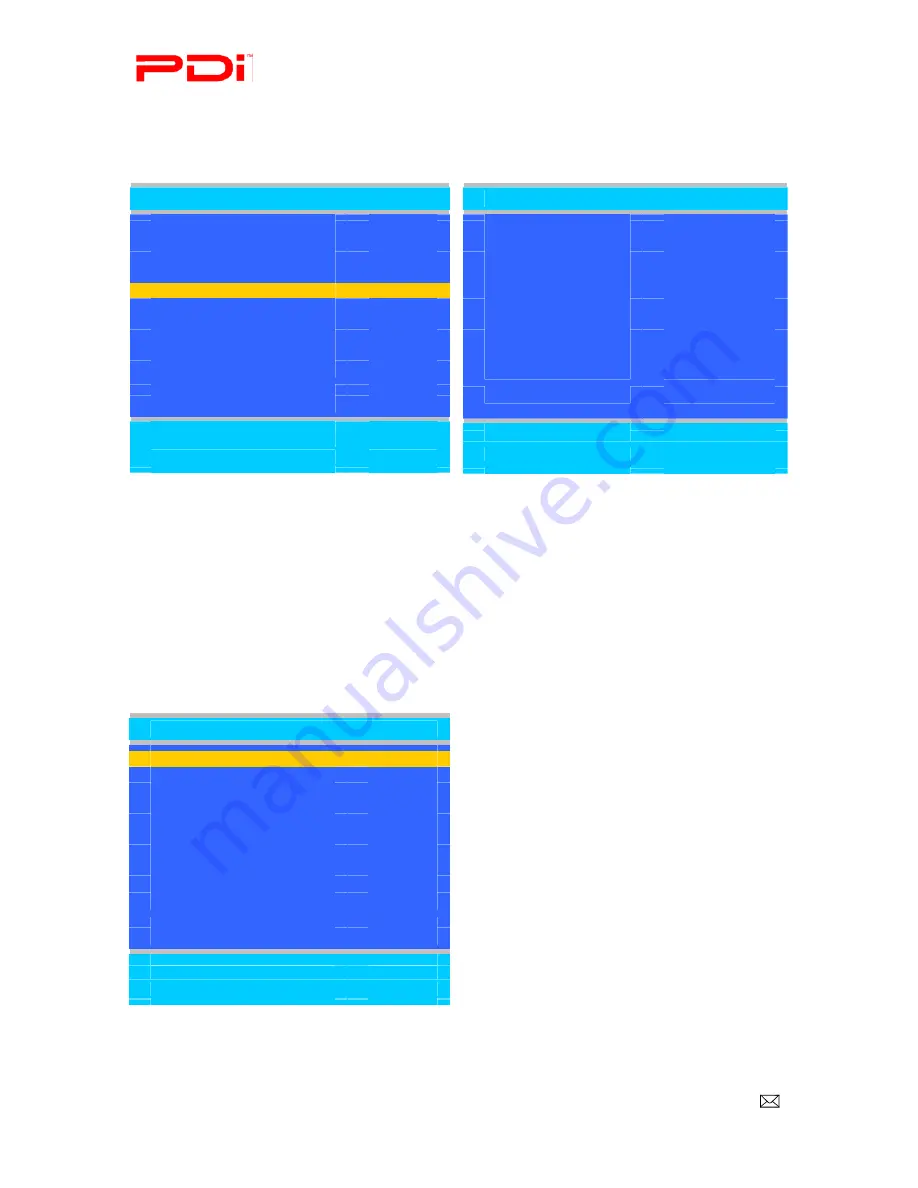
PDI-P26, 32, 40 TV Installation Guide
Page 27 of 52
Communication Systems Inc.
Better Solutions Are Within Reach™
INSTALLATION and OPERATING INSTRUCTIONS
PDi Communication Systems, Inc. 40 Greenwood Lane Springboro, Ohio 45066 USA PH +1-937-743-6010 PH +1-937-743-5664
Document Number: PD196I127R1.DOC
Copy Service Level
This copies one Service Level’s channels to another.
1.
Enter the Channels menu
2.
Press
▲
or
▼
to highlight Copy Service Level.
3.
Press
►
to select it.
4.
Press
▲
to set the From Service Level. Press
▼
to set the To Service Level.
5.
Press
►
to copy the Service Level.
6.
A confirmation page will appear. Press
▲
to proceed. Press
▼
or SETUP to return to the previous menu.
NOTE:
After a Service Level is copied, the TV returns to the Copy Service Level menu. If the To Service
Level has been set to active in the Service Level setting (see Service Levels on page 16), TV programming
will appear.
7.
Press SETUP to return to the previous menu. To exit, press SETUP until the programming menus disappear.
Parental Control
Parental Control allows you to block channels, TV shows, movies, and devices that are connected to the P26/32/40.
1.
Enter the Channels menu
2.
Press
▲
or
▼
to highlight Parental Control.
3.
Press
►
to select it.
Parental Control
■
TV Rating
►
■
MPAA Rating
►
■
Advanced Rating
►
■
Advanced Rating option
►
■
Change Password
►
■
Aux. Block Source
Unblocked
■
Block Hour
►
■
Parental Lock
Enabled
Position:
▲▼
Exit: SETUP
Next:
◄►
Copy Service Level
■
From: Free
To: Basic
►
Adjust From:
▲
Adjust To:
▼
Exit: SETUP
Next:
◄►
Channel Setup
■
Signal
Cable STD
■
Auto Program
►
■
Add/Delete Channels
►
■
Clear Service Level
►
■
Copy Service Level
►
■
Parental Control
►
■
Power on Channel
►
■
Channel Lock
Disabled
■
Channel Memory Override
Enabled
Position:
▲▼
Exit: SETUP
Next:
◄►






























