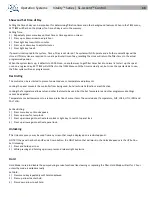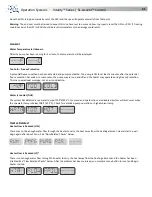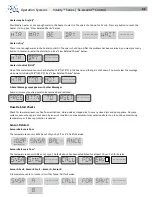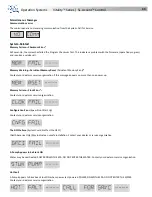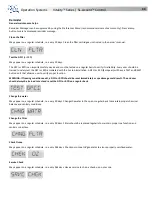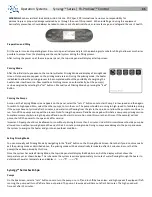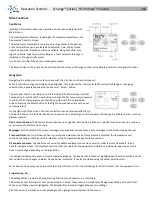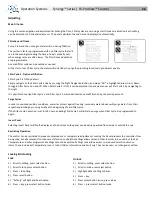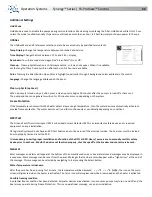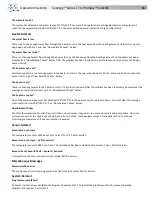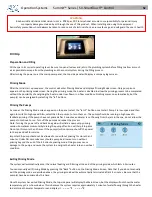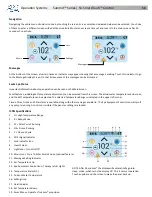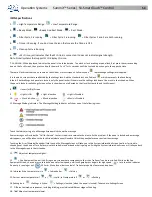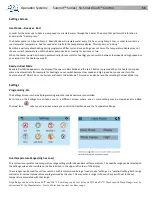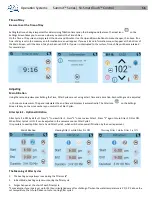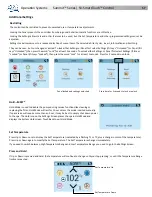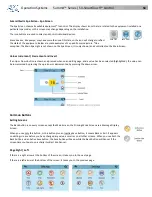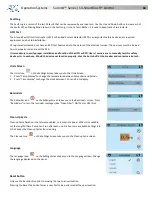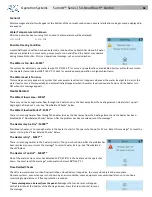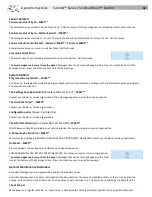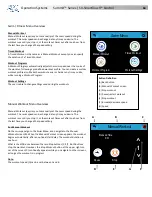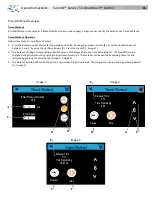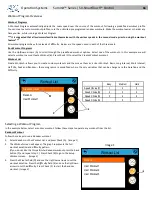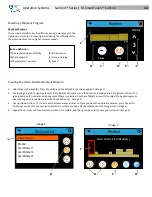Operation Systems
Summit™ Series | SX-SmartTouch™ Control
53
Navigation
Navigating the entire menu structure is done by touching the screen. Screen selections indicated below can be selected. Touch one
of these to enter a different screen with additional controls. Most menu screens time out and revert to the main screen after 30
seconds of no activity.
Messages
At the bottom of the screen, at certain times an indicator may appear showing that a message is waiting. Touch this indicator to go
to the Message Display Screen. On that Screen some of the messages can be dismissed.
Swim Spa Status
Important information about spa operation can be seen on the Main Screen.
Most features, including Set Temperature adjustment, can be accessed from this screen. The actual water temperature can be seen,
and the Set Temperature can be adjusted .The selected Temperature Range is indicated in the upper left corner.
Time-of-Day, Ozone and Filter status is available, along with other messages and alerts. The Spa Equipment Control Icon will spin if
any pump is running. A Lock icon is visible if the panel or settings are locked.
ICON Specifications
1. H = High Temperature Range
2. R = Ready Mode
3. F1 = Filter Cycle 1 Running
4. O3 = Ozone Running
5. C = Cleanup Cycle
6. Wi-Fi Signal Indicator
7. Lock Indicator Icon
8. Invert Screen
9. Light Icon = Turns On/Off
10. Music Icon = Press To Enter Music Screen (optional feature)
11. Message Waiting Indicator
12. Set Temperature Up
13. Spa Equipment Control Icon; Therapy Jets & Lights
14. Temperature Scale (F/C)
15. Current Water Temperature
16. Settings Icon
17. Heat Indicator
18. Set Temperature Down
19. Swim Menu = Operates TruSwim® propulsion
NOTE: After 30 minutes* the display will automatically go into
sleep mode, which turns the display off. This is normal operation.
Touch anywhere on the screen to wake the panel back up.
Messages
Settings
Music
Jets
19
Summary of Contents for Summit SX15
Page 2: ......
Page 75: ...Operation Systems WAVE Wireless Control option 72...