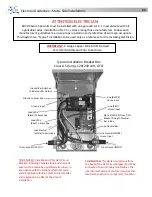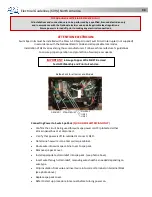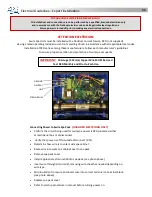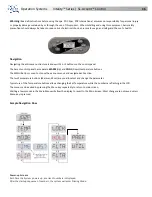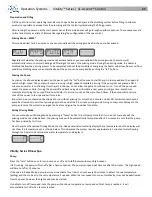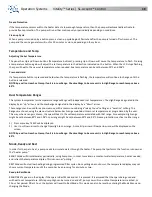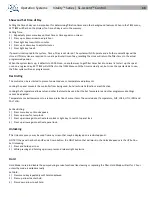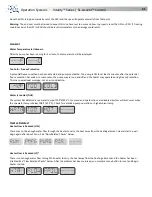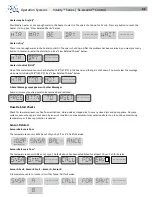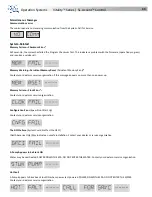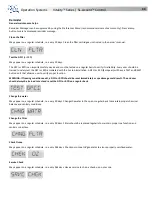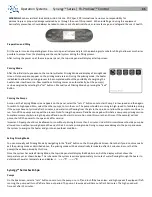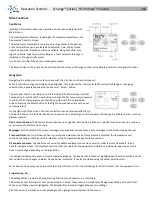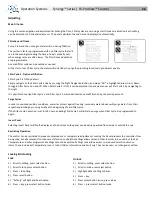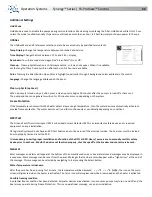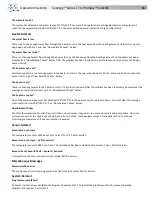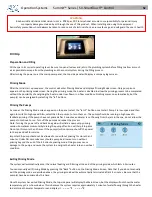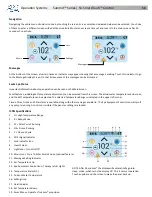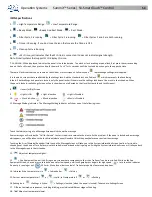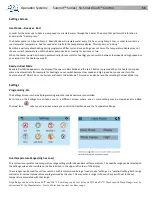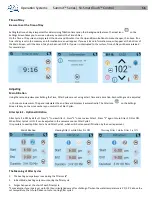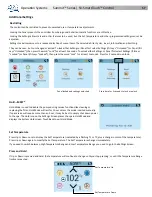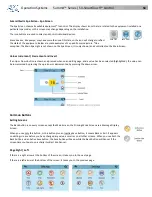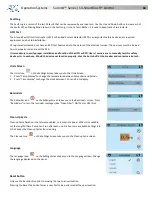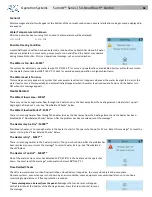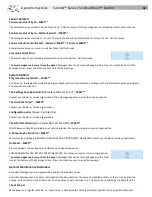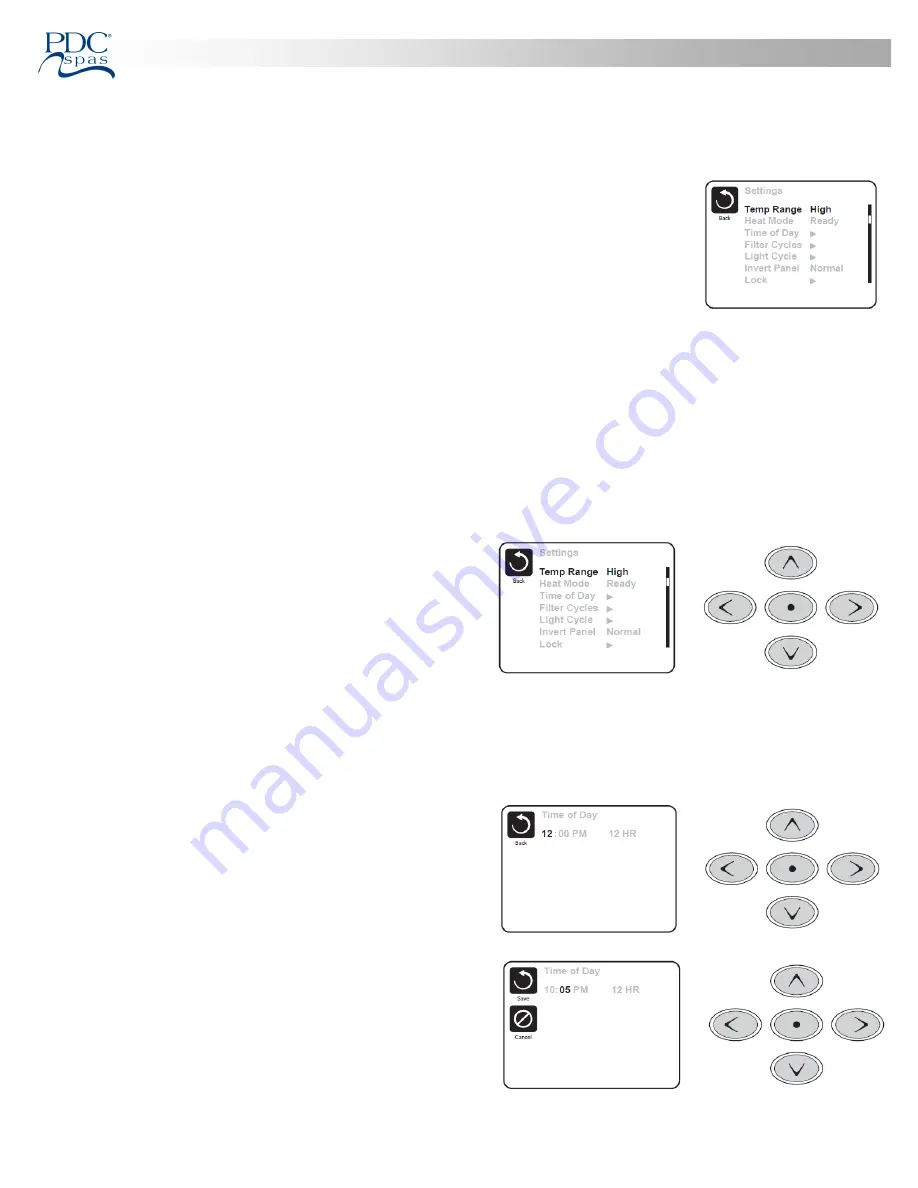
Operation Systems
Synergy™ Series | FX-ProView™ Control
47
Dual Temperature Ranges (High vs. Low)
This system incorporates two temperature range settings with independent set temperatures. The specific range can be selected
on the Settings screen and is visible on the Main Screen in the upper right corner of the display.
These ranges can be used for various reasons, with a common use being a “ready to use” setting vs. a
“vacation” setting. Each range maintains its own set temperature as programmed by the user. This way,
when a range is chosen, the spa will heat to the set temperature associated with that range.
High Range can be set between 80°F and 104°F.
Low Range can be set between 50°F and 99°F.
Heat Mode – Ready vs. Rest
In order for the spa to heat, a pump needs to circulate water through the heater. The pump that performs this function is known
as the “heater pump.”
The heater pump will be a 2-speed pump (Pump 1).
READY Mode will circulate water every 1/2 hour, using Pump 1 Low, in order to maintain a constant water temperature, heat as
needed, and refresh the temperature display. This is known as “polling.”
REST Mode will only allow heating during programmed filter cycles. Since polling does not occur, the temperature display may not
show a current temperature until the heater pump has been run-
ning for a minute or two.
While Pump 1 High can be turned on and off, Pump 1 Low will run
until set temperature is reached, or 1 hour has passed.
Ready-in-Rest Mode
READY/REST appears in the display if the spa is in Rest Mode and
the Jets 1 Button is pressed. It is assumed that the spa is being used and will heat to set temperature. While Pump 1 High can be
turned on and off, Pump 1 Low will run until set
temperature is reached, or 1 hour has passed. After 1 hour, the System will revert to Rest Mode. This mode can also be reset by
entering the Settings Menu and changing the Heat Mode.
Time-of-Day
Setting the time-of-day is important for determining filtration times
and other background features. “Set Time” will appear on the display
if no time-of-day is set in the memory.
On the Settings Screen, select the Time-of-Day line. On the Time-of-
Day screen, simply navigate right and left to select the Hour,
Minutes, AM/PM and 12/24 Hour segments. Use the Up and Down
Buttons to make changes.
When changes are made, the icon to go “Back” changes to “Save”
and a new icon for “Cancel” appears under the Save icon. Navigating
to the left will highlight the Save icon, and navigating down from
there will allow the user to cancel the pending change. Pressing the
“Select” button will save or cancel the changes and go back to the
previous screen.
NOTE: If power is interrupted to the system, Time-of-Day will be maintained for several days.
Summary of Contents for Summit SX15
Page 2: ......
Page 75: ...Operation Systems WAVE Wireless Control option 72...