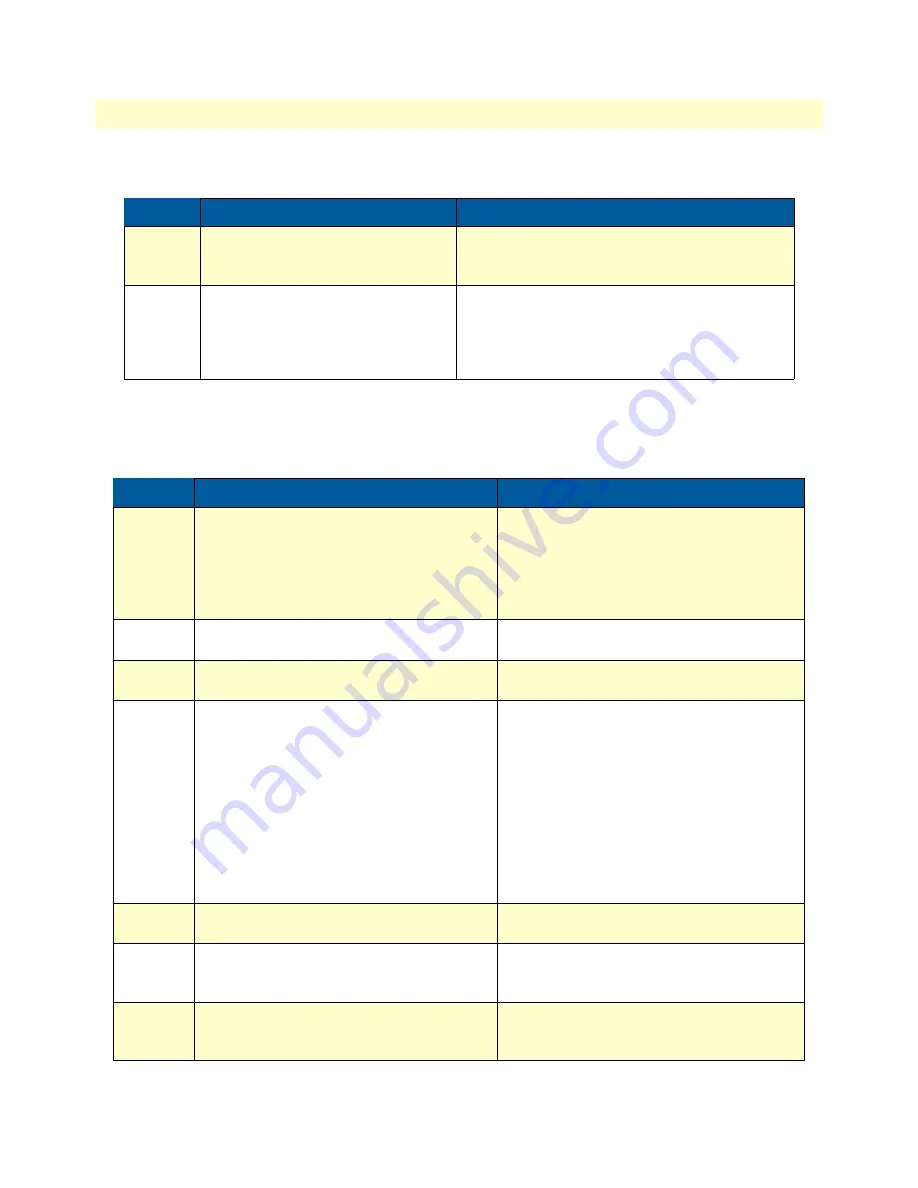
Bootloader
43
SmartNode 4900 User Manual
4 • Getting started with the SmartNode 4900 Series
Start-up with factory configuration
Load a new application image (SmartWare) via TFTP
The following procedure downloads the application image (SmartWare) for the mainboard. See the note below
on how to download the respective CLI description file.
Step
Command
Purpose
1
RedBoot> fis load
Copies the SmartWare application image from the
persistent memory (flash:) to the volatile memory
(RAM) from where it will be executed.
2
RedBoot> go -s factory-config
Starts the SmartWare application telling it to use
‘factory-config’ as startup configuration.
You can also start-up with any other configuration
available in the persistent memory (nvram:) by pro-
viding its name instead of ‘factory-config’.
Step
Command
Purpose
1
optional
RedBoot> ip_address - l
local_ip_address
[
/
mask_len
]
Sets the IP address and subnet mask of the
Ethernet interface 0/0 which shall be used to
receive the new application image.
mask_len
is the length of the network address
(or the number of 1’s within the subnet mask).
See Note below.
2
optional
RedBoot> ip_address -g
gateway
Sets the IP address of the default gateway.
3
optional
RedBoot> ping -h
tftp-server_ip_address
Tests the connectivity to the TFTP server.
4
RedBoot> load -r -v -h
host
-b
base_address
file_name
Downloads an application image into the vola-
tile memory (RAM) from where the SmartNode
could directly execute it.
host
: IP address of the TFTP server
base_address
: memory location where to store
the application image. Use the default address
0x1800100
file_name
: path and name of the file on the
TFTP server. Note: use the image file that con-
tains the whole application, not the image
parts.
5
RedBoot> fis delete -n
1
Deletes the first application image.
Reply with ‘y’ to the confirmation request.
6
RedBoot> fis create
Stores the downloaded application image to
the permanent memory (flash:).
Reply with ‘y’ to the confirmation request.
7
RedBoot> fis list -l
Checks whether the image has been success-
fully stored, whether it is the desired Release
and Build, and whether it is valid.
Summary of Contents for SmartNode 4900
Page 46: ...46 Chapter 5 LEDs status and monitoring Chapter contents Status LEDs 47 ...
Page 68: ...68 Appendix D Factory Configuration Chapter contents Introduction 68 ...
Page 73: ...73 Appendix F Installation checklist Chapter contents Introduction 73 ...
Page 75: ...75 Appendix G Accessories Chapter contents Introduction 75 ...















































