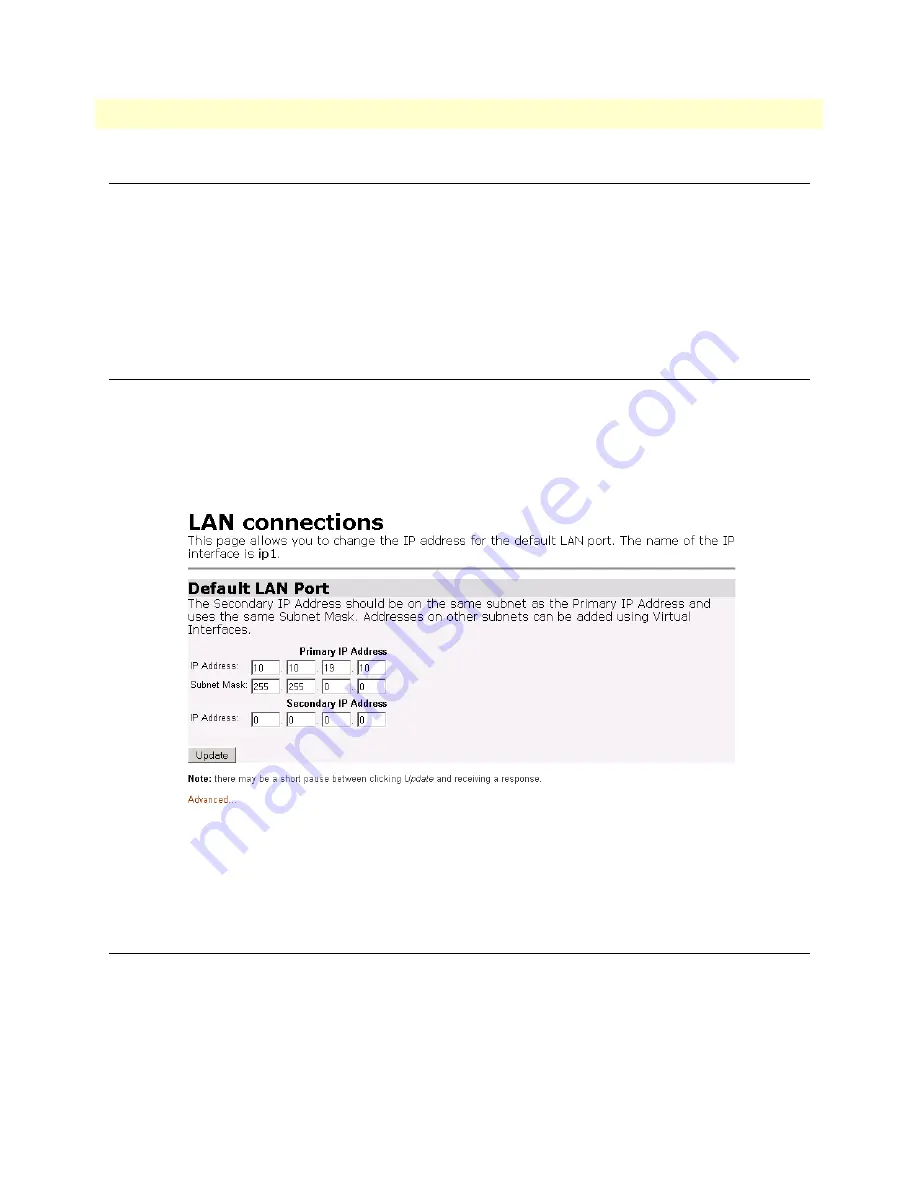
Introduction
26
OnSite 2701A/I E1/T1 Ethernet Bridge (NTU) User Manual
3
• Ethernet LAN Port
Introduction
The Ethernet LAN interface/port can be configured with two IP addresses, a primary and a secondary IP
address. The configuration web page is found by following the path ->
Services Configuration
(in the Configu-
ration Menu) ->
LAN
->
‘Change default LAN port IP address’
(button on the main window).
The Basic and Advanced Port Attributes of the Ethernet LAN port is found by clicking on the
Ethernet
hyper-
link in the OnSite device’s Configuration Menu, the narrow window on the left-hand side of the web page.
Clicking on the
View advanced attributes...
hyperlink leads to a webpage with only a few parameters that could
be of interest. They are for controlling auto-negotiation, 100Base-T mode, and Full-duplex mode.
LAN Connections
The default LAN port’s IP address and netmask can be changed on this webpage. Go to ->
Services Configura-
tion
(in the Configuration Menu) ->
LAN
->
‘Change default LAN port IP address’
(button on the main win-
dow). (See
.) The primary IP address and mask can be modified here, but if you do, you will no longer
be able to access the OnSite device’s webpages with the previous IP address. The interface associated with the
Ethernet is named
ip1
. You can also configure a secondary IP address to the Ethernet LAN port.
Figure 8. Ethernet LAN port IP address configuration
The secondary IP address must be in the same subnet as the primary IP address. With primary and secondary
IP addresses, you can reach the OnSite device’s webpages via either IP address. However you will have to login
for each separate IP address.
Ethernet Port
The Ethernet Port Configuration webpage provides a summary of the Ethernet port’s performance. You reach
it by clicking on the hyperlink
Ethernet
in the OnSite device’s Configuration Menu window.
The Basic Port Attributes webpage displays the most commonly used Ethernet parameters for determining the
performance of the Ethernet port (see
















































