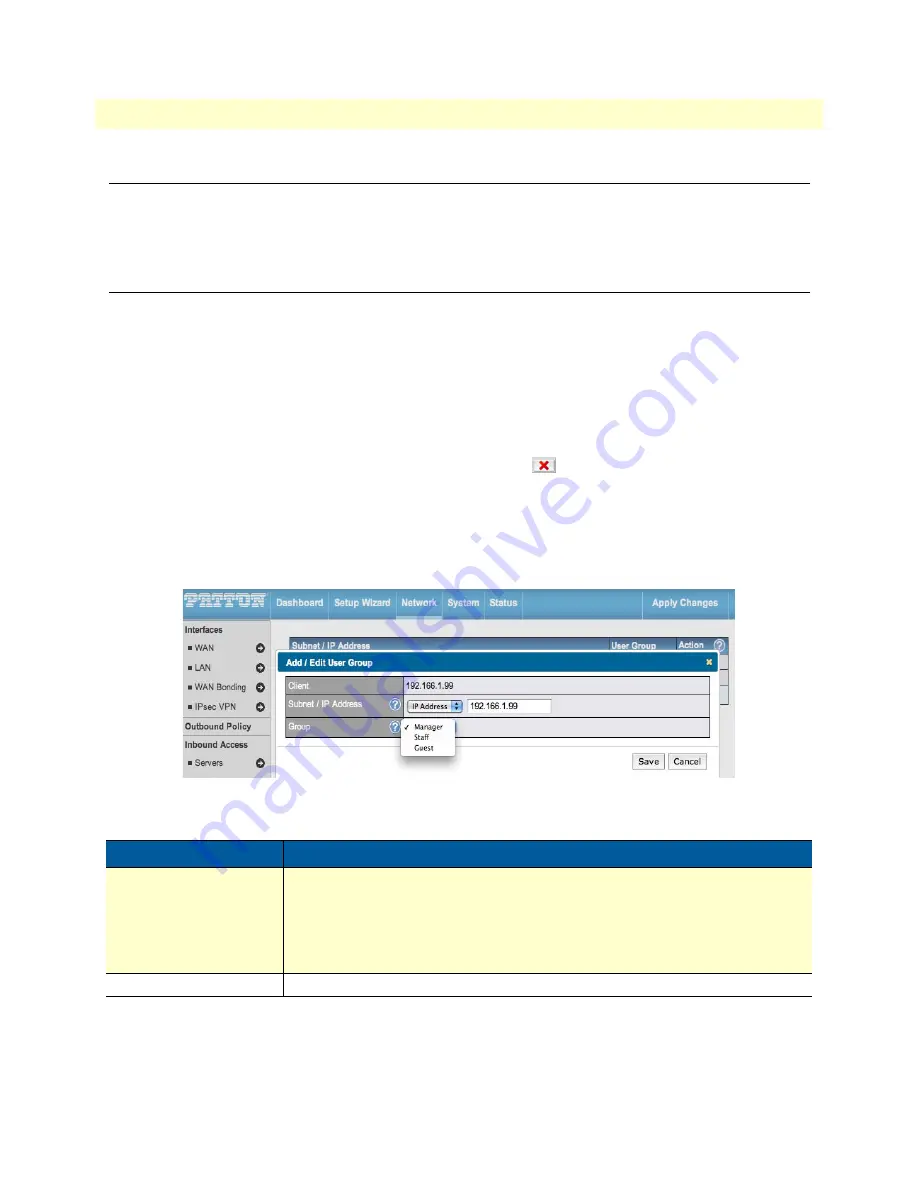
Introduction
96
BODi rS BD1000 User Manual
7 • Configuring Quality of Service
Introduction
This chapter describes managing Quality of Service (QoS) settings for the BD1000. To configure QoS set-
tings, click on
Network > QoS
in the Web Admin Interface. There are three services that you can manage
under QoS: User Groups (page 96), Bandwidth Control (page 97), and Applications (page 98).
Managing User Groups
LAN and PPTP clients can be categorized into three user groups—
Manager
,
Staff
and
Guest
. The
User
Group
table allows you to define rules and assign client IP addresses or subnets to a user group. You can apply
different bandwidth and traffic prioritization policies on each user group in the
Bandwidth Control
and
Application
sections.
The table is automatically sorted and the table order signifies the rules' precedence. The smaller and more spe-
cific subnets are put towards the top of the table and have higher precedence; larger and less specific subnets are
placed towards the bottom.
Click the
Add
button to define clients and their user group. Click
to remove the defined rule.
Two default rules are pre-defined and located at the bottom of the table. They include
All DHCP reservation
clients
and
Everyone
; these rules cannot be removed from the table.
All DHCP reservation clients
represent
the LAN clients defined in the
DHCP Reservation
table in the
LAN settings
page.
Everyone
represents all
clients that are not defined in any rule above. Click on a rule to change its group.
Figure 77. Network > QoS > User Groups
Once users have been assigned to a user group, their Internet traffic will be restricted by the rules defined for
that particular group. For more information on setting these rules, refer to
“Setting Up Bandwidth Control”
on page 97 and
Table 33. QoS: User Group Settings
Field
Description
Subnet / IP Address
Select an option from the drop-down menu to define the client via
Subnet
or
IP
Address
.
Select
IP Address
to enter a name defined in the
DHCP Reservation
table or
a LAN client's IP address.
Select
Subnet
to enter a subnet address and specify a subnet mask.
Group
Defines the
User Group
for the specified
Subnet / IP Address
.






























