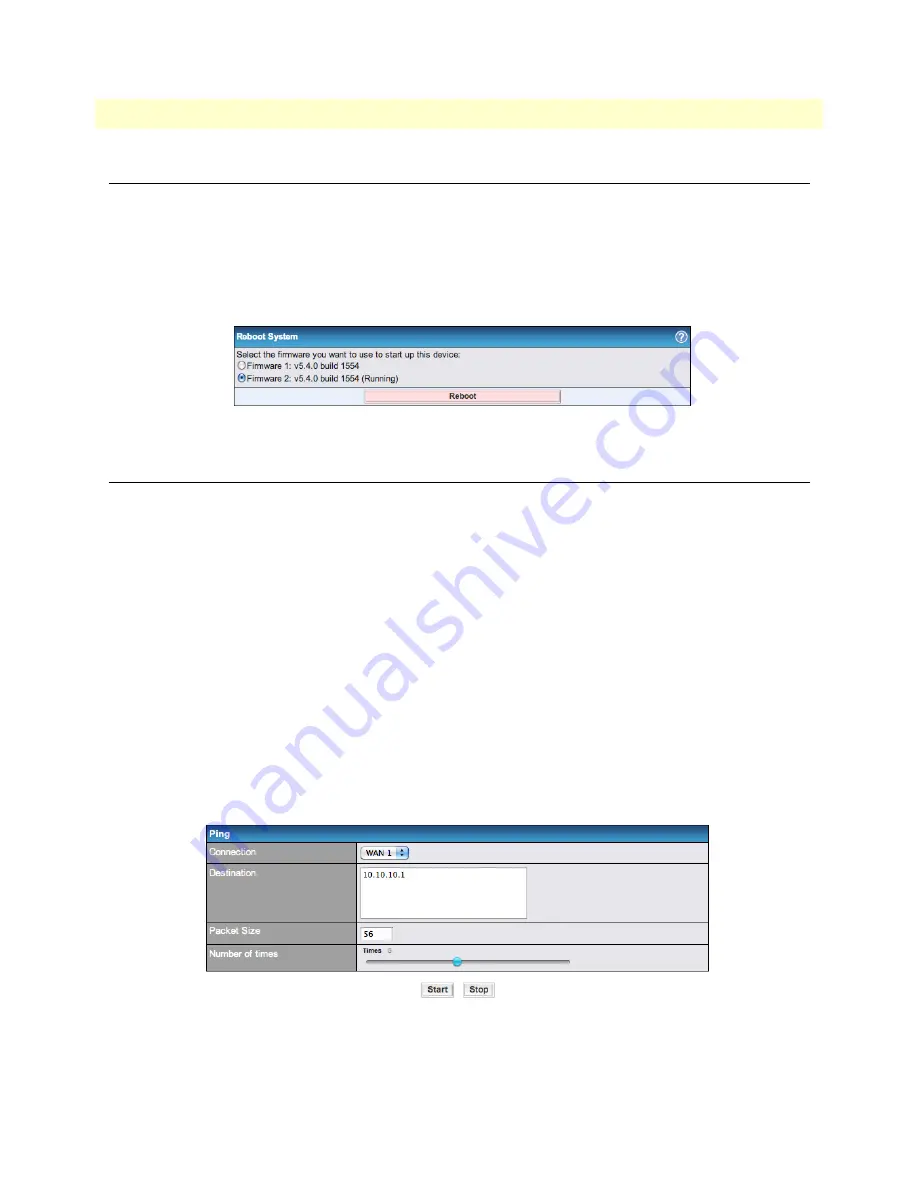
Rebooting the System
131
BODi rS BD1000 User Manual
10 • Managing System Settings
Rebooting the System
For the highest reliability, the BD1000 provides two copies of the firmware in different versions. The firmware
marked
(Running)
is the current system firmware file used for booting up.
Note
A firmware upgrade always replaces the inactive firmware partition.
To restart the BD1000, click on
System > Reboot System
in the Web Admin Interface. Select a firmware file,
then click the
Reboot
button.
Figure 108. System > Reboot
Testing System Connections
You may test the health of connections from the BD1000 using built-in system utilities. To access the setup
screens for these tests, click on
System > Tools
in the Web Admin Interface.
•
Use the
Ping Test
(see
on page 131) to view the connectivity of a WAN or VPN link.
•
Use the
Traceroute Test
on page 132) to view the connection path of a WAN or
VPN link.
•
Use the
VPN Test
(see
on page 132) to view the throughput between different VPN peers.
Ping Test
The BD1000 provides a
Ping Test
tool that checks the connection of a specified Ethernet interface or a Site-
to-Site VPN link. A System Administrator can use the Ping utility to manually check the connectivity of a par-
ticular LAN/WAN connection. You can specify the number of pings in the
Number of Times
field (to a max-
imum of 10 times), and you may specify the
Packet Size
(to a maximum of
1472
bytes).
To run a ping test on a BD1000 connection, click on
System > Tools > Ping
in the Web Admin Interface.
Select an option from the
Connection
drop-down menu. If desired, adjust the packet size and number of
times for the connection test to run, then click the
Start
button. Click
Stop
to end the ping test.
Figure 109. System > Tools > Ping Test






























