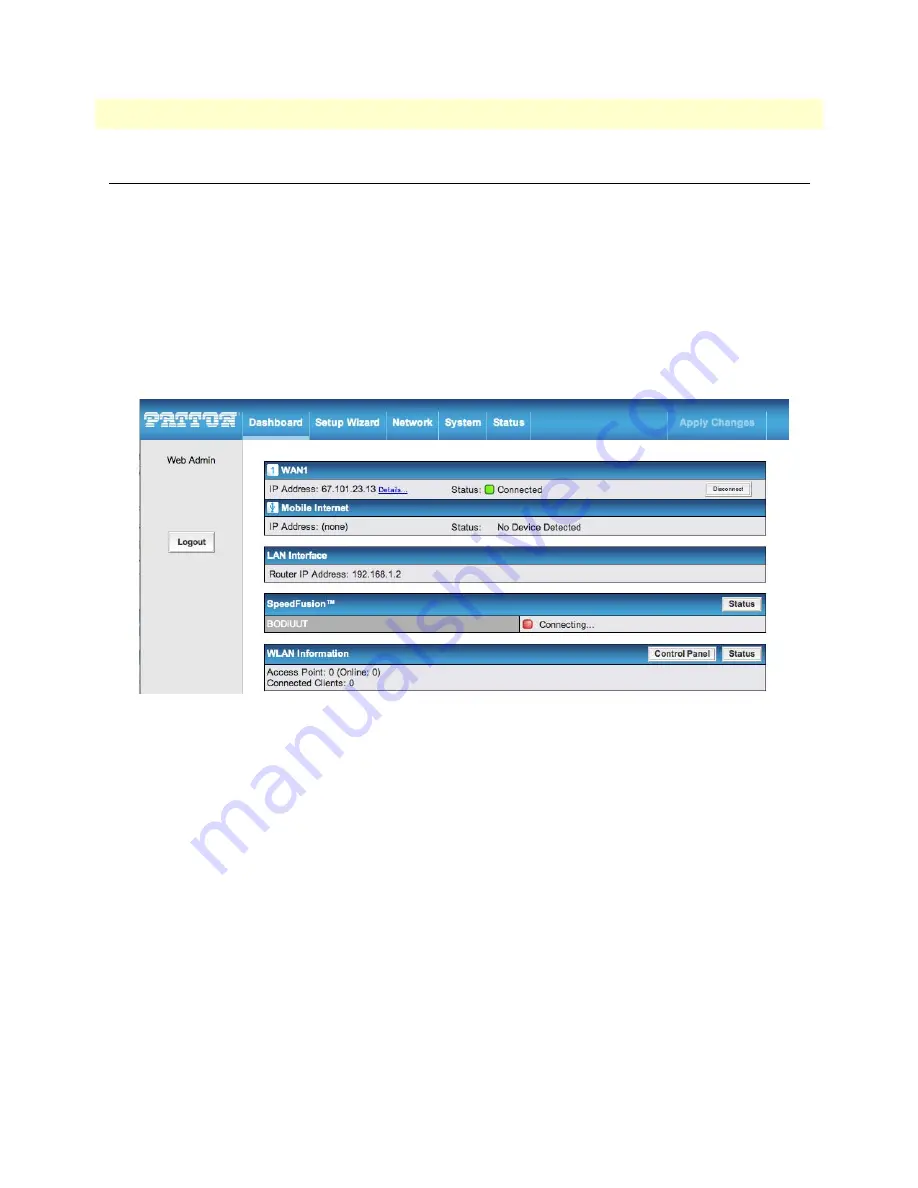
Connecting to the Web Admin Interface
28
BODi rS BD1000 User Manual
2 • Installing the BODi rS
Connecting to the Web Admin Interface
After physically connecting the LAN, you may use the Web Admin interface to configure the BODi rS inter-
faces. To login to the Web Admin Interface:
1.
Start a web browser on a computer that is connected to the BODi rS through the LAN port.
2.
Enter the following default LAN IP address in the address field of the web browser:
http://192.168.1.1
3.
Enter the username
admin
and password
admin
to login to the Web Admin Interface. This is the default
username and password of the BODi rS. (You may change the Admin and Read-only User Password by
clicking on
System > Admin Security
in the Web Admin Interface).
4.
After successfully logging in, the
Dashboard
of the Web Admin Interface displays:
Figure 5. Web Admin Interface home page
The Web Admin Interface
Dashboard
shows the current WAN, LAN, WLAN settings and statuses. The
Dashboard
enables you to change the priority of the WAN connections and switch the Wi-Fi AP connec-
tions off or on. For more information about configuring these connections, refer to Chapter 3,
The
Device Information
section shows the details about the BODi rS system, including the Firmware
version and system uptime. For more information about viewing system status information, refer to Chap-
ter 11,
Note
Configuration changes will only take effect after clicking the
Save
button at the bottom of each page. The
Apply Changes
button
causes the changes to be saved and applied.
Advanced settings can be configured from the
Network
menu. WAN connections can be configured by
entering the corresponding WAN connection information at:
Network > Interfaces > WAN
. For more
information about configuring these connections, refer to Chapter 3,






























