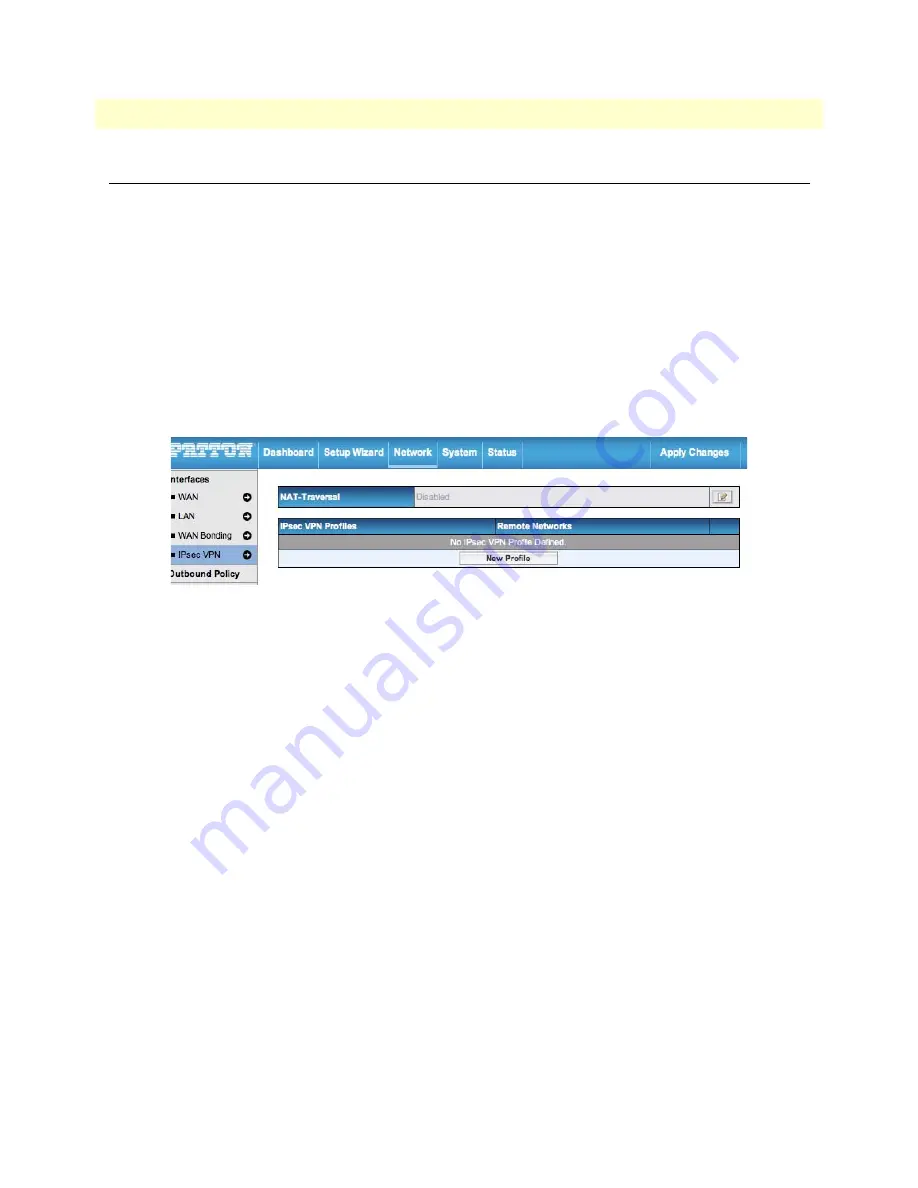
Configuring IPsec VPN Settings
56
BODi rS BD1000 User Manual
4 • Configuring the WAN
Configuring IPsec VPN Settings
The BD1000 IPsec VPN functionality securely connects one or more branch offices to your company's main
headquarters or to other branches. The data, voice or video communications between these locations are thus
kept safe and confidential across the public Internet.
The IPsec VPN of the BD1000 is especially designed for a multi-WAN environment. For instance, a user sets
up multiple IPsec profiles for his multi- WAN1 ~ WAN3 environment, if WAN1 is connected and its health
check returns as good, the IPsec traffic will go through this link. However, should unforeseen problems (e.g.
physically unplugged or ISP problems) arise and cause WAN1 to go down, our IPsec implementation will
make use of WAN2 and WAN3 accordingly, as failover purposes.
Setting Up an IPsec VPN Connection
To configure IPsec VPN settings for the BD1000, click on
Network > IPsec VPN
in the Web Admin Inter-
face. The
BD1000 IPsec VPN
page displays:
Figure 32. Network > IPsec VPN Profiles
Note
All LAN subnets and subnets behind the LAN must be unique. Oth-
erwise, the VPN members will not be able to access each other.
All data can be routed over the VPN with a selected encryprion standard: 3DES, AES-128, and AES-256.
The NAT-Traversal option should be enabled if your system is behind a NAT router. Click the
New Profile
button to create new IPsec VPN profiles that make VPN connections to remote BD1000, Cisco or Juniper
Routers via the available WAN connections. To edit any of the profiles, click on its associated connection
name in the far left column.The
IPsec VPN Profile
configuration page displays (






























