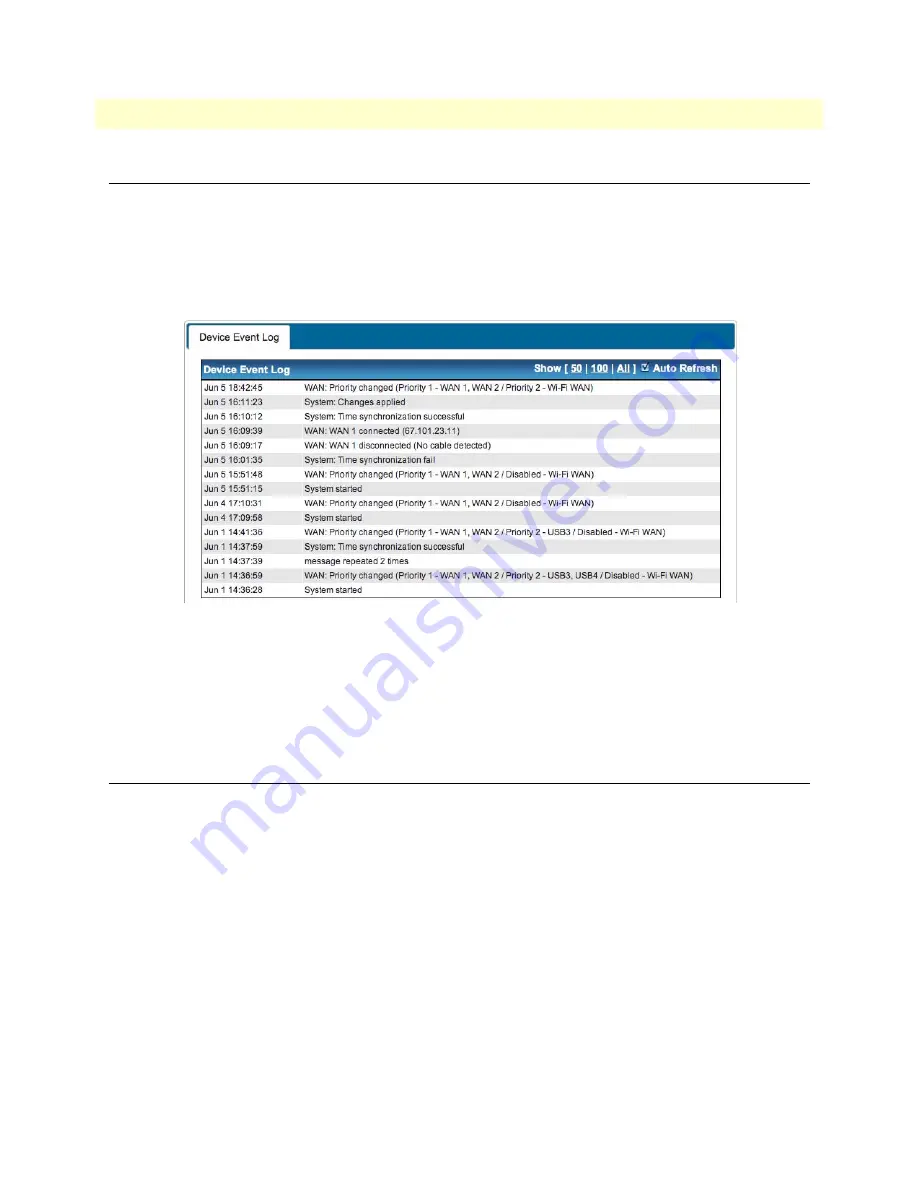
Viewing Event Log Details
137
BODi rS BD1000 User Manual
11 • Managing Status Settings
Viewing Event Log Details
The
Event Log
section displays a list of events that have taken place on the BD1000. To view log details, click
on
Status > Event Log
in the Web Admin Interface.
Device Event Log
Click the
Refresh
button to update the list of log entries. Click the
Clear Log
button to remove all of the log
entries. Select the number of entries to show in the log screen at a time—
50
,
100
, or
all
.
Figure 114. Status > Device Event Log
AP Event Log
This section displays a list of events that has taken place on the connected / detected BODi rS access point
devices. Select the number of entries to show in the log screen at a time—
50
,
100
, or
all
.
Viewing Bandwidth Usage Statistics
The
Bandwidth
section shows bandwidth usage statistics for the BD1000, including details about real-time,
daily and monthly bandwidth usage. To view bandwidth statistics, click on
Status > Bandwidth
in the Web
Admin Interface.
•
•
•
Real-Time Bandwidth Usage
The
Data Transferred since installation
table shows you how much network traffic has been processed by the
BD1000 since the first bootup.
Click the
Show Details
link in the top right corner of each table to display the details of transferred data.
Select the
Stacked
box below the data transferred graph to show the aggregated transferred rate of both traffic
directions.






























