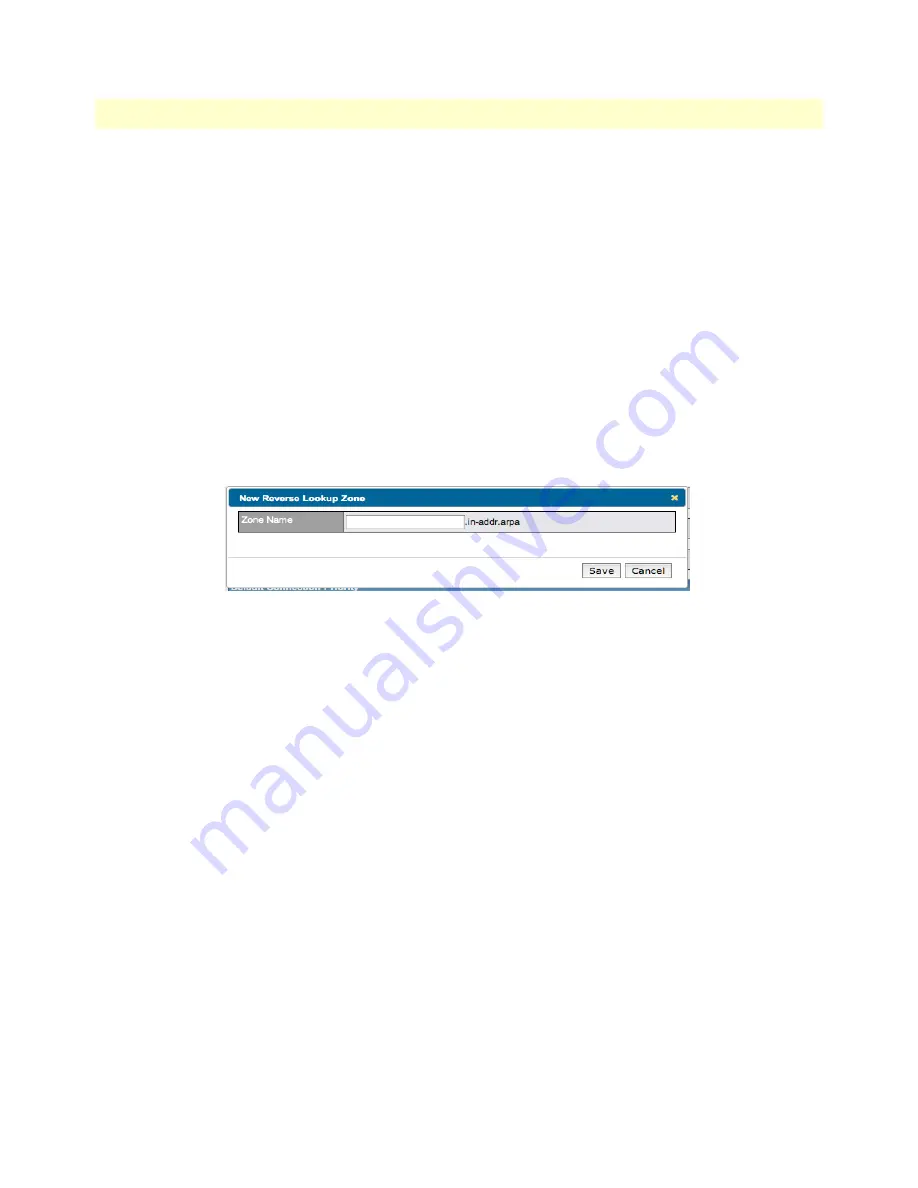
Configuring Inbound Access Rules
87
BODi rS BD1000 User Manual
6 • Configuring Inbound Access & NAT Mappings
An example with
nslookup
in Windows follows:
:\Documents and Settings\User Name>nslookup
Default Server: ns1.myisp.com
Address: 147.22.11.2
> server 202.153.122.108
(This is the BD100 WAN IP address.)
Default Server: balance.mycompany.com
Address: 202.153.122.108
> www.mycompany.com
(This is the hostname to look up.)
Default Server: balance.mycompany.com
Address: 202.153.122.108
Name: www.mycompany.com
Address: 202.153.122.109, 67.38.212.19
The values of the IP addresses are fictitious and for illustration only; the actual IP addresses in implementation
will likely be different.
Reverse Lookup Zones
Figure 65. DNS > New Reverse Lookup Zone
Reverse Lookup refers to performing a DNS query to find one or more DNS names associated with a given IP
address. The DNS stores IP addresses in the form of specially formatted names as pointer (PTR) records using
special domains/zones. The zone is
in-addr.arpa
.
To enable DNS clients to perform a Reverse Lookup for a host, perform two steps:
1.
Create a Reverse Lookup Zone that corresponds to the subnet network address of the host.
2.
In the Reverse Lookup Zone, add a pointer (PTR) resource record that maps the host IP address to the
host name.
3.
Click the
New Reverse Lookup Zone
button and enter a Reverse Lookup Zone Name. If you are delegat-
ing the subnet 11.22.33.0/24, the Zone Name should be
11.33.22.11.in-arpa.addr
. PTR records for






























