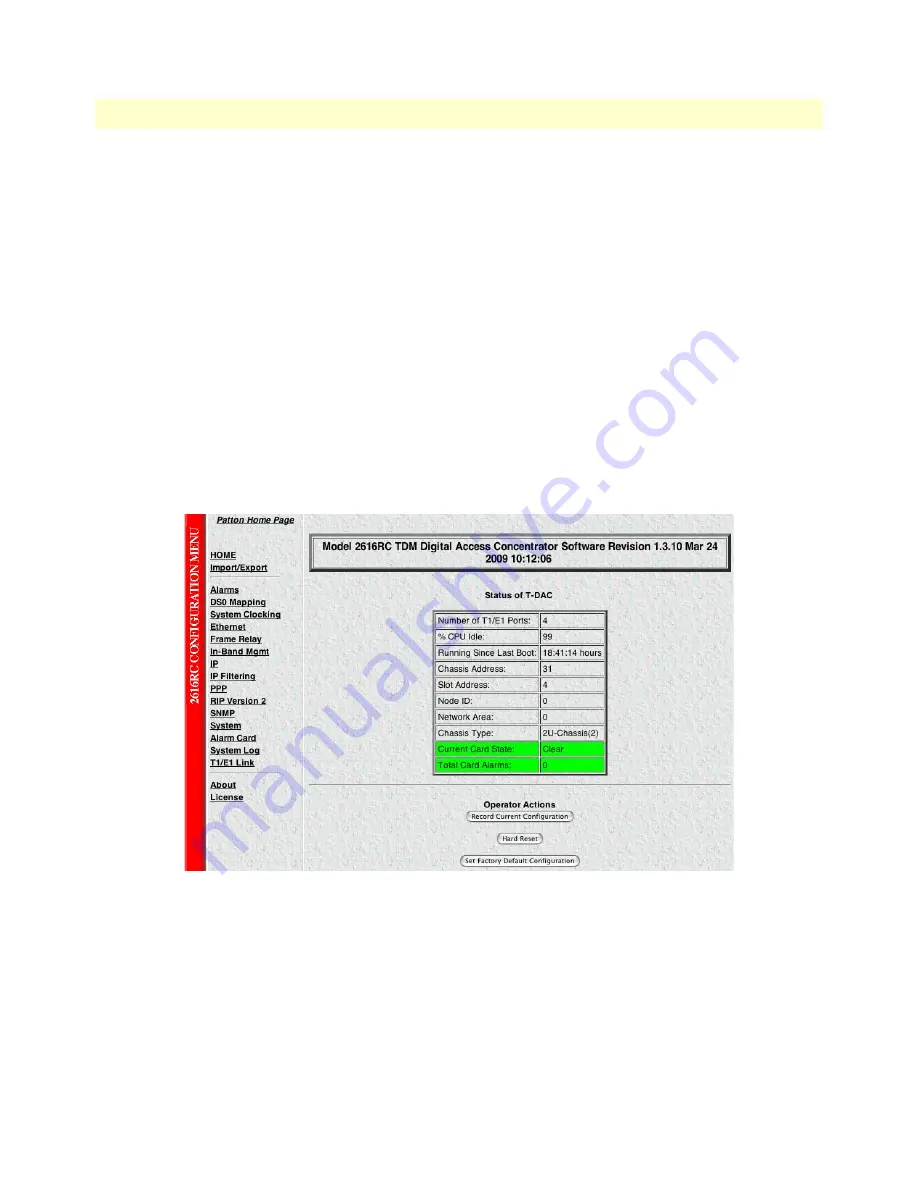
Using a browser to complete Model 2616RC configuration
38
Model 2616RC T-DAC User Manual
3 • Configuring the T-DAC for operation
•
Setting the system clocking parameters (see
“Configuring the system clocking parameters”
on page 41)
•
Configuring the IP default gateway (see
“Configuring the default gateway”
on page 40)
Displaying the T-DAC 2616RC web administration pages
Do the following:
1.
Connect your PCs Ethernet connection to the Ethernet LAN.
2.
Connect the 2616RC’s T-DAC 10/100 Ethernet connection to the Ethernet LAN.
3.
At your PC, open a Web browser session. In your browser’s URL/address field type the IP address of the
Model 2616RC (for example, if the Model 2616RC’s IP address
123.124.221.10
, you would type
123.124.221.10
in the browser’s URL/address field). If you do not have an IP address in your TDAC, refer
to
“Initial configuration through the RS-232 control port”
on page 33.
4.
A login prompt will appear. In the username field type
superuser
then press
<Tab>
to move the cursor to the
Password field
. In the password field type
superuser
then press
<Enter>
.
5.
The 2616RC Configuration Menu home page will appear (see
figure 24
).
Figure 24. 2616RC Configuration Menu home page
Home page overview
The
HOME
window is divided into two panes: the
Configuration Menu
pane and the
Configuration/informa-
tion
pane (see
figure 25
on page 39). The
Configuration Menu
contains the links to the various Model 2616RC
subsystems, while in the
Configuration/information
pane, you can view status and other information or make
changes to the system configuration. Unlike the
Configuration Menu
pane, which appears the same no matter
which subsystem page you may select, the
Configuration/information
pane contents will change as you move
from one subsystem page to another.
















































