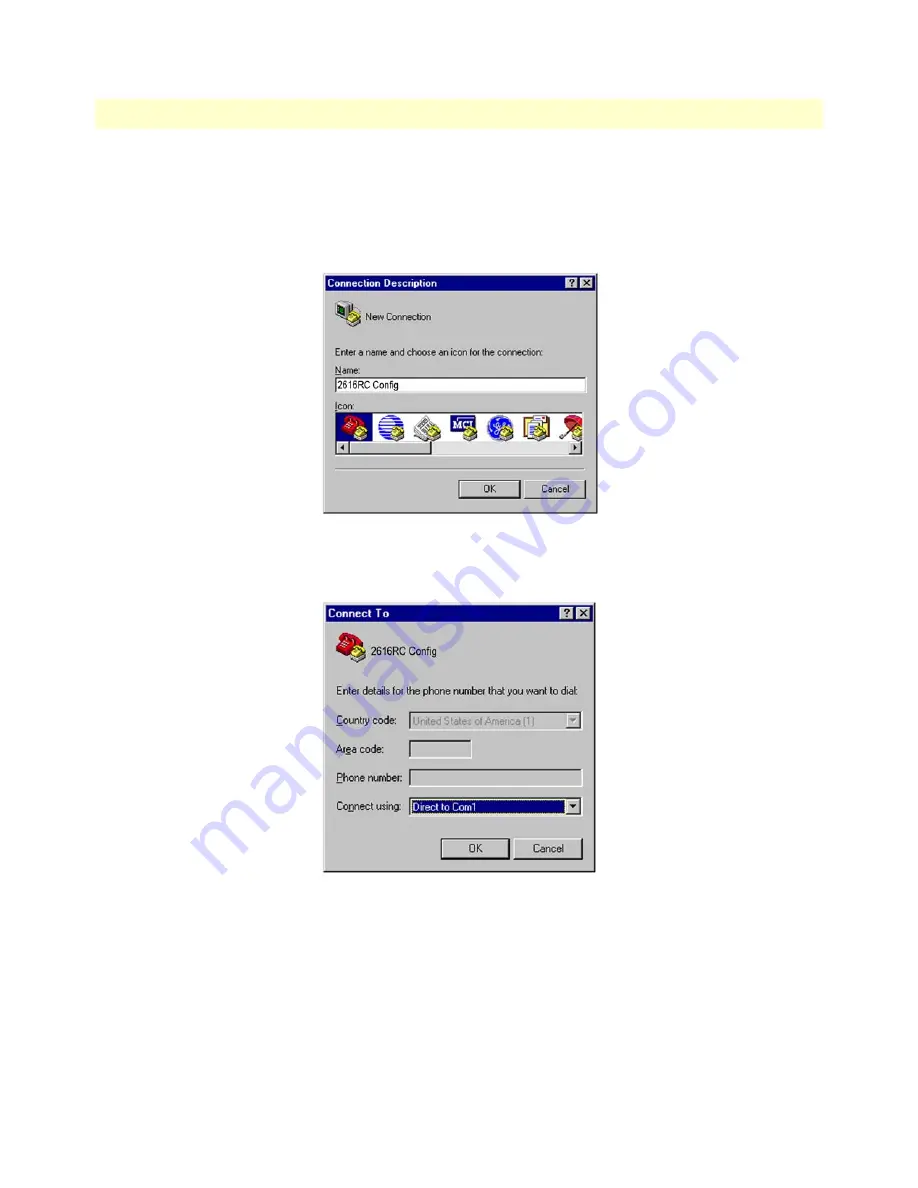
Initial configuration through the RS-232 control port
34
Model 2616RC T-DAC User Manual
3 • Configuring the T-DAC for operation
Setting up the HyperTerminal (or similar program) session
Do the following:
1.
At your PC, find the file
HYPERTRM.EXE
.
Open a HyperTerminal session by double-clicking on the file
name.
Figure 17. Connection Description window
2.
Type a connection name
(e.g.,
2616RC Config
), select an icon, then click
OK
(
figure 18
).
Figure 18. Connect To window
3.
On the
Connect To
window (
figure 18
), set
Connect using:
to one of the options named
Direct to ComX
(where the “X” refers to the number identifying the RS-232 serial port on the PC). In the following proce-
dure,
Com1
will be the used as the port identifier.
4.
Click
OK
.
5.
The
COM1
Properties
window displays.
















































