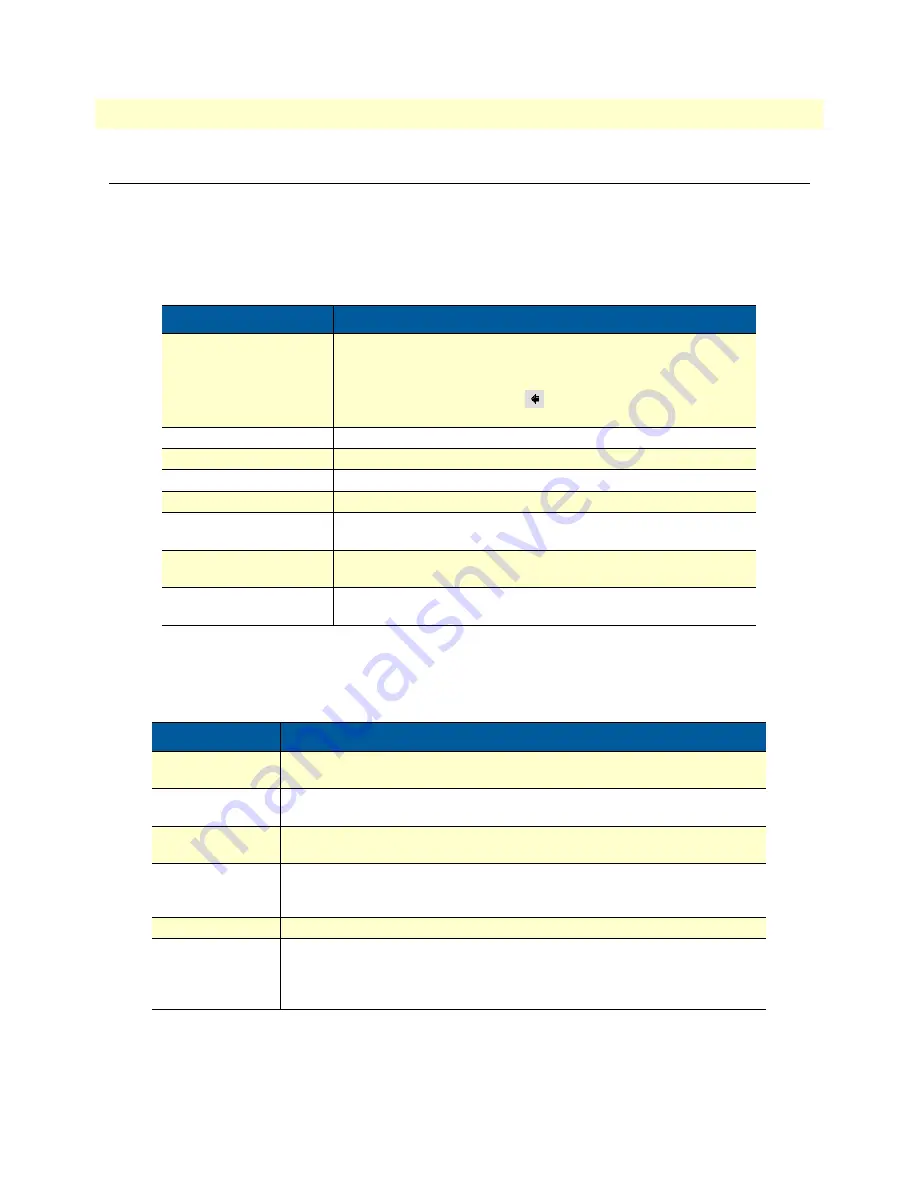
12
Model 2616RC T-DAC User Manual
About this guide
Typographical conventions used in this document
This section describes the typographical conventions and terms used in this guide.
General conventions
The procedures described in this manual use the following text conventions:
Mouse conventions
The following conventions are used when describing mouse actions:
Table 1. General conventions
Convention
Meaning
Garamond blue type
Indicates a cross-reference hyperlink that points to a figure, graphic,
table, or section heading. Clicking on the hyperlink jumps you to the ref-
erence. When you have finished reviewing the reference, click on the
Go to Previous View
button
in the Adobe® Acrobat® Reader
toolbar to return to your starting point.
Futura bold type
Indicates the names of menu bar options.
Italicized Futura type
Indicates the names of options on pull-down menus.
Futura type
Indicates the names of fields or windows.
Garamond bold type
Indicates the names of command buttons that execute an action.
< >
Angle brackets indicate function and keyboard keys, such as <SHIFT>,
<CTRL>, <C>, and so on.
Are you ready?
All system messages and prompts appear in the
Courier
font as the
system would display them.
% dir *.*
Bold Courier font indicates where the operator must type a response or
command
Table 2. Mouse conventions
Convention
Meaning
Left mouse button
This button refers to the primary or leftmost mouse button (unless you have
changed the default configuration).
Right mouse button
This button refers the secondary or rightmost mouse button (unless you have
changed the default configuration).
Point
This word means to move the mouse in such a way that the tip of the pointing
arrow on the screen ends up resting at the desired location.
Click
Means to quickly press and release the left or right mouse button (as instructed in
the procedure). Make sure you do not move the mouse pointer while clicking a
mouse button.
Double-click
Means to press and release the same mouse button two times quickly
Drag
This word means to point the arrow and then hold down the left or right mouse but-
ton (as instructed in the procedure) as you move the mouse to a new location.
When you have moved the mouse pointer to the desired location, you can release
the mouse button.



























