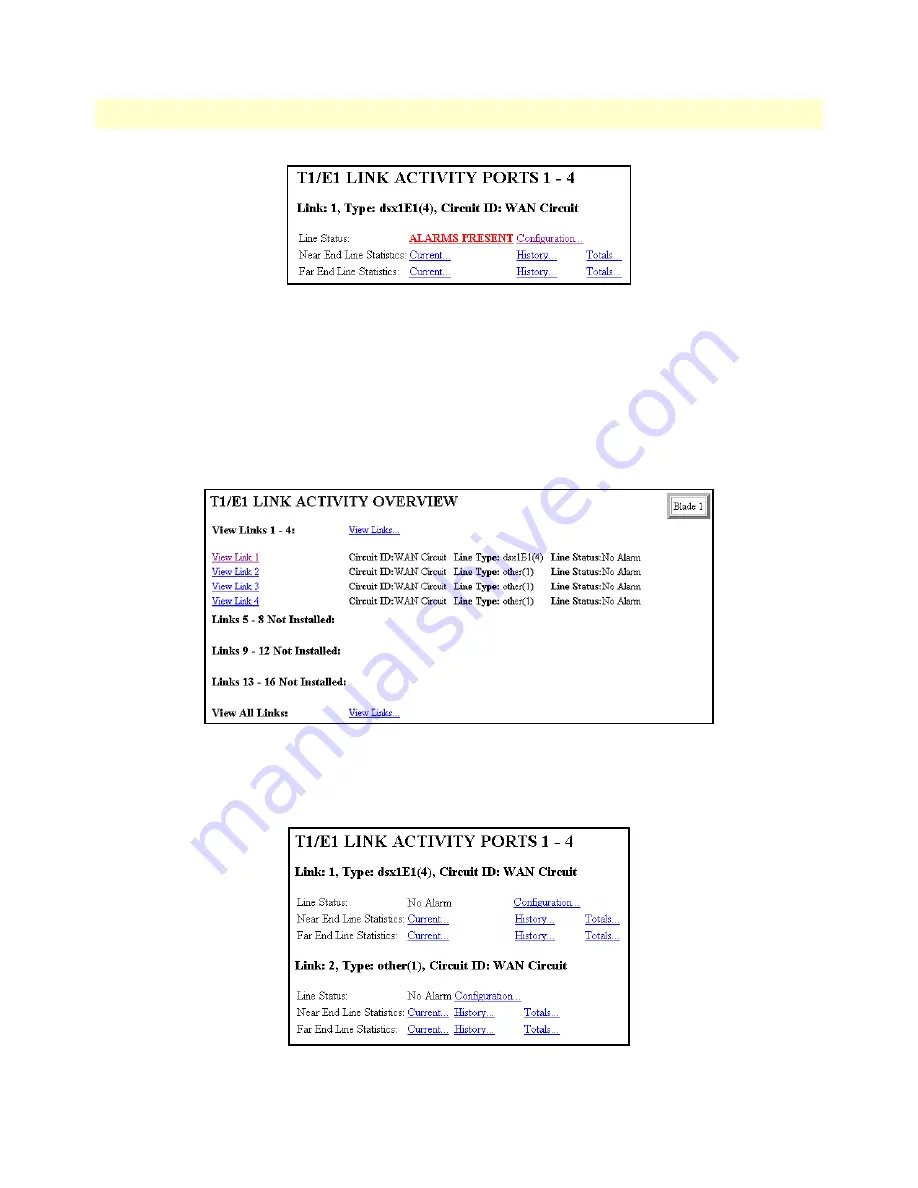
Using a browser to complete Model 2616RC configuration
49
Model 2616RC T-DAC User Manual
3 • Configuring the T-DAC for operation
Figure 41. E1 ALARMS PRESENT indicator
After you connect the E1 line to the WAN port on the rear of the Model 2616RC these alarms should disappear.
Configuring line settings and signaling for T1
Accessing the Line Interface Settings
1.
On the
2616RC Configuration Menu
, click the
T1/E1 Link
hyperlink to open the
T1/E1 LINK ACTIV-
ITY OVERVIEW
page (
figure 42
).
Figure 42. T1/E1 Link Activity Overview page
2.
View Link 1
corresponds to the first WAN circuit on the T-DAC. To the right of
View Links 1-4
click the
View Links...
hyperlink to open the
T1/E1 LINK ACTIVITY PORTS 1 – 4
page (
figure 43
).
Figure 43. T1/E1 Link Activity Ports 1 – 4 page.






























