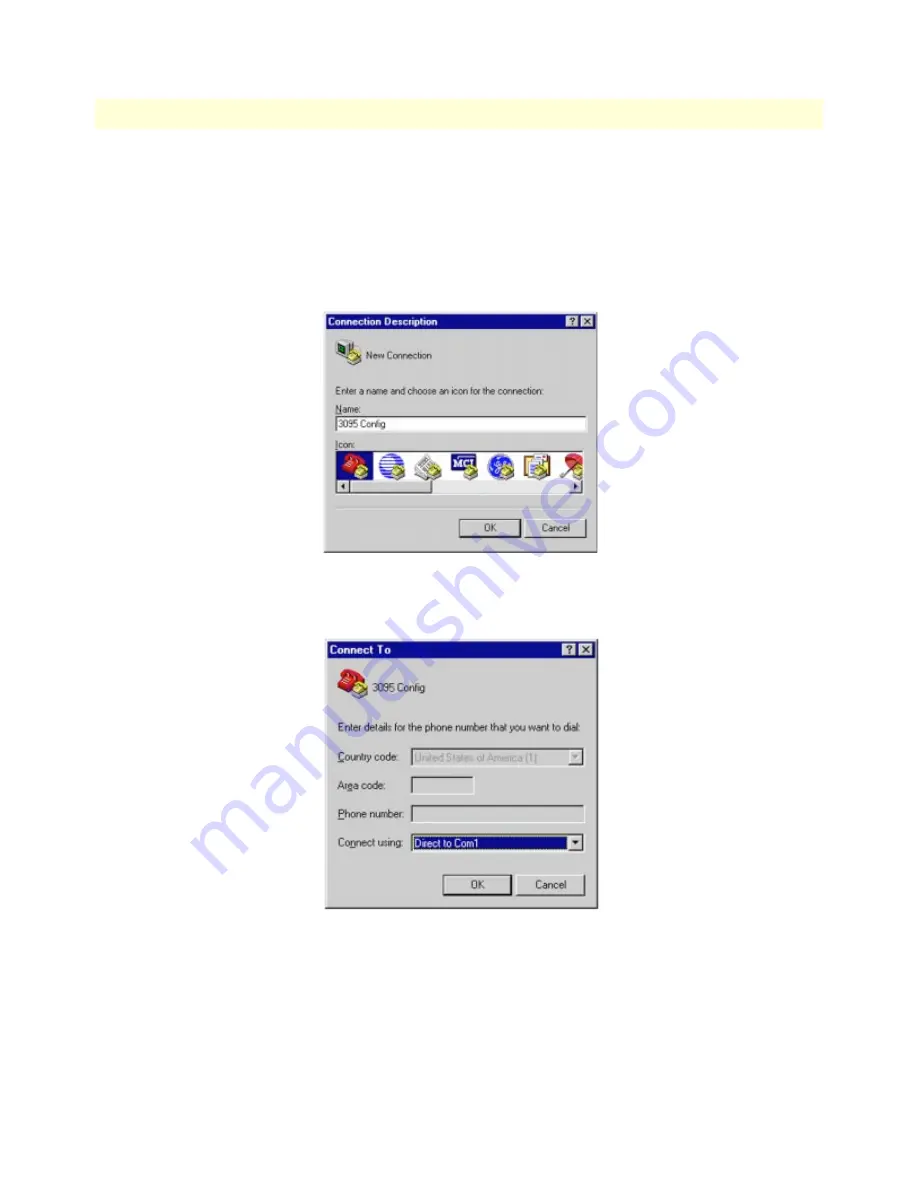
Maintenance
61
Model 3095 mDSL DACS Getting Started Guide
5 • Troubleshooting and maintenance
2. Connect the RJ45-RJ45 cable between the adapter you installed in step 1 and the RS-232 Config port on
the rear of the Model 3095.
Setting up the HyperTerminal (or similar program) session
Do the following:
1. Open a HyperTerminal session by double-clicking on HYPERTRM.EXE.
Figure 33. Connection Description window
2. Type a connection name (for example, 3095 Config), select an icon, then click
OK (see
figure 33
)
.
Figure 34. Connect To window
3. On the Connect To window (see figure 34), set Connect using: to one of the options named Direct to ComX
(where the "X" refers to the number identifying the RS-232 serial port on the PC). In the following proce-
dure, Com1 will be the used as the port identifier.
4. Click on
OK
.
5. The COM1 Properties window displays.
Summary of Contents for 3095
Page 6: ...Contents Model 3095 mDSL DACS Getting Started Guide 6...
Page 12: ...Model 3095 mDSL DACS Getting Started Guide 12...
Page 69: ...69 Appendix A Network Ports RJ 21X connector pin out Chapter contents Introduction 70...
Page 73: ...73 Appendix B WAN Network Module connector pin out Chapter contents Introduction 74...






























