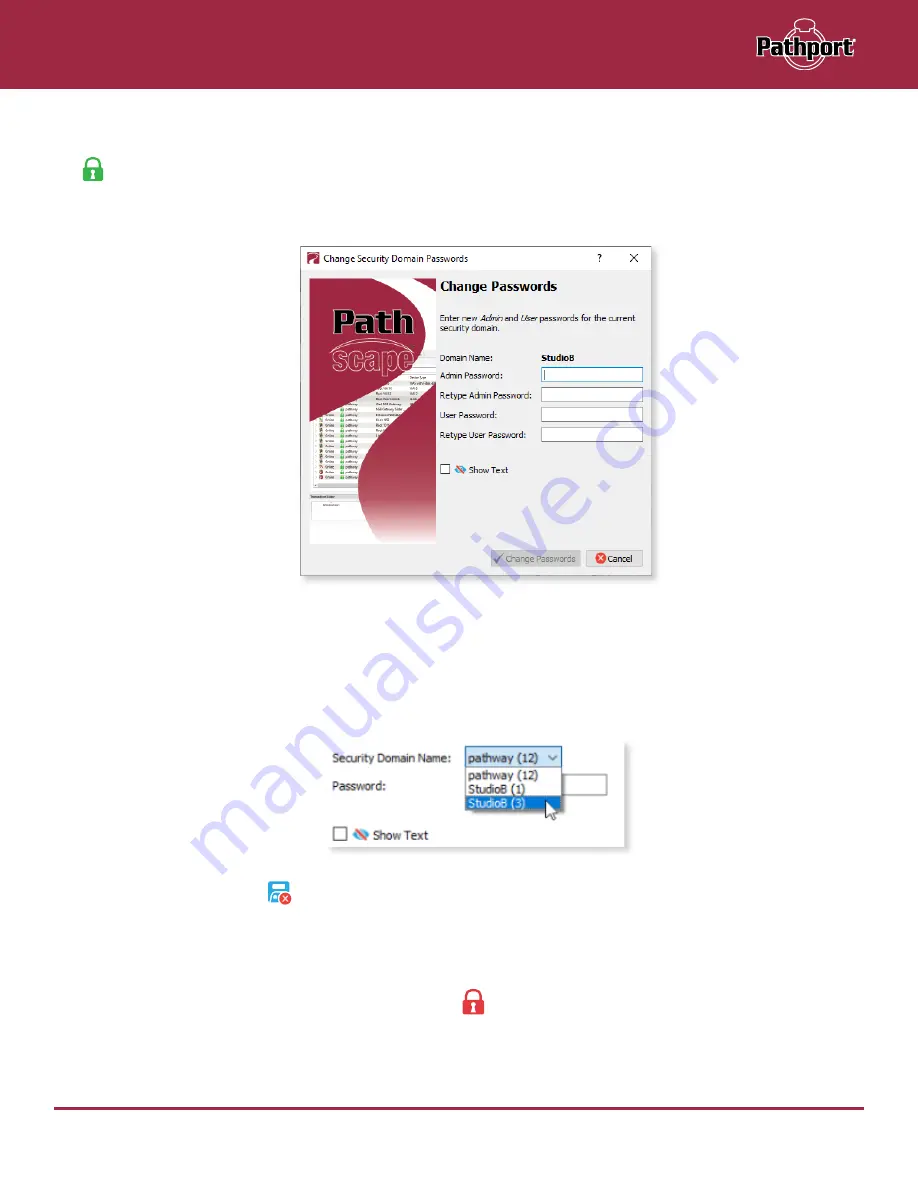
October 2021
15
PWPP HH P1 - Manual
DOMAIN MANAGEMENT
CHANGE PASSWORDS
If your staffing changes, it is a good idea to change the passwords on the domain. Click this button to change the current
Security Domain Admin and User passwords.
All devices should be online when you change the password.
Once you have entered both Admin and User passwords, click the
Change Passwords
button to confirm the changes.
Note: Changing the domain passwords does not generate a new Recovery Key
. The original key is still valid, as it
is only generated at the time of the Domain’s creation.
Note
:
If some devices are offline and you change the password
, when those devices come back online, they will
coincidently have the same domain name, but will be using the old password. When logging in, there will be two domains
with the same name.
You will have to remove the devices on the old domain, then add them to the new domain using the new password. You
can remove them using the
Remove
button
in the
Domain Administration Utilities
menu (see below for details).
The number in parentheses after the domain name is the number of devices that are in that domain
. In the
example above, there are 12 devices in the “pathway” domain.
This will help you identify which is the old domain
. Log into the old domain using the old password and remove the
devices. When they come back online, they will appear as
Ready to Secure
. Add them to the new domain using the
new password.
Summary of Contents for Pathport PWPP HH P1 XLR5F
Page 7: ......






























